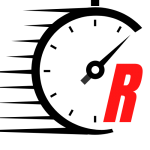Google search is a mainstay in a lot of our lives. It is the dominant search engine, providing users with everything from movies to watch to how to transfer data from iPhone to iPhone.
But Google search is also loaded with all sorts of random features — a lot of which most people don’t even know about. Setting a timer, translating foreign languages, conversions between different standards of measurements and currencies; the list of the things Google search allows you to do is pretty long.
So we decided to scour the internet and put Google search to the test to see what hidden features we could find that go beyond the basic Google search. Oh, and make sure you get to the end. We saved our best feature for last and you won’t want to miss it.
Stopwatch and Timer
Honestly, I had no idea this feature existed. But, apparently, you can just type “timer” into your Google search and you’ll see a timer ready to be used. There is also a stopwatch tab in case you need to count up instead of down. How cool is that?
Shipment tracking
Google search’s shipment tracking feature is really cool, and there are a couple of different ways to trigger it. One way to bring up the shipment tracking tool is to type “FedEx tracking” in Google search. If you do, then the above appears asking you for your tracking number. This also works for UPS, DHL and USPS.
The other way to get tracking data though is to just enter your tracking number into Google search directly. If it is with a major logistics company, Google will automatically pull up the tracking data from the company’s site.
Conversions
Google search will allow you to do a wide range of unit conversions. Need to know how many kilometers you five-mile long journey will take? Google search has it covered. It is also great in the kitchen for when you need to convert grams to ounces or cups to liters.
Translation
Google touts its translation features as a major selling point, but you don’t need to go to Google Translate or pull up the Google Translate app on your phone to get Google to translate for you. Just type in the foreign word or phrase into Google search and Google will automatically translate it for you through Google Translate.
Searching with Google Lens
Google Lens is an AI-powered tool from Google that uses your camera to provide contextual information based on what it can see. While it is its own tool separate from search, it does have a few handy integrations with Google Chrome that allow you to search using Google Lens.
First, if you have the stable build of Google Chrome (this is most people), you can search an image with Google Lens just by right-clicking on the image. It is super simple, and an easy way to get more information about a particular image. This ranges from related articles, videos, etc.
However, if you have Google Canary, you can search an entire page using Lens Region Search. It provides similar results but does not require you to click on a specific image. Just right-click on the page, click “Search page with Google Lens,” and Lens does the rest.
Google Canary is the more temperamental build of Chrome that allows Google to test new features, so only use it if you are comfortable with things potentially going wrong. It installs as a separate browser app from Google Chrome though, so you can still go back to the stable build if you want.
Smartphone only: Delete the last 15 minutes of search history
This feature is part of Google search’s smartphone app, but it is very useful. If you go into the app and tap your profile picture, you can delete the last 15 minutes of your search history. Deleting your search history is not as easy as deleting your browser history, but this feature makes it much easier.
Instant search bar shortcut
Okay, this killer shortcut for Google search is maybe more nifty than useful, but it will save you a couple of seconds. Whenever you are on a Google search page and you want to bring the search bar back up, all you have to do is hit “/”. Do that and you can start typing away for whatever you want to search for next.
Smartphone Only: Multisearch
Google’s iOS and Android apps got a new feature this year called multisearch. This feature combines image and text-based searching to find specific results.
In the example above, the multisearch feature takes a photo of a yellow pair of heels, ands the text “flats” and produces a list of Google Shopping results for yellow flats in a similar style to the heels from the original image. Very useful for those looking to add something different to their wardrobe if nothing else.
Site search
This is a Google search feature that I never knew existed and now I use it all the time. If you type in “site:” and then add a website URL — like tomsguide.com — you then can get results specific to a particular site.
As you can see above, if you type “site:tomsguide.com iOS 16” Google search will provide you with all our amazing iOS 16 coverage, and nothing from other sites. Very useful.
In-browser calculator
Need a calculator? Google search has you covered there. Just type in your math problem and Google not only provides an answer but a fully functioning in-browser calculator.
Tip Calculator
This may be the most useful calculator that Google search offers. Just type in “tip calculator” and Google will tell you how much you need to tip on a bill. You can even divide the tip easily between the members of your party.
Metronome
Google has a ton of in-browser tools you can access via Google search, including a metronome. Metronome, tuner, meditate color picker, spinner, roll die and flip coin work all work in your browser. Plus, if you are using one of these tools, you can access the others instantly.
The one complicated tool is tuner. Tuner works in the browser and is accessible from the other tools, but you have to specifically search for “Google tuner.” Just searching for “tuner” won’t work.
There is also a bubble level that only works from your mobile phone’s Google search app. This is because it needs your phone’s sensors to work properly.
Learn new trivia
If you type in “fun fact” Google will provide you with a totally random fun fact. Whether you’re studying up for trivia night or just bored, this feature is surprisingly useful.
Bonus: Play Pac-Man in Google search
I saved the best feature for last. If you just type in “Pac-Man” into Google search, you can actually play Pac-Man. For free. So treat yourself and go eat some ghosts.
If you enjoyed learning about these hidden Google search features, make sure to check out our guides to 7 hidden Google Maps features everyone should know and 15 hidden Android features you should be using, then follow it up with a deeper dive into how to use Google Maps and how to enable Secure Folder on Android.
Stay connected with us on social media platform for instant update click here to join our Twitter, & Facebook
We are now on Telegram. Click here to join our channel (@TechiUpdate) and stay updated with the latest Technology headlines.
For all the latest Technology News Click Here