Are you looking to mix your musical tastes with someone else? Spotify’s latest feature, Blend, lets you do just that by automatically creating a curated playlist shared between people that updates every day. Here’s how to Blend with friends and family on Spotify.
Read more: How to share a Spotify playlist
QUICK ANSWER
A Blend playlist can only be created using the mobile app on your smartphone or tablet. From the search page, select the Made for you icon. You’ll see a Made For Us section with the option to create a new Blend. Click that and send the invite to a friend or family member.
JUMP TO KEY SECTIONS
What is Spotify Blend?
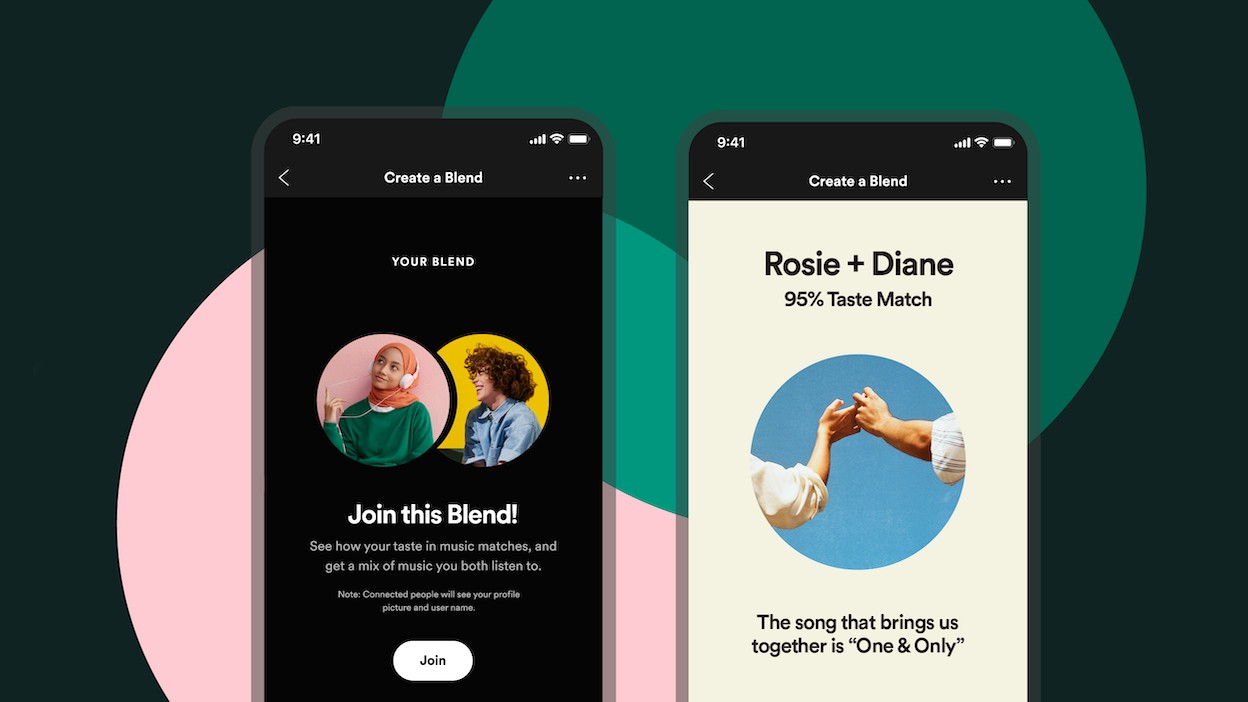
Bogdan Petrovan / Android Authority
Spotify Blend is a fun way to share music with others and discover which artists and songs your friends and family listen to. Basically, it creates a shared playlist of your and another user’s favorite songs. It even comes with a “taste match” rating to compare how similar or unique your tastes are.
The blended playlist updates daily based on your listening habits, and you can add other friends to the Blend to keep the music fresh. Want to see how your music tastes match with your favorite artist? You can blend with them if they have an invite link.
Here is a list of artists you can currently Blend with on Spotify:
- BTS
- Charli XCX
- JO1
- Kacey Musgraves
- Lauv
- Megan Thee Stallion
- BE:FIRST
- Mimi Webb
- NiziU
- Tai Verdes
- Xamã
- Camilo
- Diplo
- Angèle
- Badshah
- Kim Loaiza
- CRO
- Benjamin Ingrosso
- Bennett Coast
- AB6IX
How to use Spotify Blend
To Blend a Spotify playlist with a friend or family member, both users will need a Spotify account, but neither requires a Premium subscription. To create a Blend, you’ll need the mobile app on a smartphone or tablet, as the feature isn’t available yet on the desktop app. However, once created, you can listen to your Blend playlists on your desktop.
Open the mobile Spotify app and select the Search tab from the bottom bar to get started. Next, tap the Made for you icon.
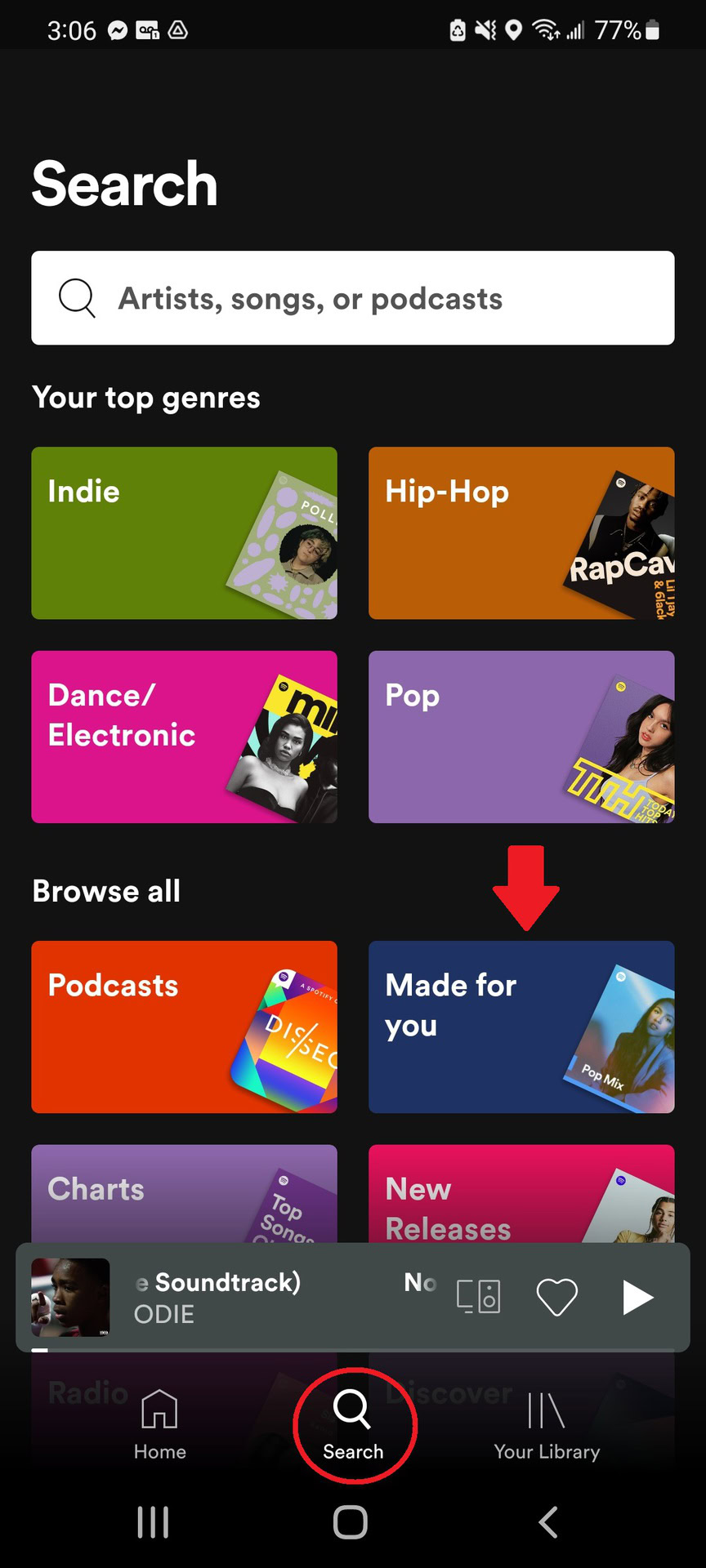
Adam Birney / Android Authority
Scroll down to the Made for Us section and select Create a Blend.
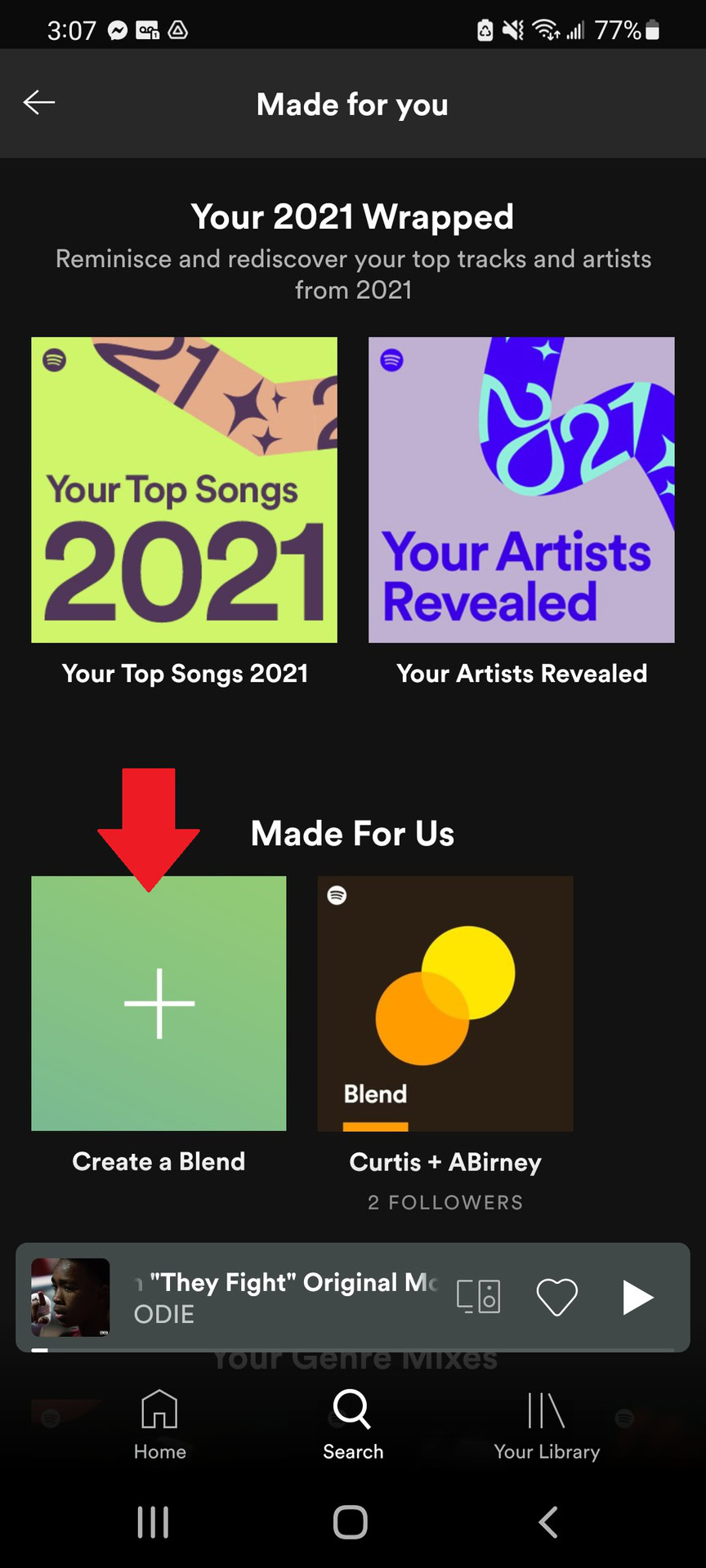
Adam Birney / Android Authority
Tap the Invite button to choose your friend to join Blend via your preferred messaging service on the following screen. They will receive a unique link to enter your Blend.
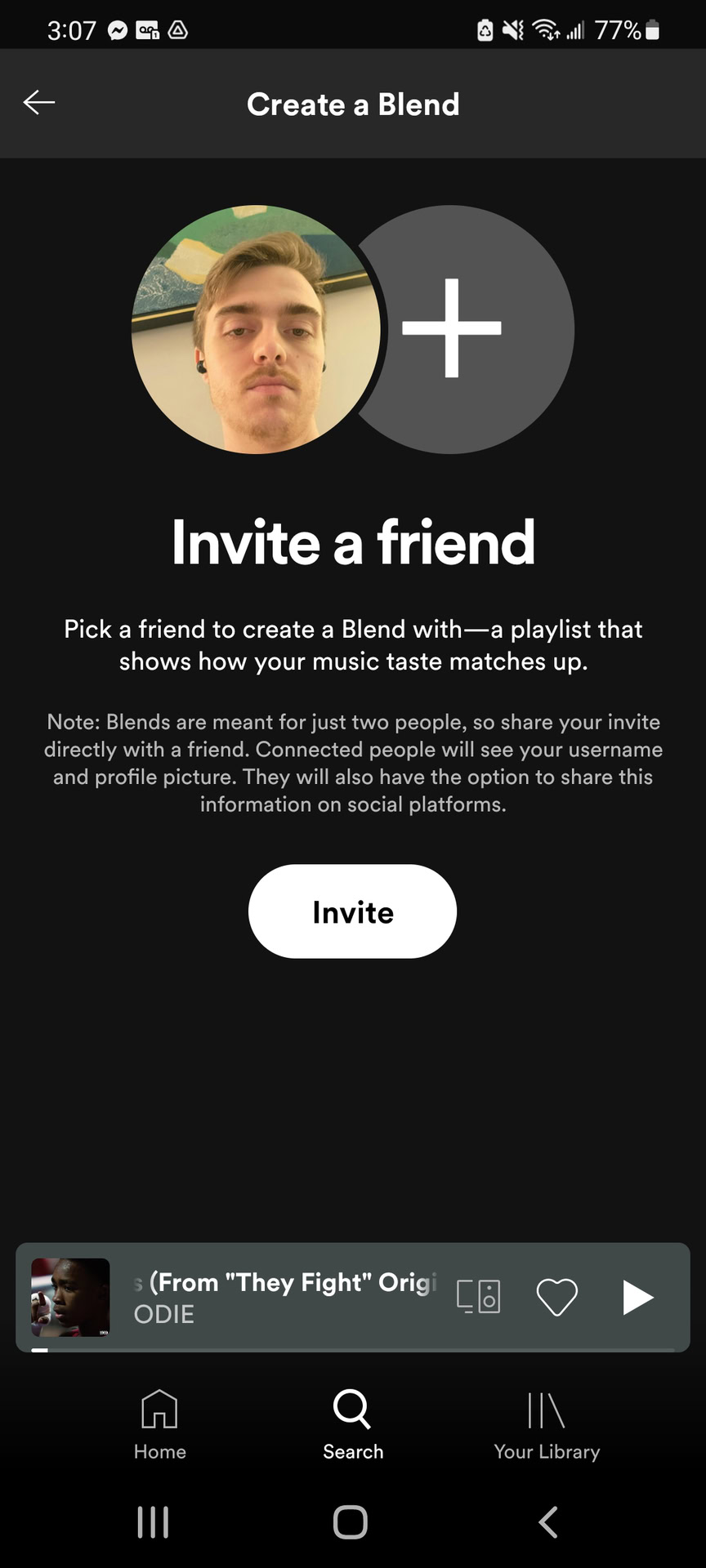
Adam Birney / Android Authority
Once you send the link, have your friend open it on their phone or tablet and tap the Join button that appears.
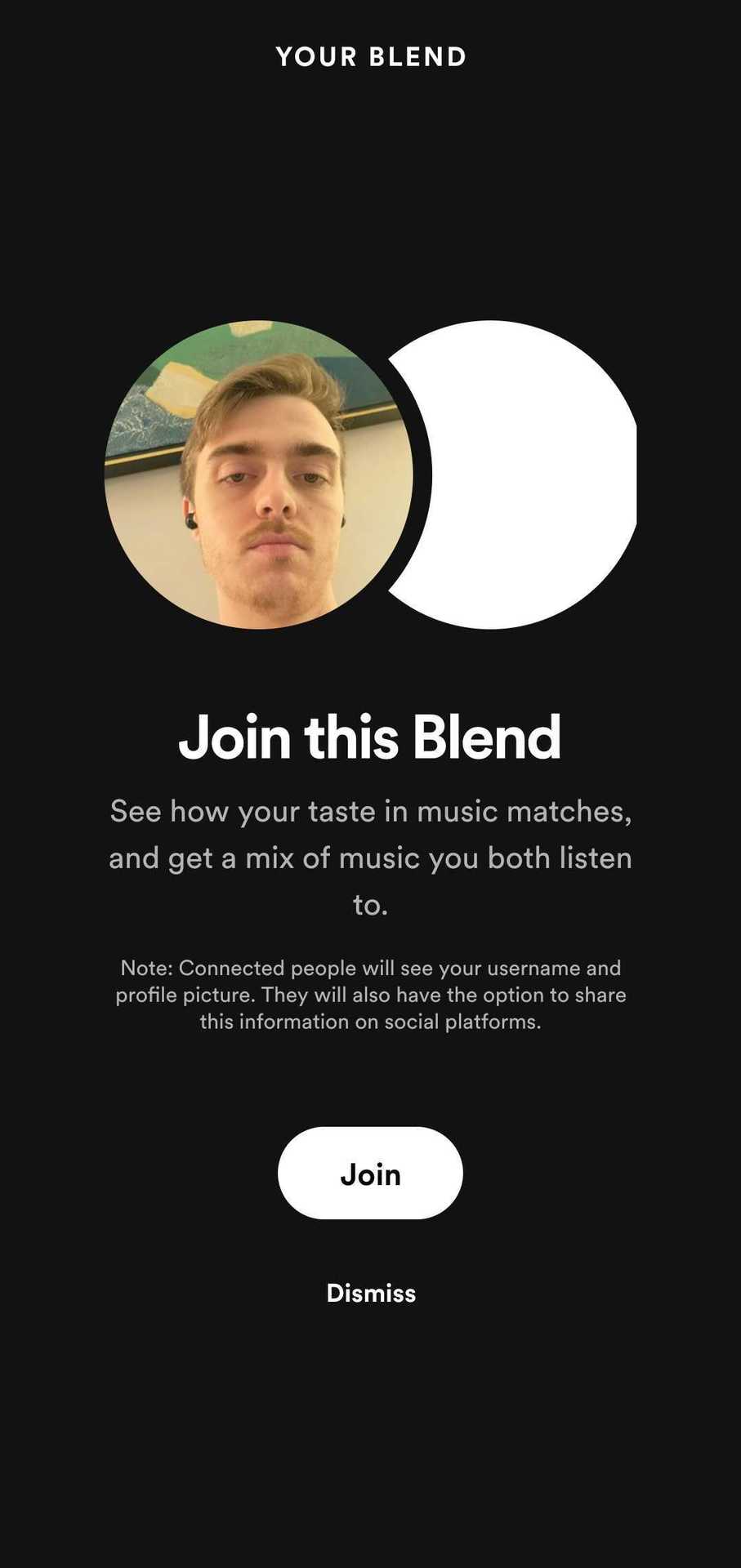
Adam Birney / Android Authority
After that, Spotify will generate a Blend playlist with custom cover art and a tracklist for the two of you filled with songs based on your listening preferences and tastes.
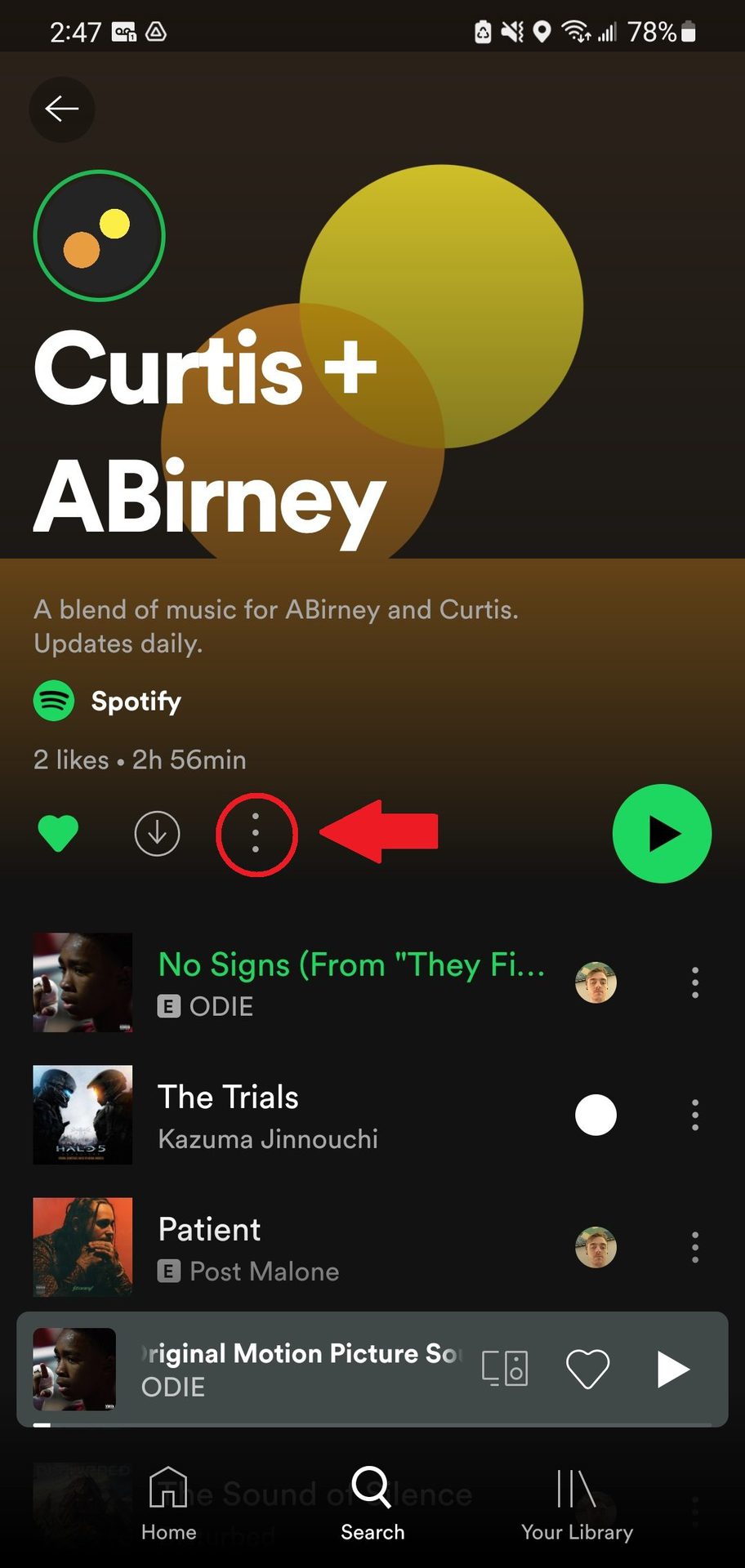
Adam Birney / Android Authority
To view your unique Blend story, tap the three-dot icon beside the download icon. Blend Story will show your Blend results, how similar your tastes are, and the option to share your story with others across your social media channels.
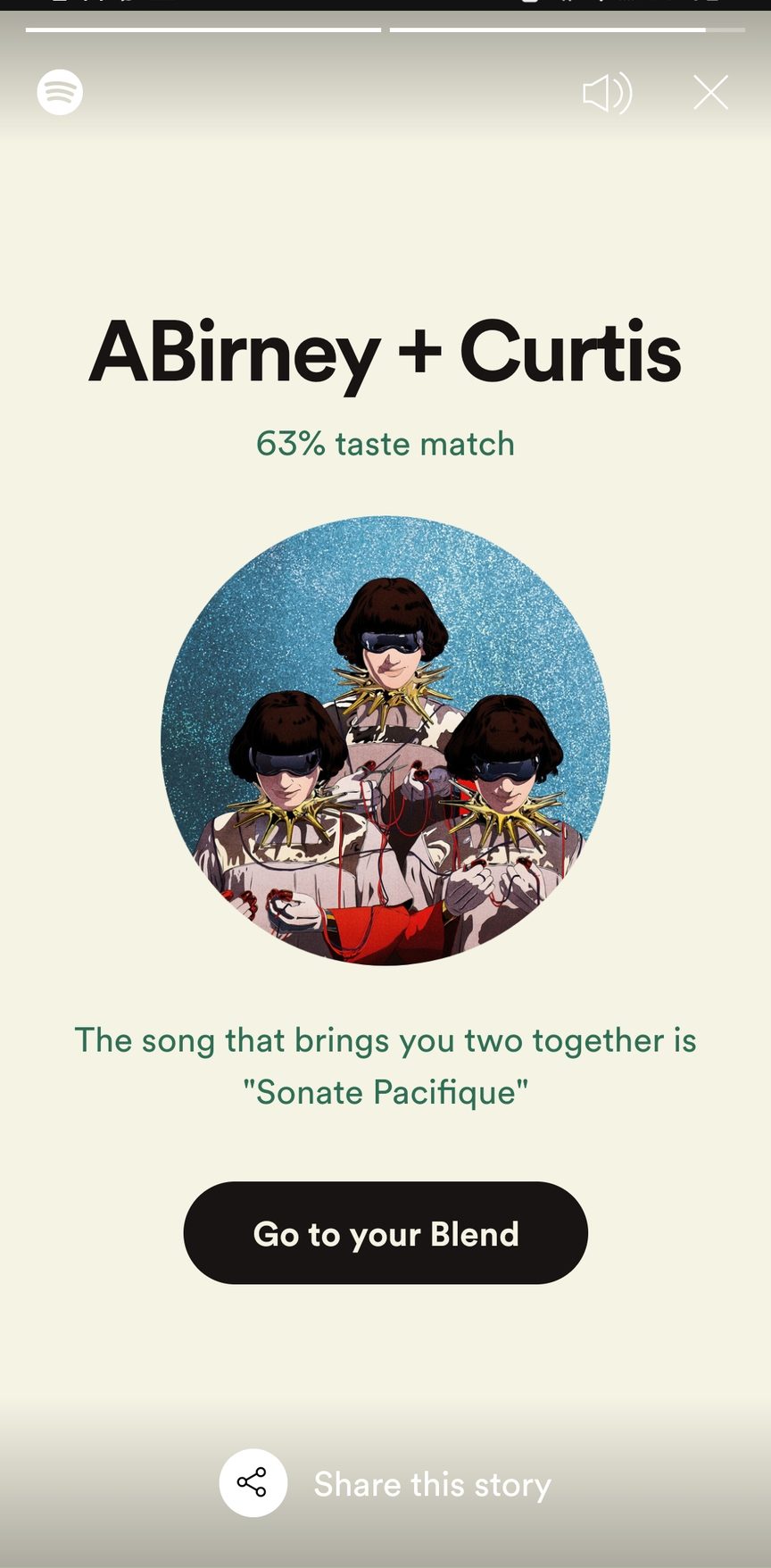
Adam Birney / Android Authority
There you go! You’ve successfully Blended on Spotify. The playlist updates every day, meaning you’ll always stay in sync.
Read more: How to find Spotify playlists
FAQs
Yes, you can leave a Blend playlist, but it will delete it for both users. Tap the three-dot icon underneath your playlist’s name. From there, select Leave Blend.
Go to the Blend playlist and tap the three-dot icon. Then, select View Blend story and tap Share this story.
Ensure your app is updated to the latest version and clear your cache, then try signing in again. Try reinstalling the app if you still don’t see the Blend option. Delete the Blend playlist, and create a new one with the same songs.
Stay connected with us on social media platform for instant update click here to join our Twitter, & Facebook
We are now on Telegram. Click here to join our channel (@TechiUpdate) and stay updated with the latest Technology headlines.
For all the latest Gaming News Click Here
