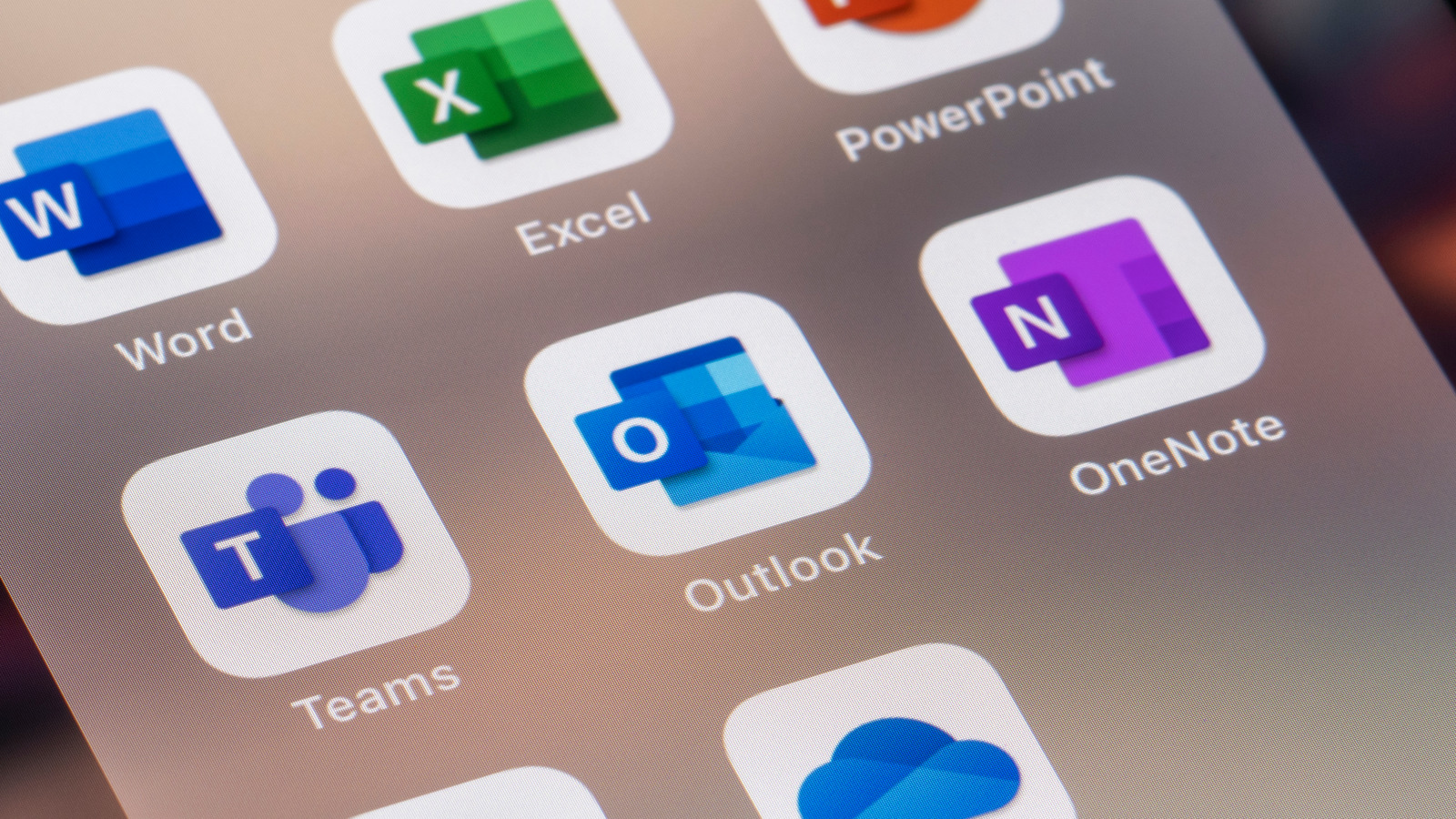
It seems Microsoft anticipated users being unhappy with the left side pane and included a way to turn it off, though it’s not easy to find. The setting was detailed by the YouTube channel Support in One Minute, which demonstrates that a couple of clicks, followed by restarting the app, will get rid of that annoying side menu and move the buttons back to the bottom of Outlook.
- Open the Outlook desktop app.
- Click File, then Options.
- In the window that opens, select Advanced.
- Under the Outlook Panes section, uncheck the box that says “Show apps in Outlook.”
- Click “OK” to close the box, then click “OK” on the prompt that tells you to restart Outlook.
- Close Outlook, then reopen it.
Upon restarting the app, the left navigation pane should be gone and the buttons should appear along the bottom left side of the screen. You can get the left side pane back at any time by repeating these steps and re-checking the box.
Stay connected with us on social media platform for instant update click here to join our Twitter, & Facebook
We are now on Telegram. Click here to join our channel (@TechiUpdate) and stay updated with the latest Technology headlines.
For all the latest Entertainment News Click Here
