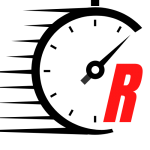Shutterstock
When you work from home, the purpose of individual rooms tend to morph. Our family room has become our primary shared office space and conference room, where my wife and I gather to do a lot of our daily work. We each have our own primary work computers. We also have two Mac minis connected to a large screen TV that serves as our conference room monitor. We use that display when editing articles (nearly all my ZDNet articles were edited together there), as kind of a modern-day whiteboard for all our other business planning, and professional development.
After having been used for about 16 hours a day, every day for years, that large screen monitor started to get pretty dim, and developed dark spots in various areas on the display. We recently saw a pretty good pre-holiday deal, so we decided to pick up its replacement: a
TCL Roku display
.
Also: TVs we love: The screens that ZDNet writers binge-watch on
I’ve pretty much standardized on TCL Roku TVs throughout the house. The combination of inputs and streaming channels all on one interface makes them very easy to use, and you just can’t beat the price.
We brought the thing home and set it up. Setup with Roku TVs is easy: you plug in a few HDMI cables, go to the Setup screen, rename the HDMI inputs, go to the home screen, press the * button, and delete the antenna input. Then just select the streaming channels you want and sign into them. It takes maybe ten minutes, tops. It’s why I like this implementation so much.
Enter the weirdness
The next day, though, my wife noticed an odd thing. Sometimes when she changed tabs in Chrome or minimized a window, the screen got dim. If she switched tabs, it would brighten back up. The random dimming was starting to truly annoy her. Switching from Chrome to the desktop also caused the screen to dim.
She had a couple of ideas about what might be causing the problem. She uses a Dark Mode Chrome extension that she occasionally toggles at night so bright white web pages aren’t so painful on the eyes in a dim room. She uses Pocket for her home screen and has dark mode enabled there. And she has been using one of the cool changing scenery desktop backgrounds that are part of MacOS Big Sur.
Removing the Dark Mode extension didn’t seem to solve the problem. However, when she turned Pocket’s dark mode off, the screen no longer dimmed. She could switch to the desktop, and it also wouldn’t dim. So, she thought the problem was probably originating from Pocket.
Except it wasn’t.
This afternoon, she didn’t notice any issue when she switched to the desktop, even if Pocket’s Dark Mode was off. But tonight, when she minimized Chrome, the screen would dim regardless of what she was surfing before she minimized the Chrome window. This is about the point where I got involved.
Together, we theorized that it was the desktop, which is light during the day and dark at night. The Mac has an option for transparency in windows, and there’s a new Big Sur option that allows wallpaper tinting in windows, so we thought probably that Apple implemented that because they can’t resist the pretty.
We turned off the fancy desktop picture and set the wallpaper background to a plain light gray. Switching from Pocket in light mode to the desktop didn’t cause a problem. But when we switched Pocket back to dark mode, we’d get dimming again. I tried it on my Mac (also connected to the same display) and got a similar behavior.
And here’s where it got weird. I visited a site where the top of the web page was light and the bottom was dark. As soon as I scrolled down the page, the screen dimmed.
What. The. Ever-loving. F?
I Googled just about every search combination possible of dim, dark mode, MacOS, Big Sur, and Pocket with no success. I did find some articles about how you can control wallpaper dimming in iOS, but I wasn’t having a problem with iOS.
Next, we checked settings in System Preferences on both machines. We looked in Displays. No joy. Then we looked in General. We found that one “Allow wallpaper tinting in windows” option, but flipping it on and off didn’t help. We looked on the Energy Saver panel and set “Turn display off after” to never.
Nothing stopped the mad dimming.
RTFM didn’t help
We started to think it might be the TV. I downloaded the manual and read through it. Yes, I actually read the manual. There were a lot of warnings about how you could die if you use electric power with a TV, along with many suggestions for how to plug in the three inputs, but there was no description of the setup options or menus.
It was the TV
I started digging around in the TV’s settings menu to see if I could find any clues. The System->TV Picture Settings submenus allows you to set unique settings for each input. Tapping any of the inputs informed us that once on the input, hitting the * button would allow you to adjust settings for that input.
Hitting the * button on the Roku remote causes the TV to present Sleep timer, Picture mode settings, Sound settings, and Accessibility. I thought maybe Accessibility, but that menu is all about a screen reader and speech rate. Sound was out, as was Sleep timer.
But Picture mode settings, well, why not? I tried TV brightness, but that adjusts overall brightness. Dynamic contrast and color temperature didn’t do anything. But under Picture mode were settings for Movie, Normal, Sports, Gaming, and Low Power.
I couldn’t really see how Low Power mode would apply, since the Macs’ screens remained bright when everything on the page was bright. The Macs only dimmed when stuff on the screen was mostly dark. I’d think a Low Power mode would dim for everything, to conserve power.
But that was it. Changing Picture settings->Picture mode from Low Power to Normal solved the problem. The Macs were no longer randomly dimming. Oddly enough, we haven’t seen the problem with the streaming channels, even if what was playing on the screen was mostly dark.
And, because the Roku product manual didn’t document this, we will:
Low Power Mode: When set, your screen will inexplicably dim when viewing already dark content, but stay quite bright when viewing blazingly bright pages. We were going to call it Eye Strain Mode, but our attorneys recommended Low Power Mode instead.
Thoughts on troubleshooting
Tech troubleshooting is often a pain. Worse, the more normal people in the world seem to think that us techies know exactly how everything works, and they often seem a bit annoyed when we react with ¯_(ツ)_/¯. To be fair, my wife was cool. She was patient, but she was also determined that we solve this problem.
I find the key is to systematically go through each test one by one. We didn’t uninstall all the Chrome extensions or try to start from a clean slate. We tested the Dark Mode extension, the Pocket extension, and the changing desktop picture individually.
We also compared configurations on two machines. When we found that both machines behaved the same way with very similar configurations, we reasoned that the TV might be the issue — especially when we tried almost everything else.
As for zeroing in on Low Power mode, that was process of elimination. We just worked our way through all the options. After all, as Sir Arthur Conan Doyle wrote, “Once you eliminate the impossible, whatever remains, no matter how improbable, must be the truth.”
Low Power mode was improbable. But it was the truth (or, in our case, the answer).
Oh, and one final note: at the same time as we were digging into this, Roku presented a notice that the TV wanted to upgrade to Roku OS 10.5. It might be useful to take note of your settings before you install that update. I don’t really think that’s what caused the behavior, but updates are always fraught with the possibility of ruining your day, and/or putting things back to default settings. So now you know.
What about you? Have you had a weird problem that took a little unexpected exploring to solve? What about the Roku TV? Do you have one? Do you like it? Let us know in the comments below.
You can follow my day-to-day project updates on social media. Be sure to follow me on Twitter at @DavidGewirtz, on Facebook at Facebook.com/DavidGewirtz, on Instagram at Instagram.com/DavidGewirtz, and on YouTube at YouTube.com/DavidGewirtzTV.
Stay connected with us on social media platform for instant update click here to join our Twitter, & Facebook
We are now on Telegram. Click here to join our channel (@TechiUpdate) and stay updated with the latest Technology headlines.
For all the latest Technology News Click Here