Getting out of bed is difficult, whether that’s in the morning or evening. Sometimes, you really need to give yourself a stern talking to in order to stop yourself from hitting snooze and rolling over. That’s where the Android clock app’s alarm recording feature comes in handy.
By setting a custom recording for your alarm tone, you can talk — or shout — to your future self, making sure they buck up their ideas and get out of bed. You can also record custom sounds like a dog barking, if that’s the kind of thing that wakes you up instantly. It’s fun features like this that help make Android devices some of the best phones around.
Better yet, recording a custom alarm sound is easy, and you can apply them to existing alarms. That means there’s no need to reset your carefully structured weekday and weekend alarm schedules. There’s also a transcription provided when you’re recording the custom alarm sound, so you can check that any words you want to have with morning you are recorded accurately.
Here’s how to record custom alarm sounds on Android.
How to record custom alarm sounds on Android
1. Open the Google Clock app and tap Alarm.

2. Tap the Alarm sound tab.
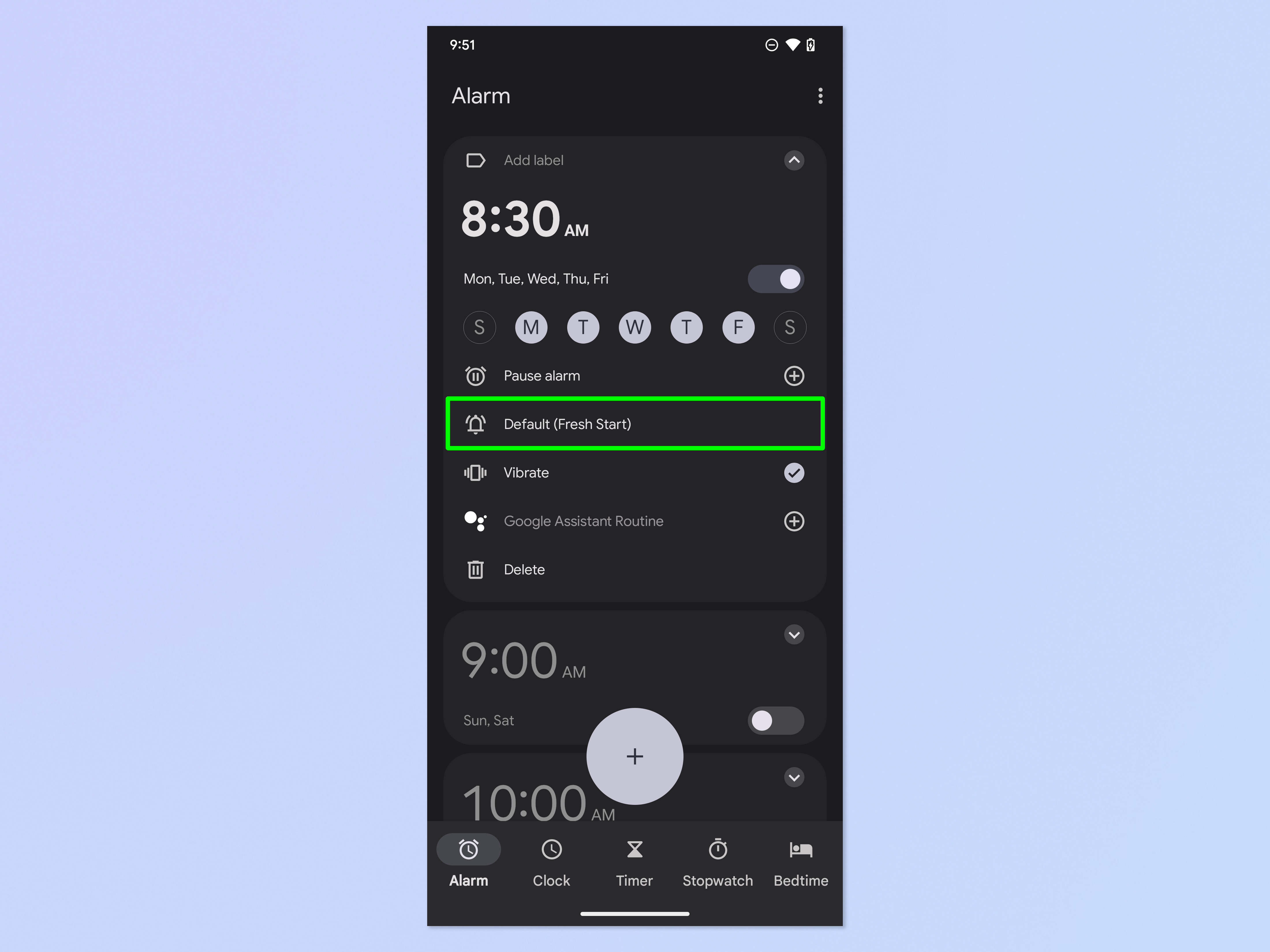
3. Tap Record new.
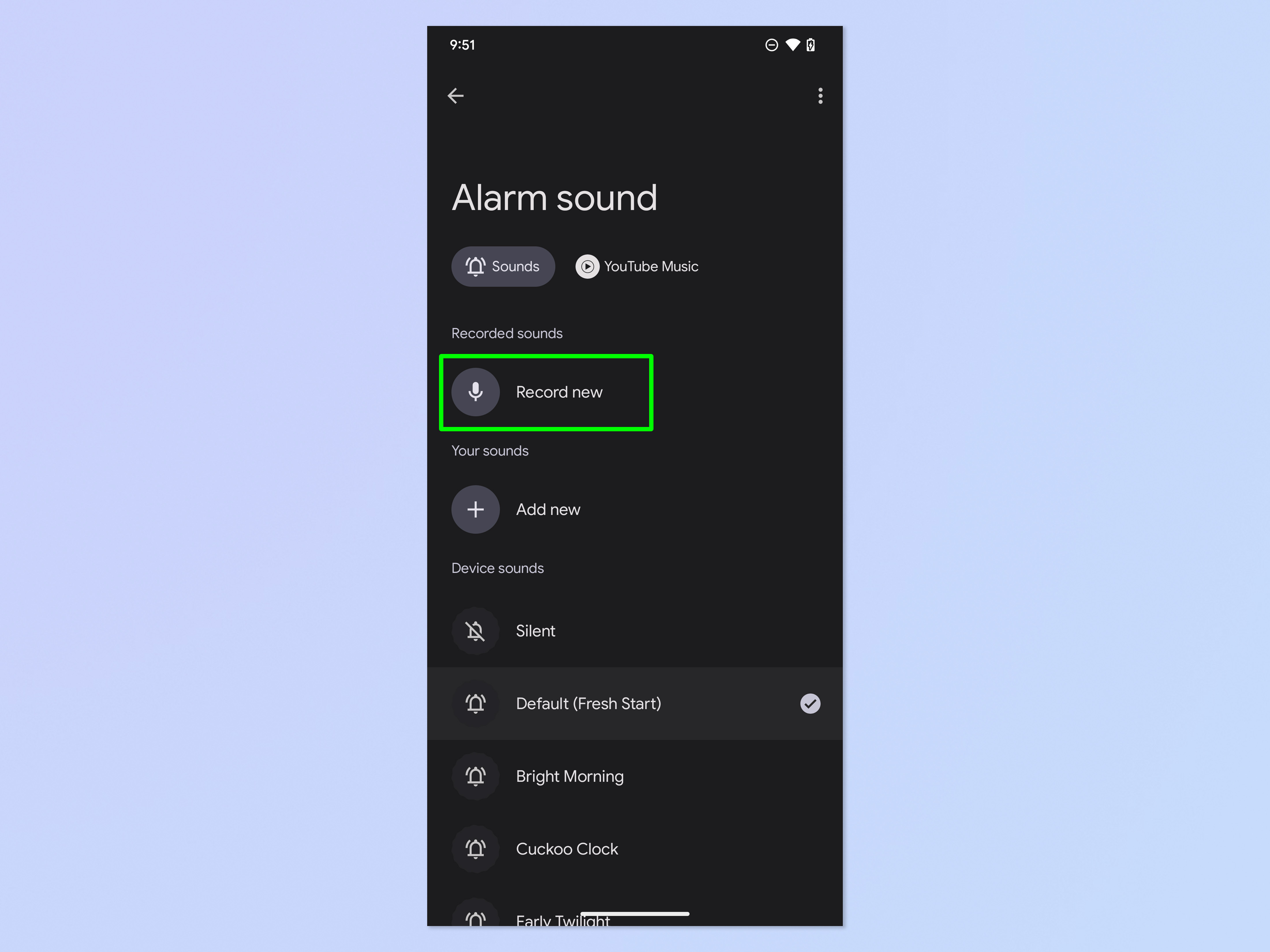
4. Tap Get started, if required (if you’ve used voice recording in another app, you may not see this).
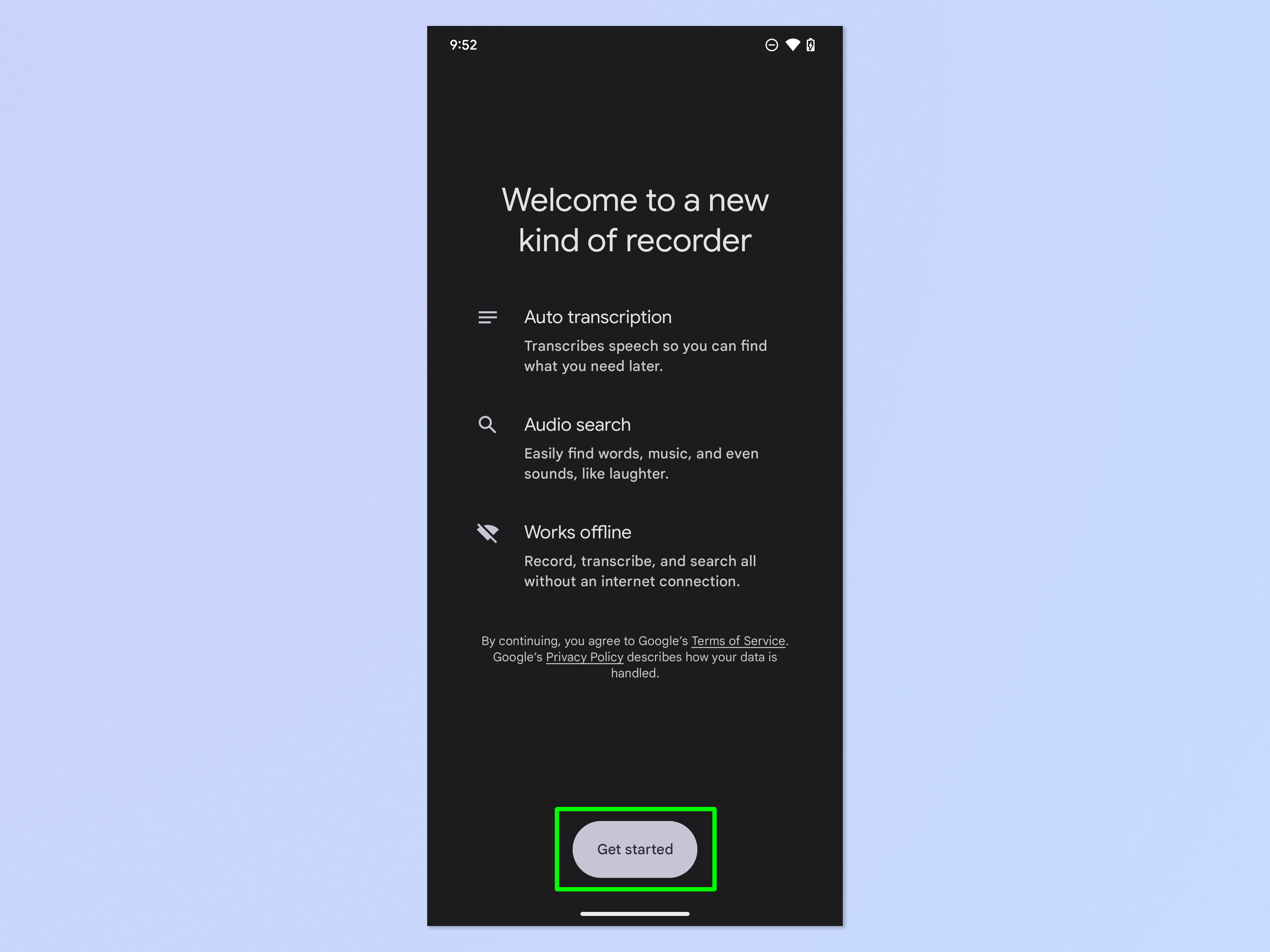
5. Tap the record button to start recording. Tap pause at any time to temporarily stop the recording.
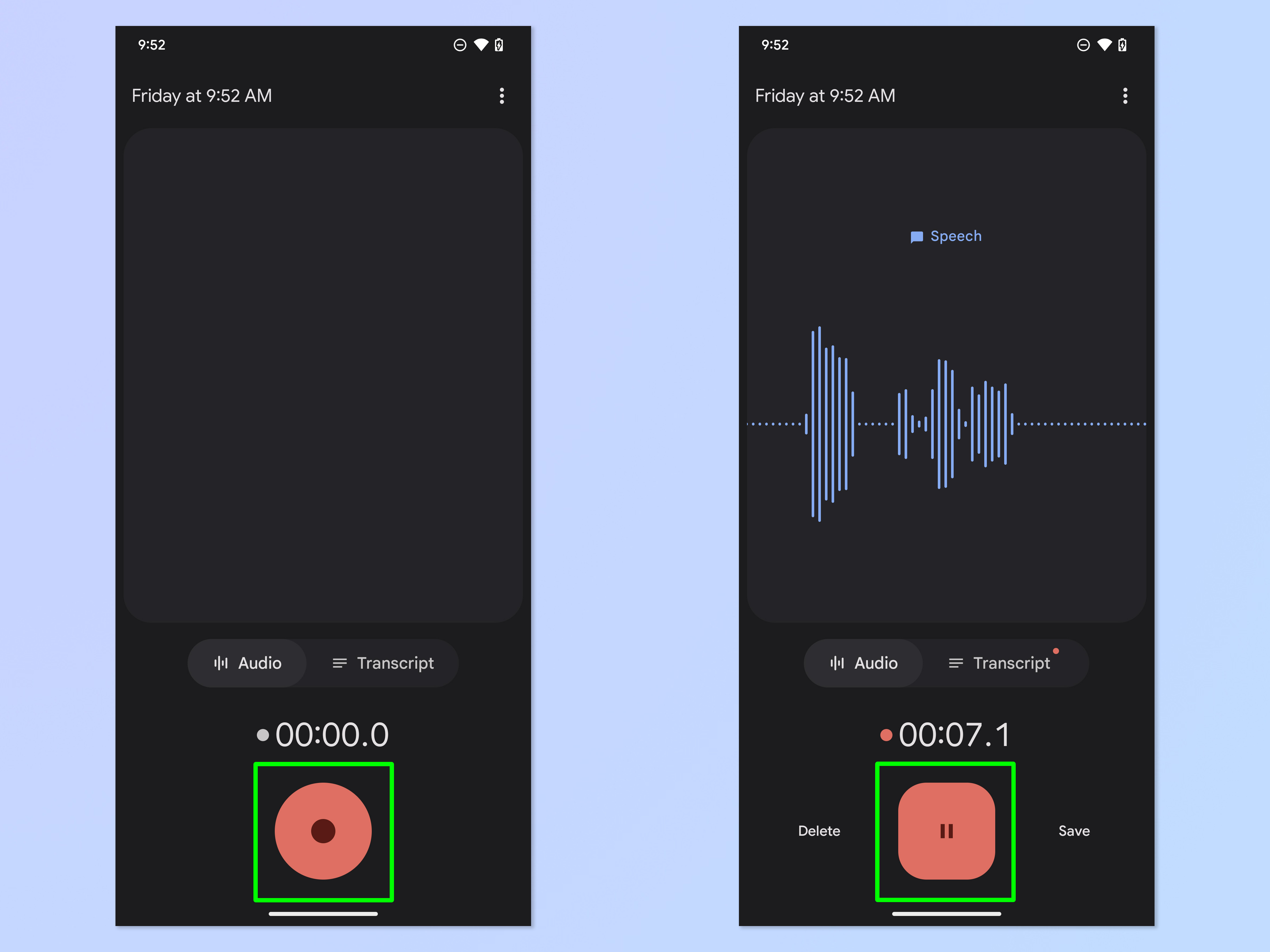
6. Tap Transcript to see a transcription of your recording. Tap Save when happy.
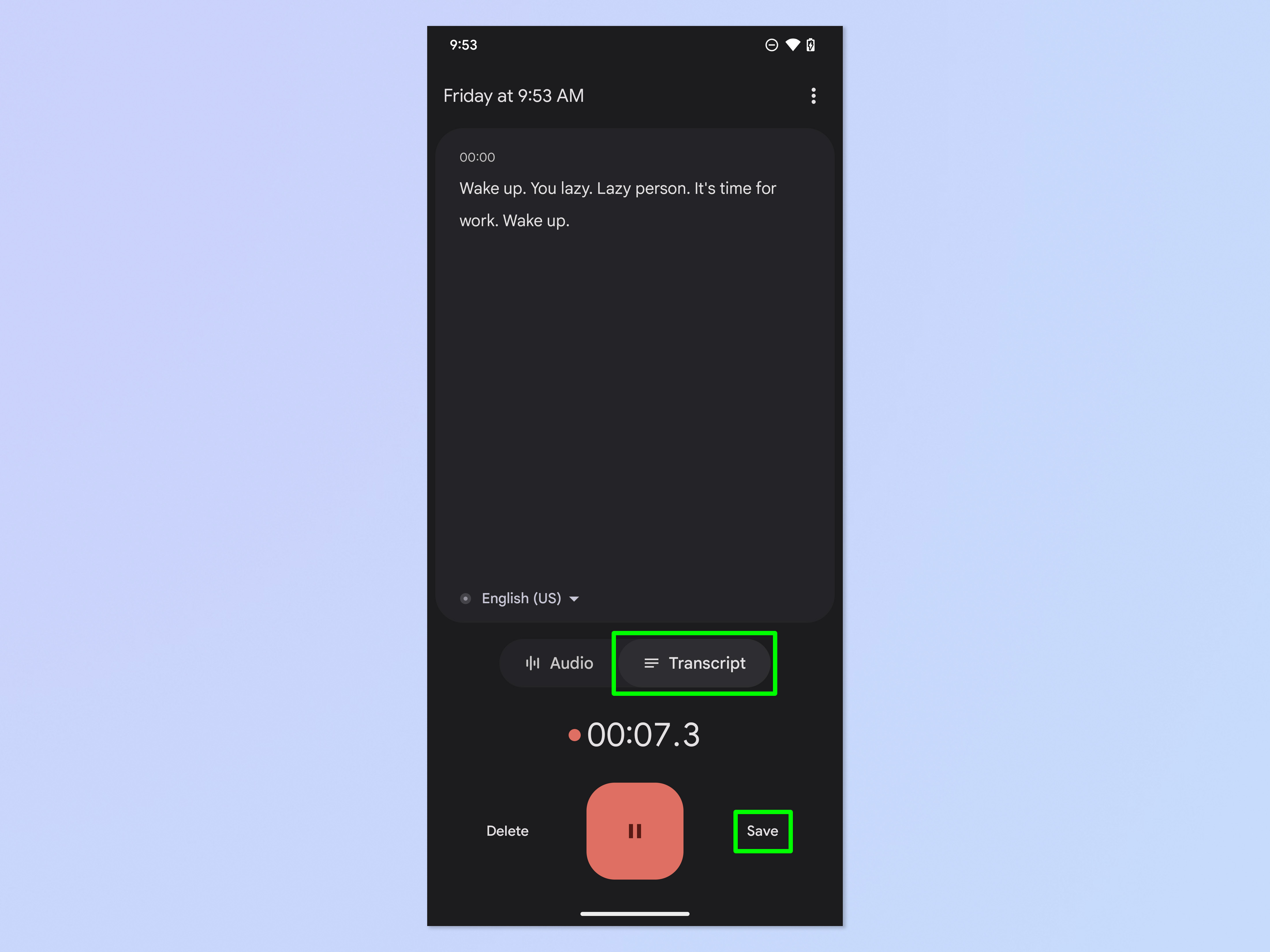
7. Name your alarm and add a location if desired, then tap the tick to save the alarm.
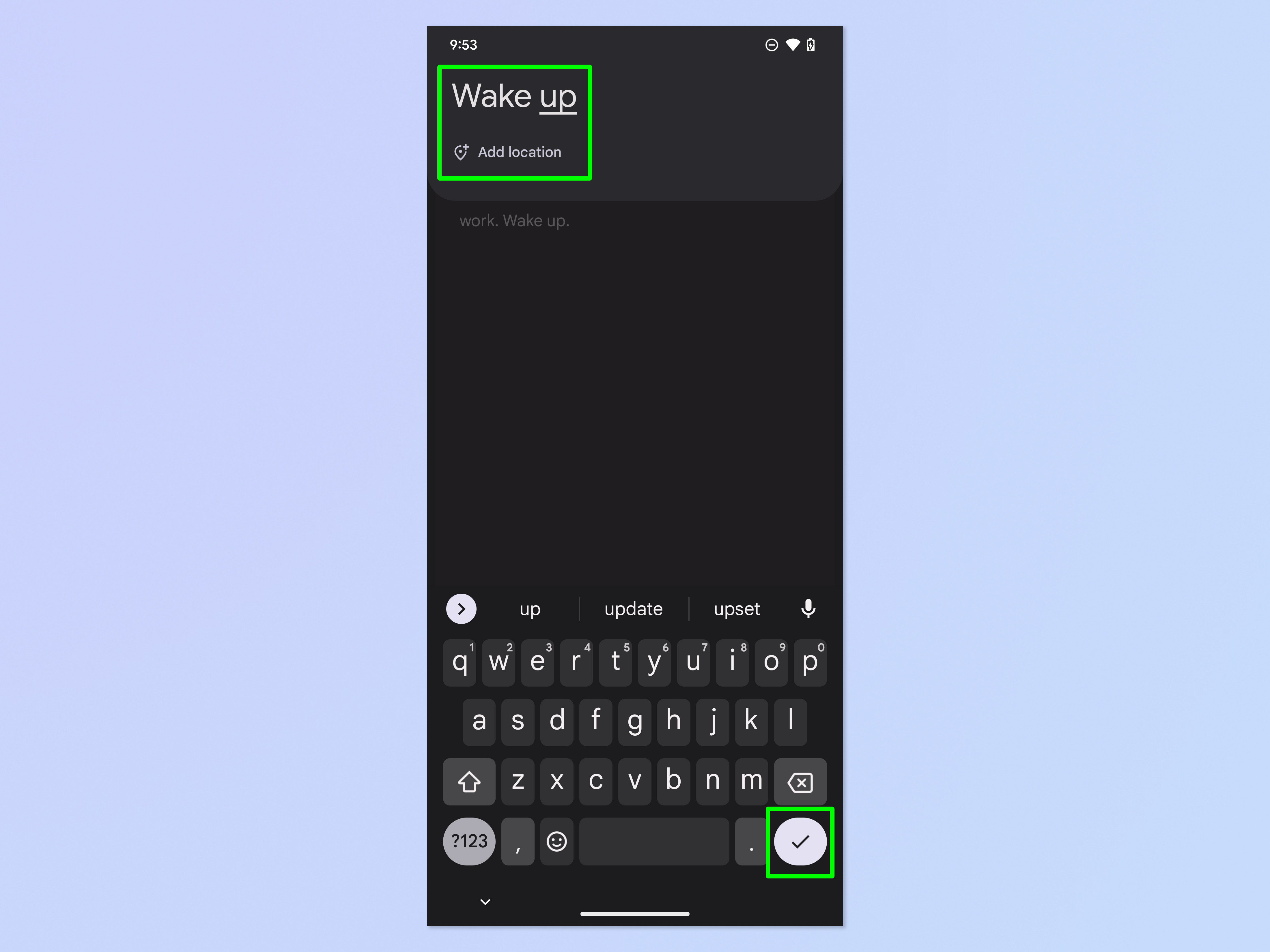
That’s all there is to it. Enjoy your custom alarm clock, but don’t be too rude to yourself. And don’t hold us accountable if your new recording annoys the heck out of your partner or roommates. If you’d like to read more guides for using Android, we have you covered. New phone? Read how to transfer data from Android to Android so you can get everything moved over smoothly. Worried about your phone’s power cell? Learn how to check Android battery health. Want to capture the action? Here’s a guide on how to screen record on Android.
Stay connected with us on social media platform for instant update click here to join our Twitter, & Facebook
We are now on Telegram. Click here to join our channel (@TechiUpdate) and stay updated with the latest Technology headlines.
For all the latest Technology News Click Here
