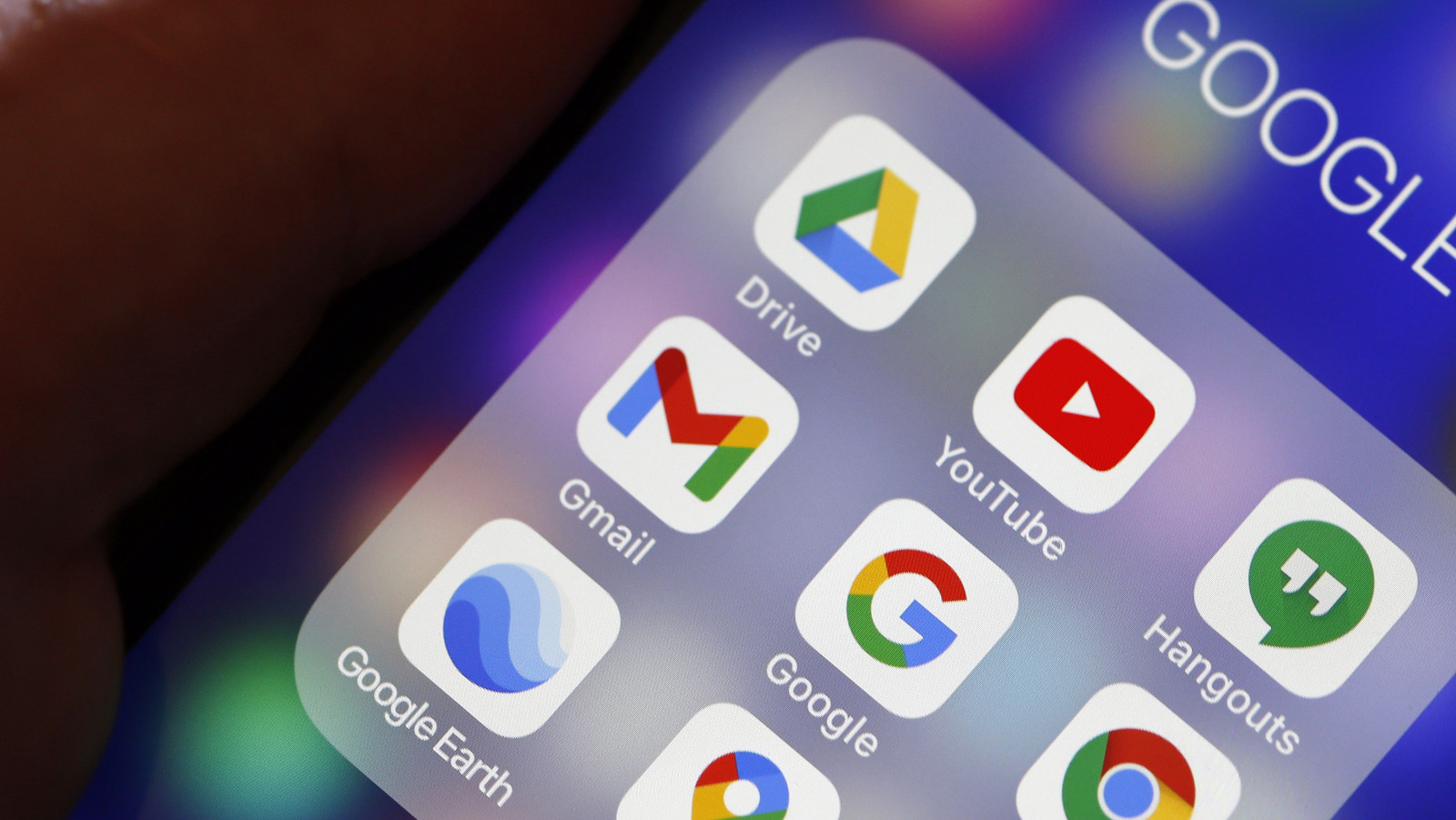
Another culprit for eating up valuable Gmail real estate is messages that contain attachments. Finding these emails by browsing your inbox page after page may be a hassle if it’s currently filled up to the gills, but it is doable by using Gmail’s search function. Here’s what you need to do:
- Launch Gmail, either on a web browser or through its mobile app.
- Hit the “Search in mail” text field.
- Type “has:attachment larger:10M.”
- Press Enter or Search.
This should produce all the emails currently still in your inbox that have file attachments that are at least 10 megabytes in size. Feel free to modify 10 to a larger number to isolate larger files. You can tap or click on any email thread to review what’s in it and hit the Delete button (trash can icon) to send it to the trash. Alternatively, you can also batch-select multiple emails by hitting the checkbox on desktop or tapping on the profile icon next to the email thread you want to delete in the mobile app, then hitting the trash can icon to send it to the trash. Don’t forget to permanently get rid of deleted emails by selecting Trash from the side panel and hitting “Empty trash now.”
Stay connected with us on social media platform for instant update click here to join our Twitter, & Facebook
We are now on Telegram. Click here to join our channel (@TechiUpdate) and stay updated with the latest Technology headlines.
For all the latest Gaming News Click Here
