Using iMessage on Windows
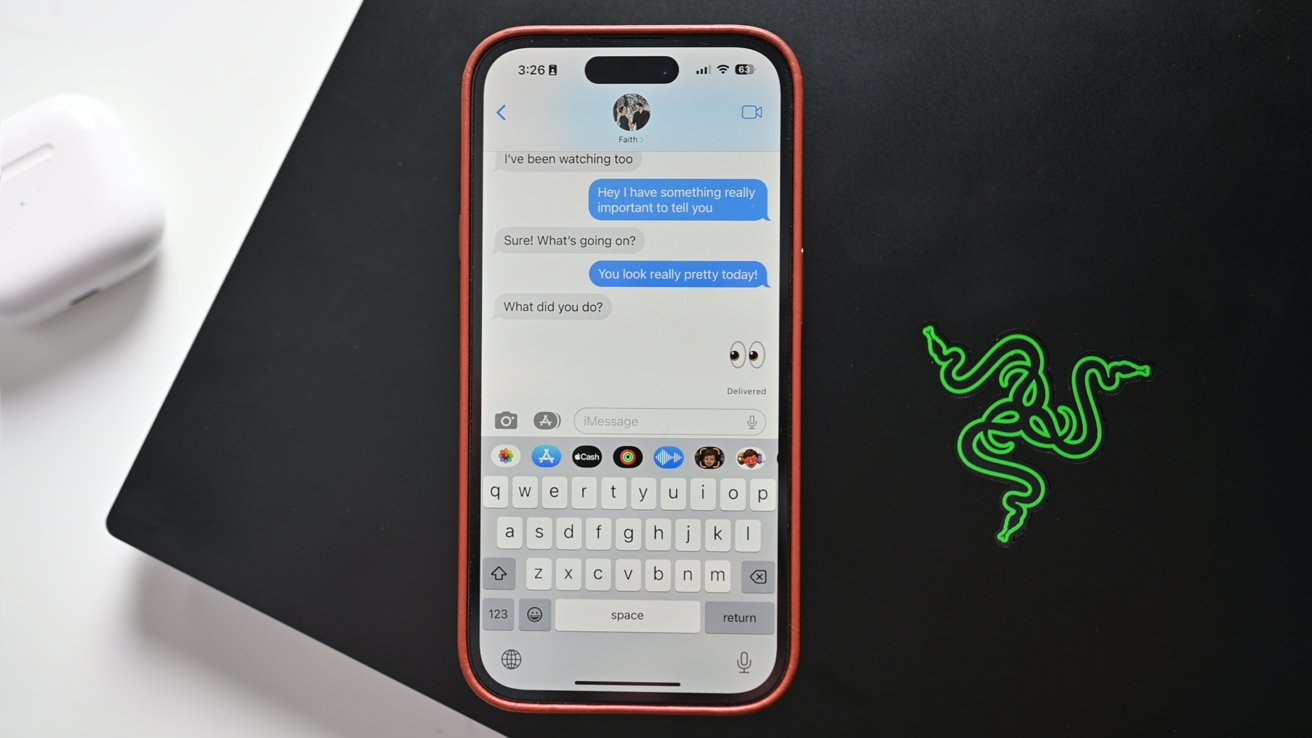
With its latest update, Microsoft is enabling iMessage on Windows 11 — with some caveats. Here’s how it works and what features are still missing.
While we’re big fans of the Mac and its native iMessage functionality, there are plenty of Windows users out there. We have a separate PC as a dedicated gaming laptop, some use a Windows machine for work, and others may just prefer the Microsoft platform overall.
To date, it’s been impossible to use Apple iMessage on Windows because the native Phone Link app supported only Android. That has changed with the latest update rolling out to Windows 11 users.
All you need to get going is an iPhone, a Windows 11 PC, the Windows Link iOS app, and the pre-installed Microsoft Phone Link app for Windows.
How to set up iMessage on Windows 11
- Open Phone Link on your Windows PC and choose iPhone as your device platform
- Scan QR code to open the in-app camera
- Scan the QR that appears on your PC and approve the Bluetooth pairing request on your iPhone
- On your iPhone, go to Settings > Bluetooth > then choose your paired laptop from the list
- Tap on the i icon to get into device settings
- Toggle on Share System Notifications, Show Notifications, and Sync Contacts
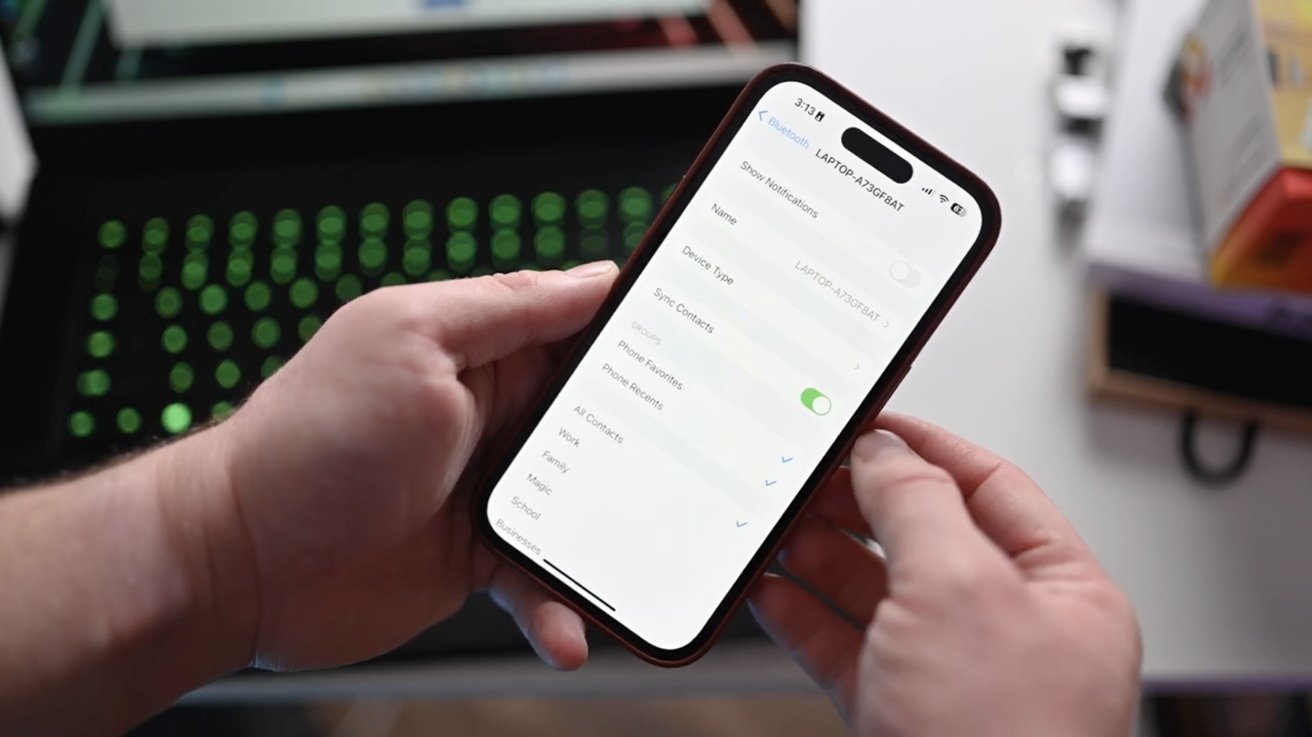
Enable Bluetooth settings
Testing iMessage on Windows 11
Once we finished the setup process, the Phone Link app should have populated with all our notifications, phone calls, and contacts. But it didn’t.
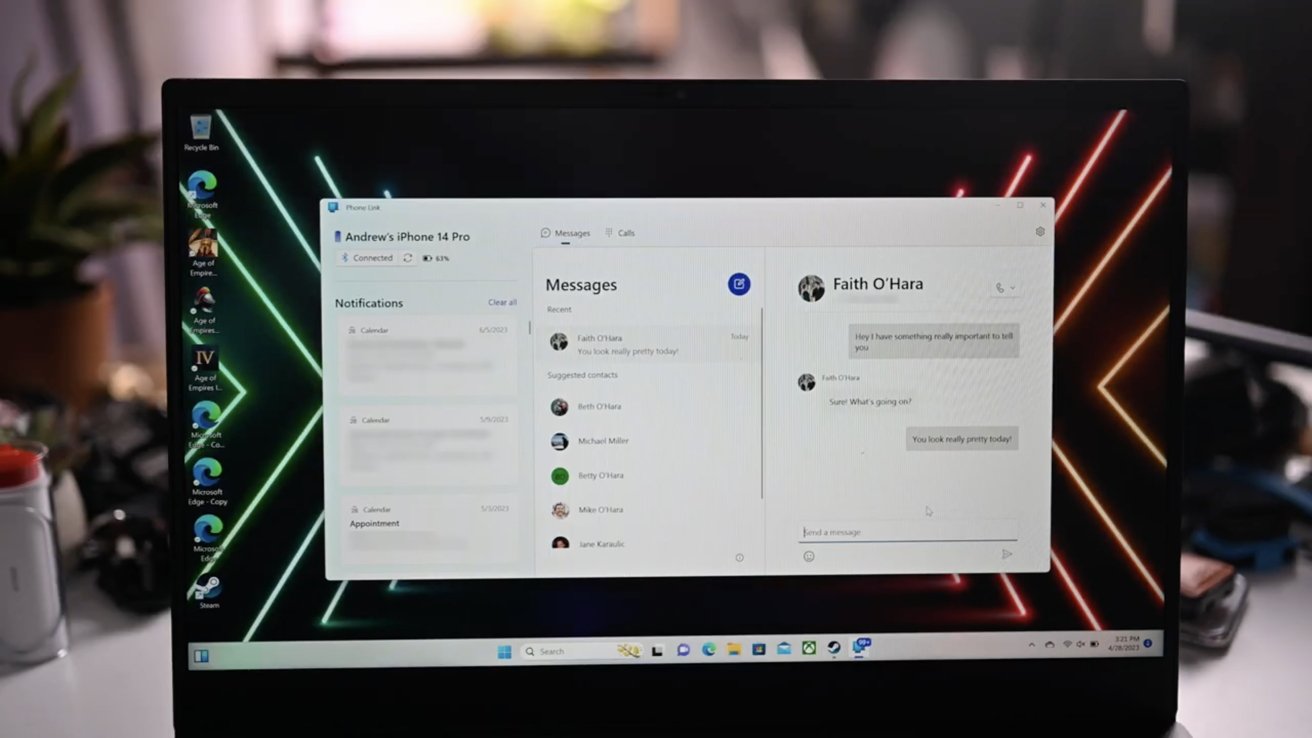
Using iMessage on our Razer Blade PC
The app just remained static, even after closing and reopening the app. We did get it working eventually by restarting our iPhone.
This seemed to kick things into gear, and once it reconnected to our PC, everything propagated successfully. We saw all our incoming and outgoing phone calls, our system notifications such as calendar appointments, and a list of contacts.
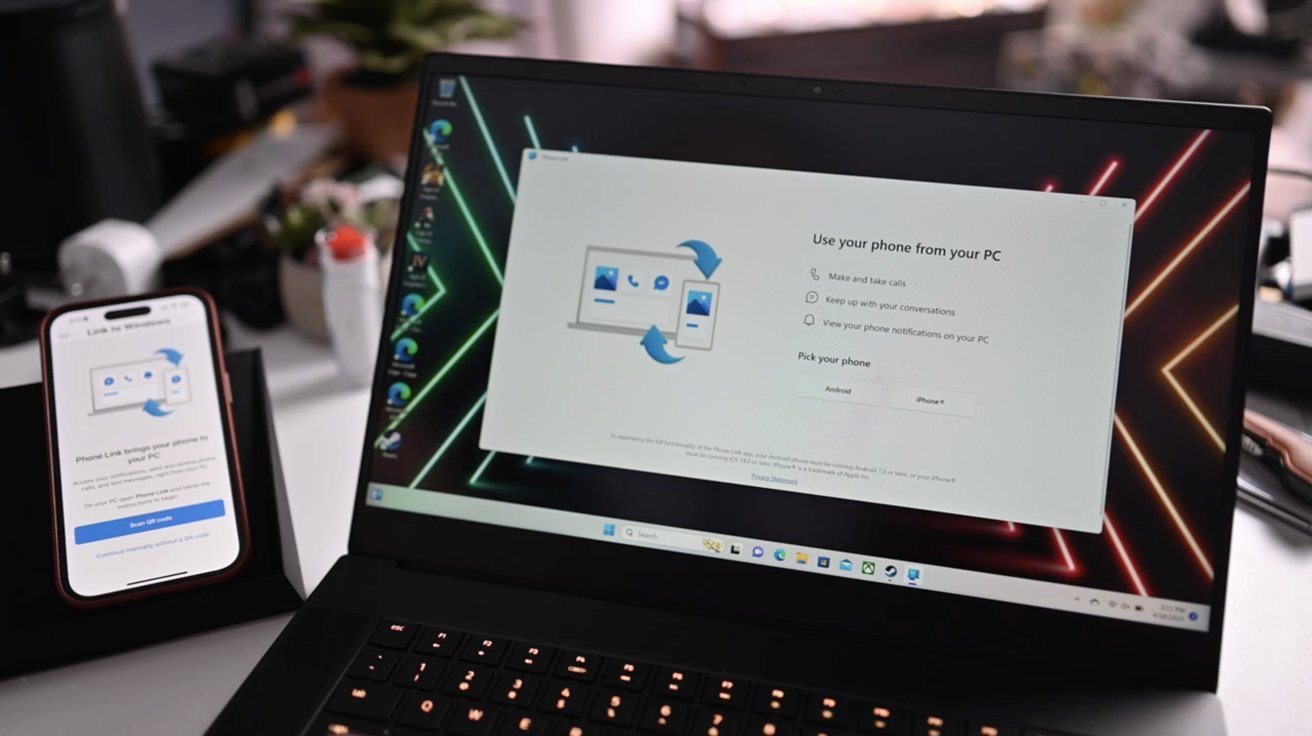
Setting up Phone Link
Historical iMessages don’t sync to the app, but all new messages did appear right away as expected. We could send and receive iMessages, directly from our PC without issue.
There are limitations to this app though. Aside from the lack of historical messages, only messages that were sent or received while running Phone Link will show.
Pictures and videos can’t be sent and aren’t viewable in Phone Link. Also, group conversations are not supported.
Availability
Microsoft shared in a published blog post that the update is rolling out gradually to users, and should show up to everyone by mid-May.
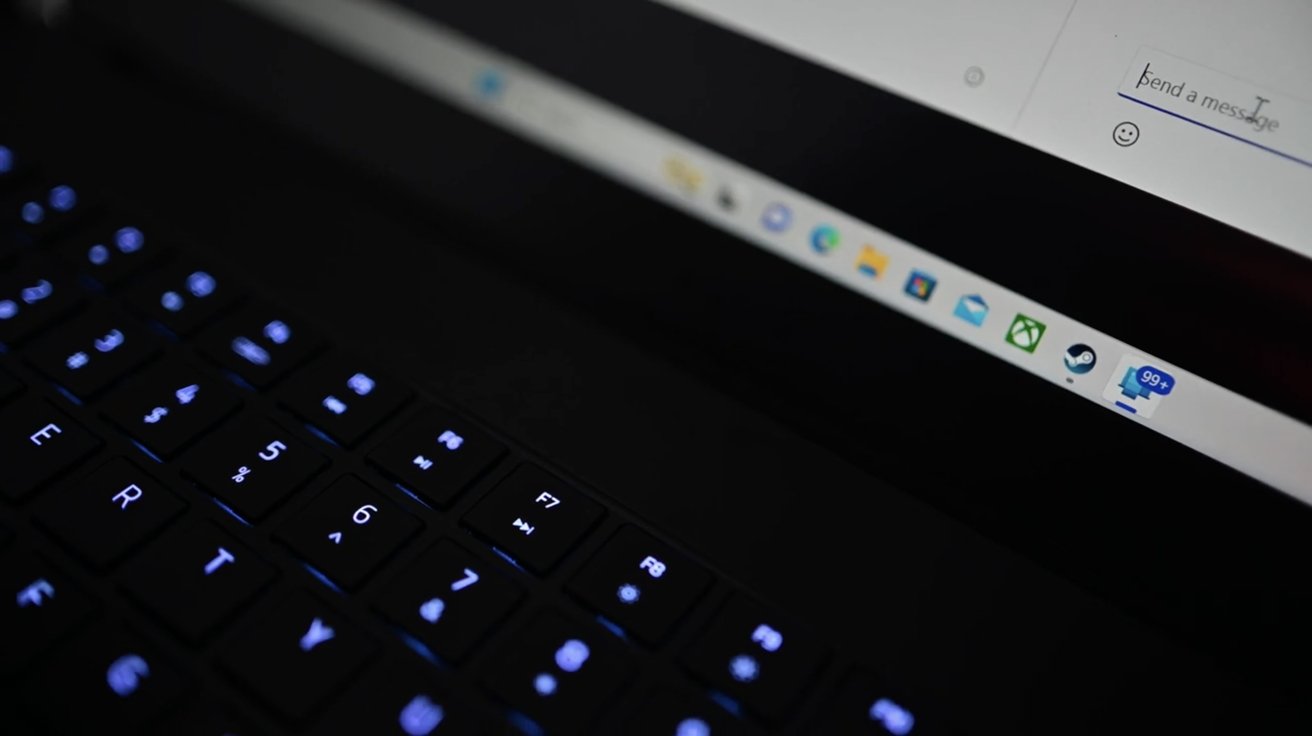
Notifications on the Phone Link app
Microsoft Phone Link for iOS on Windows 11 is beginning to rollout to our global audience in 39 languages across 85 markets.
Thus far, the performance seems promising, even with its limitations. Apple doesn’t endorse this but it is at least an option for those who use an iPhone with a Windows machine.
Stay connected with us on social media platform for instant update click here to join our Twitter, & Facebook
We are now on Telegram. Click here to join our channel (@TechiUpdate) and stay updated with the latest Technology headlines.
For all the latest For Top Stories News Click Here
