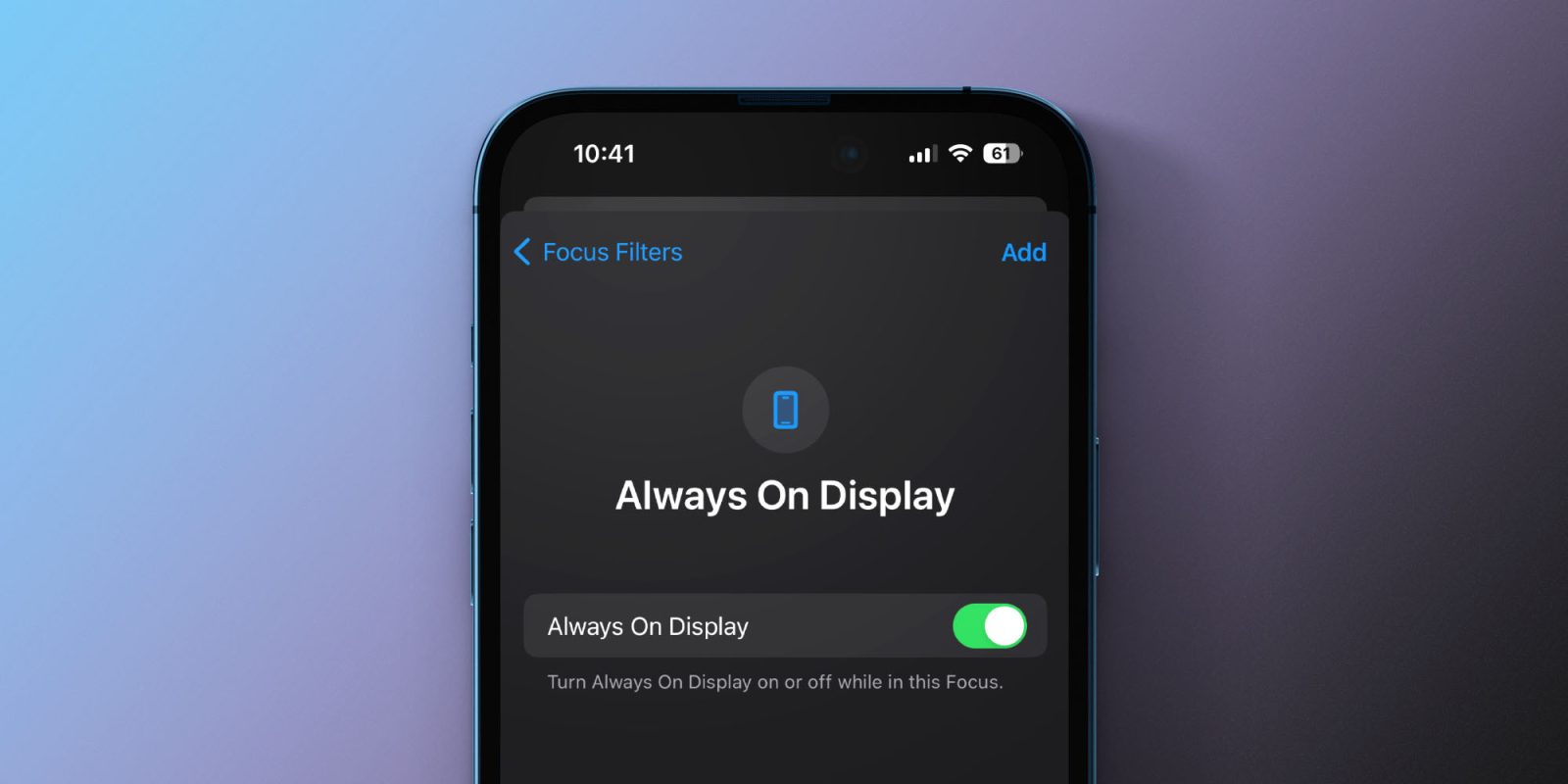
After debuting with the iPhone 14 Pro last fall, Apple continues to improve its always-on screen with software updates. The latest capability is the option to automate iPhone’s always-on display with iOS 16.4 that’s now available for all users.
After launching without much flexibility, Apple released the first always-on display customizations with iOS 16.2 in December. That allowed users to turn off colored wallpapers and notifications from the always-on screen.
Now with iOS 16.4, Apple has made it possible to schedule/automate when iPhone always-on is enabled via Focus Filters.
How to automate iPhone always-on display with Focus Filters
- Open the Settings app on your iPhone 14 Pro/Pro Max running iOS 16.4
- Choose Focus > pick an existing Focus or create a new one
- Swipe down and under Focus Filters tap Add Filter
- At the bottom choose the new “Always On Display”
- The default will be to turn it on, tap Add in the top right corner
- To automate this, make sure you have either Smart Activation on or a schedule set for the Focus you’ve added always-on to (just above Focus Filters)
- You can also tie the always-on on/off filter to different Lock Screens by linking them with a Focus mode (long-press on your Lock Screen > tap Focus)
- Jump into another Focus mode and set always-on to off to automate the feature
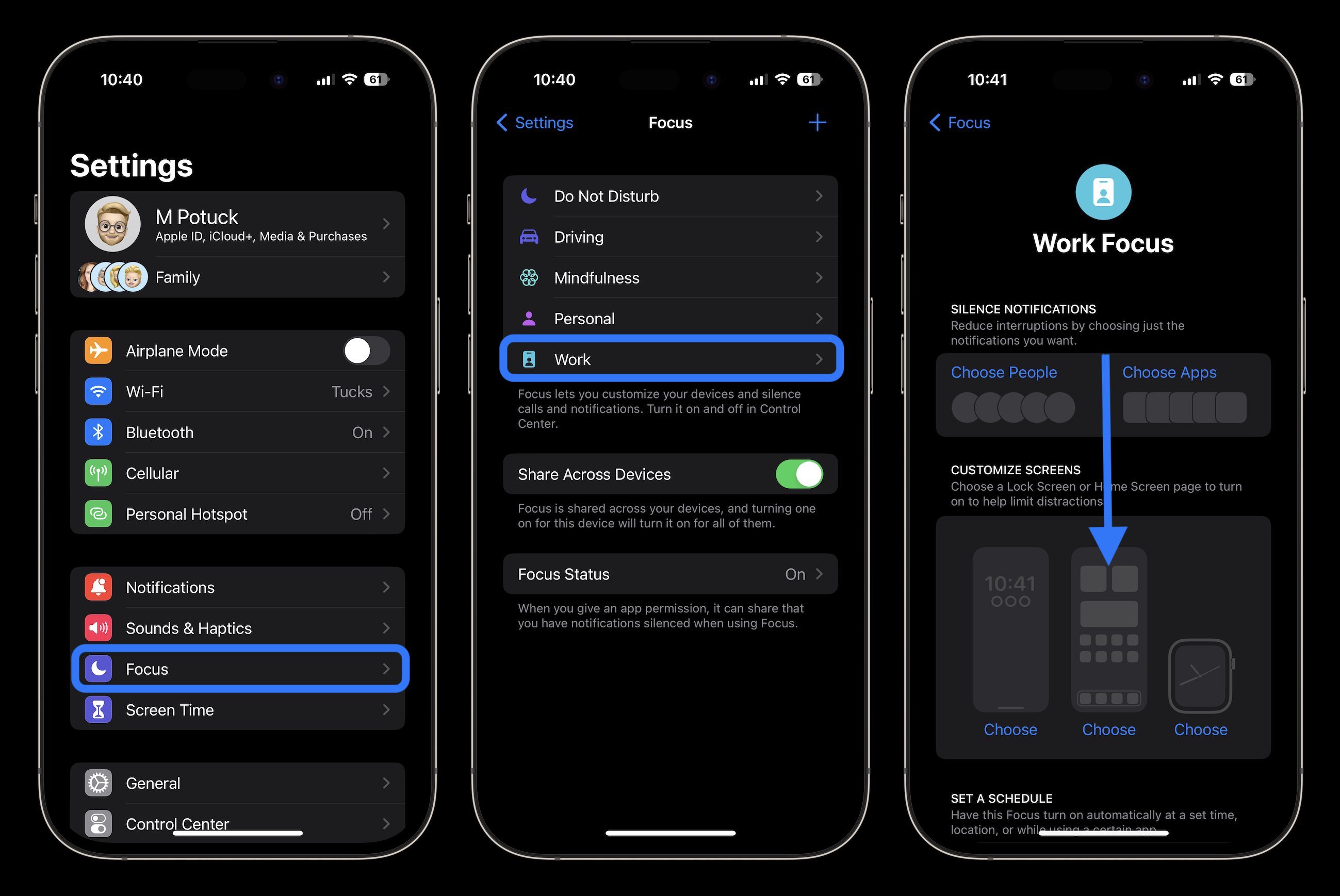
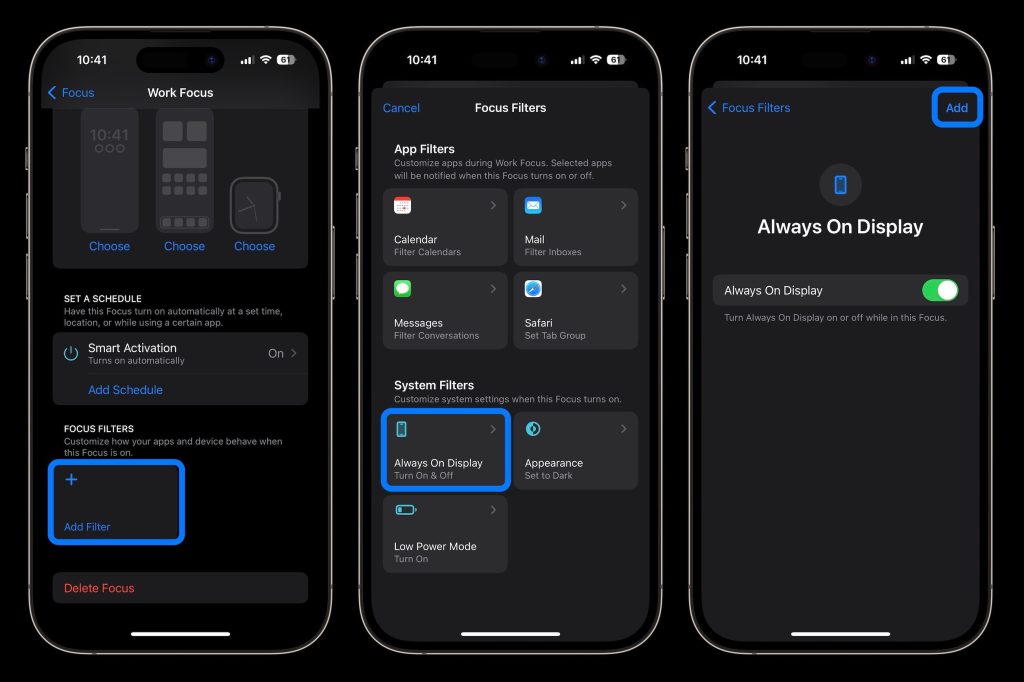
Always-on display Shortcuts
You can also set up control of the always-on display in the Shortcuts app – which offers Siri support:
- Open the Shortcuts app
- Tap the + in the top right corner
- Choose Add Action
- Use the search bar to find “Set Always On Display”
- Tap the blue Turn or On buttons to customize what will happen when you run the Shortcut
- Tap Done in the top right corner to add your new Shortcut
Thanks for checking out our guide on how to automate iPhone always-on display! Does this make the feature more appealing to you? Share your thoughts in the comments!
Read more 9to5Mac tutorials:
Stay connected with us on social media platform for instant update click here to join our Twitter, & Facebook
We are now on Telegram. Click here to join our channel (@TechiUpdate) and stay updated with the latest Technology headlines.
For all the latest For Top Stories News Click Here

