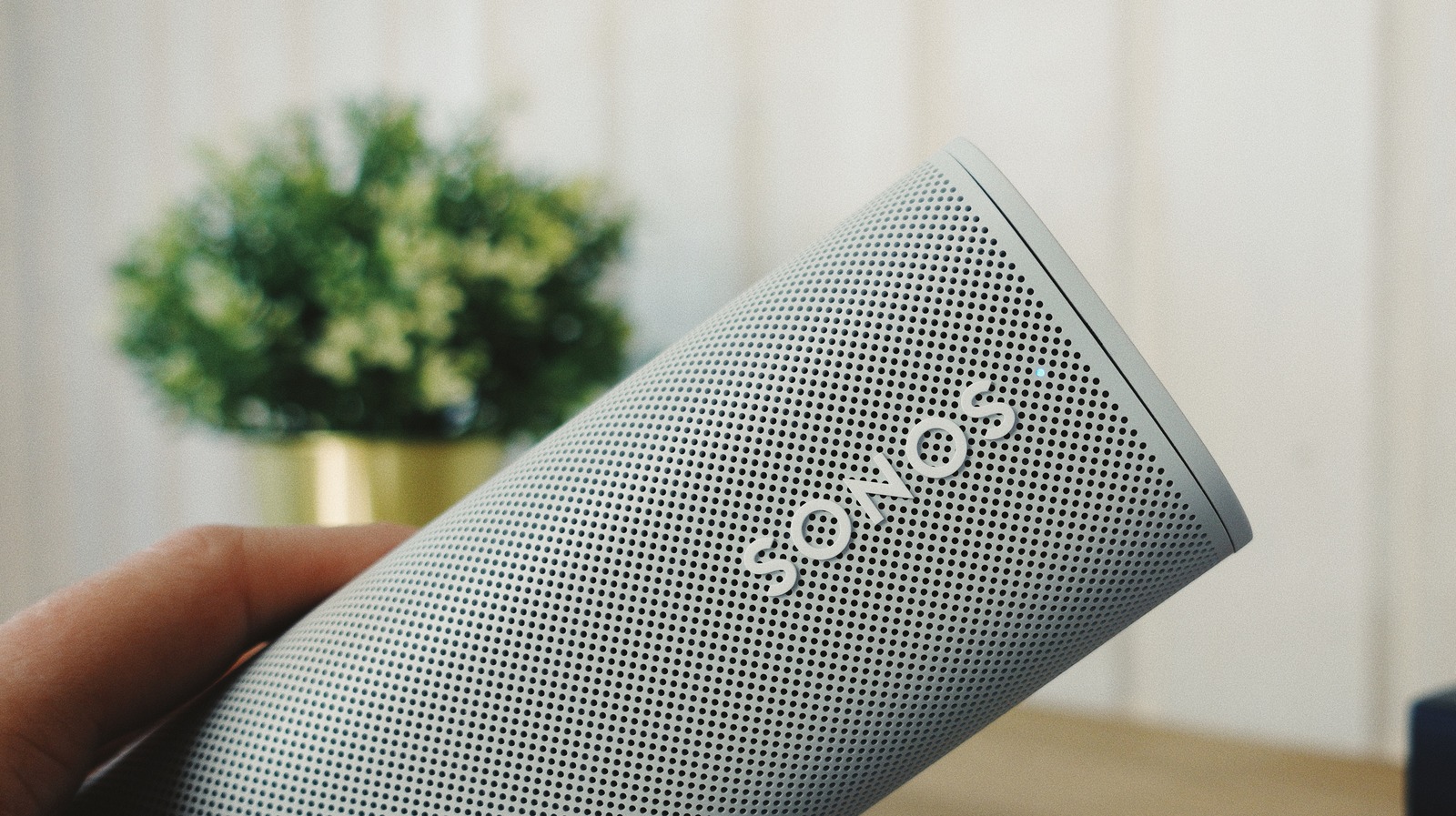
Once that core setup is complete, getting Sonos Voice Control up and running should also be a simple process. Sonos also offers a guide to help get you started with Voice Control. Following the steps is as simple as updating your Sonos network software, then adding Sonos Voice Control from the Sonos S2 app, and — assuming you’re in the US, the only location the service is currently available — it shouldn’t take you too long to finish.
The specific instructions are as follows:
- Update your Sonos software drivers through the app.
- Inside the app, navigate to Settings.
- Tap on Services & Voice.
- Tap on Add a Voice Assistant, then choose Sonos Voice Control.
- Continue navigating through the menu in the app until the system is fully set up.
Once the service is activated and ready, you only need to say “Hey, Sonos” to make a specific request. Once your music services are set up inside of your Sonos app, you can tell Sonos something along the lines of “Hey Sonos, play All Along the Watchtower by Jimi Hendrix on Apple Music” to give just one example. But you can also specify between the rooms you’d like to play music in, given that you’ve indicated them inside of the Sonos app.
For instance, you can tell Sonos to play your songs inside of your home theatre, on a specific floor of your house, or across your entire house. Unlike stringing together a bunch of Amazon Echo devices in one household, a Sonos network may offer more robust control over your listening experience — especially if your speaker collection extends into Dolby Atmos territory.
Stay connected with us on social media platform for instant update click here to join our Twitter, & Facebook
We are now on Telegram. Click here to join our channel (@TechiUpdate) and stay updated with the latest Technology headlines.
For all the latest Automobiles News Click Here
