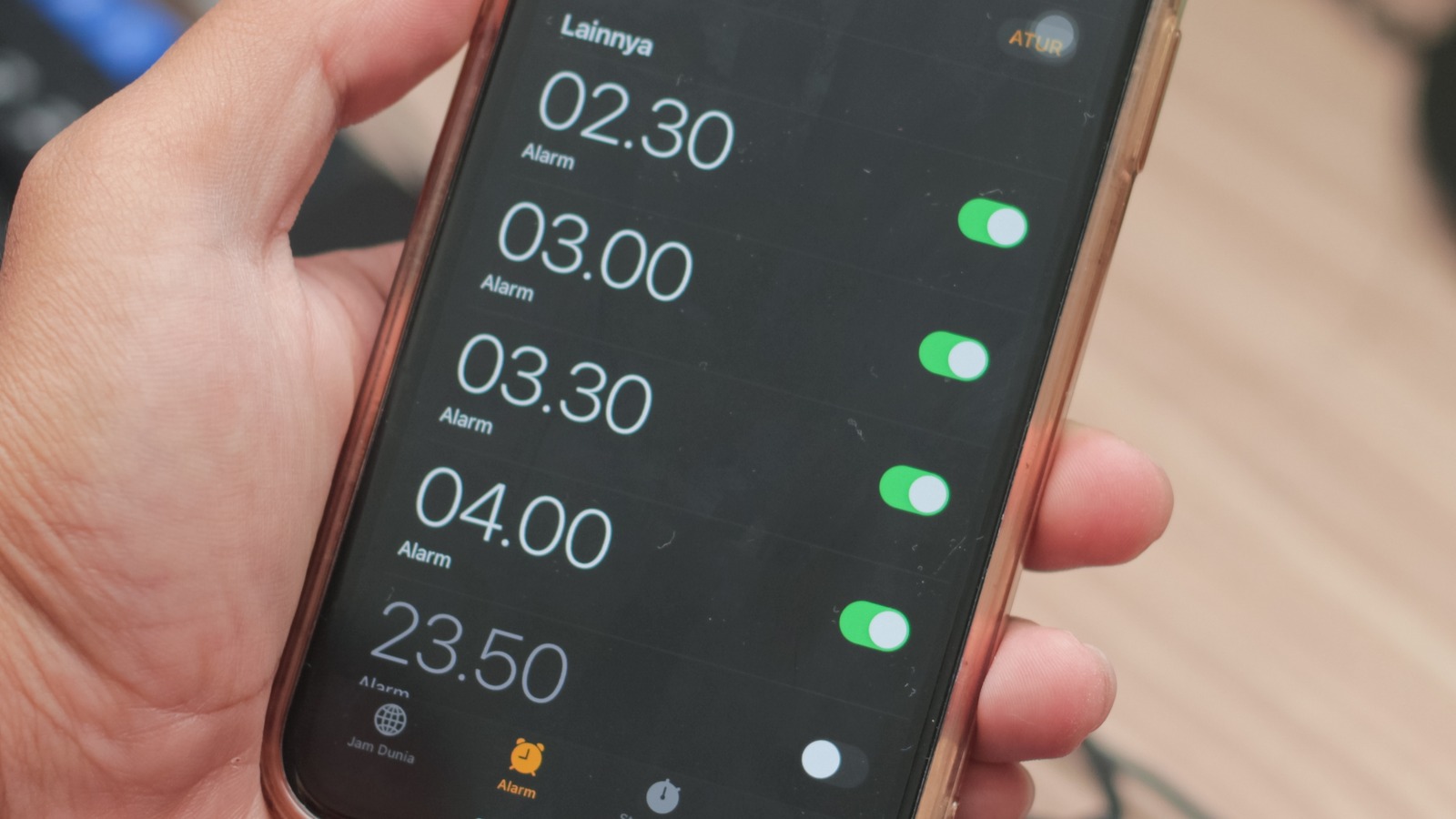
If you use the Health app on your iPhone, you can set an alarm as part of something called a “sleep schedule.” If you use the sleep schedule feature, then you can cancel all of your alarms at once by toggling off the Sleep Schedule setting. However, there’s also the option to cancel only one alarm set for a particular day, and to permanently delete an alarm from your sleep schedule.
- Tap the Health app.
- Tap “Browse” in the bottom-right corner.
- Tap the Sleep option.
- Under Your Schedule, tap the “Full Schedule & Options” menu.
Within this menu, you now have multiple options. The fastest is to simply tap the toggle next to Sleep Schedule to cancel all of your alarms until you toggle it back on. If you only want to temporarily cancel one alarm, though, you’ll need to:
- Locate the sleep schedule with the alarm you want to cancel.
- Tap the Edit option next to schedule.
- Tap “Turn off Alarm.”
- Tap Done.
You can follow these same steps to turn the alarm back on again in the future. Further complicating things, you also have the option of canceling only the Wake Up Alarm set for the next morning, after which point that particular alarm will resume at its normal time. You can do that by tapping the Edit option for Your Schedule, then tapping “Turn off Alarm” followed by Done.
You can also access that particular alarm in the regular Clock app, though, by tapping Alarm, then Change. Assuming you have an active Wake Up Alarm already set, you’ll see the option to toggle it off under Alarm Options, and then Alarm.
Stay connected with us on social media platform for instant update click here to join our Twitter, & Facebook
We are now on Telegram. Click here to join our channel (@TechiUpdate) and stay updated with the latest Technology headlines.
For all the latest Gaming News Click Here
