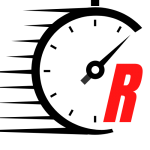Your Xbox Gamertag is the name that other players will know you by, and depending on the game or time in your life, it may be time for an update. Every player can change their Gamertag for free the first time, but subsequent changes will require a fee, so be sure you’re happy with your title. Here’s how to change your Xbox Gamertag.
Read more: Just got a new Xbox Series X/S? Here’s what to do first
QUICK ANSWER
To change your Xbox Gamertag, navigate your Microsoft account settings and select your Gamertag to customize it. Check the availability of your desired name, then select Change Gamertag.
JUMP TO YOUR DEVICE
How to change your Gamertag on an Xbox
Press the Xbox button at the center of your controller to bring up the quick menu. Navigate to the far right to view Profile & System quick settings.
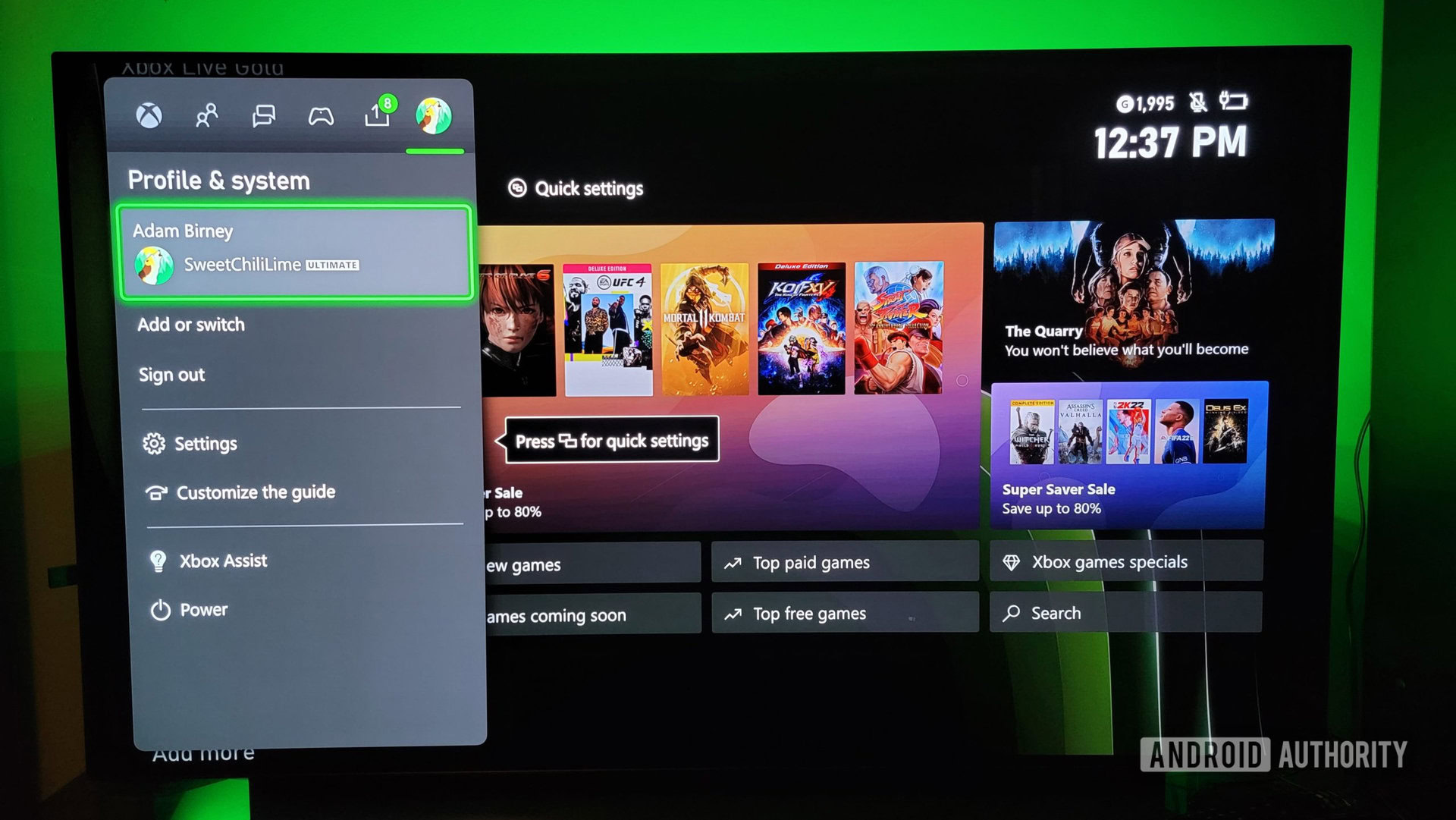
Adam Birney / Android Authority
Select your account, then select My Profile.
Adam Birney / Android Authority
Next, select Customize profile from the Welcome page.
Adam Birney / Android Authority
After that, select your current Gamertag to change it. You can also change your avatar and more from here.
Adam Birney / Android Authority
Type in a new Gamertag and select Check availability. Gamertags can be up to 12 characters long, and you can try adding different numbers or spaces if another player has already taken your desired name.
Adam Birney / Android Authority
When you’re satisfied with your new Gamertag, select Change Gamertag. Your first Gamertag change is free, but each change will cost you after that, so make sure to pick a good name. All your Xbox friends will be notified of your new Gamertag so they can recognize you online.
How to change your Xbox Gamertag online
The first thing to check is if your desired Gamertag is available since no two players can have the same Gamertag. Luckily, there’s a website to Choose your new Gamertag to do just that. You’ll need to sign in with the same Microsoft account associated with your Gamertag.
Type in your desired Gamertag and click Check availability to see if anyone else has already claimed it. If the name is already taken, you can try adding a few numbers to the end to make it slightly different or come up with a new name.
Adam Birney / Android Authority
The next page will show your Gamertag’s look across different Xbox devices. If you are satisfied with the name, then click Change Gamertag.
Adam Birney / Android Authority
As you can see in the above image, Microsoft will give you a freebie if this is the first Gamertag change. But after that, you will have to pay for each subsequent change.
FAQs
You can change your Xbox Gamertag for free if it is the first time changing your name.
Your first Gamertag change is entirely free. Any subsequent changes will cost you $9.99/£7.99.
A Gamertag is a unique username for Xbox players. In other words, when you play games with people online with your Xbox console, they see your Gamertag instead of your real name.
On your Xbox console, your Gamertag will be displayed in the top-left corner of your account profile. Using a browser, you can find your Gamertag when you log into the Xbox website with your Microsoft account in the top right corner.
Stay connected with us on social media platform for instant update click here to join our Twitter, & Facebook
We are now on Telegram. Click here to join our channel (@TechiUpdate) and stay updated with the latest Technology headlines.
For all the latest Technology News Click Here