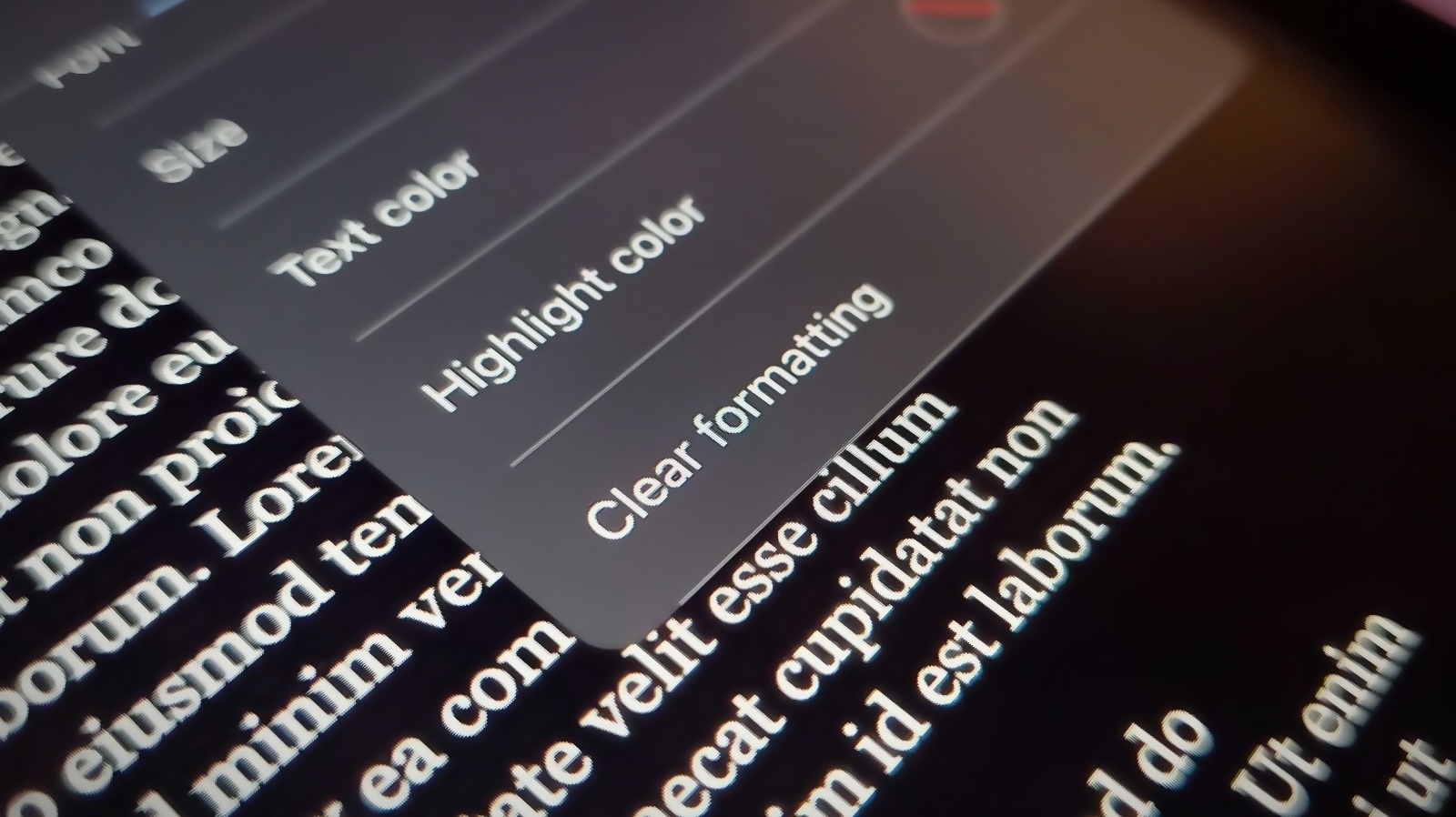
You may need to copy text from a website and paste it into a Google Docs document. When you copy from a page that has text that appears in different fonts, sizes, and styles, you are essentially also copying all that formatting. However, if all you want is the text itself and you want to get rid of any styles applied to it, you can do so by using a special paste option. Here’s how to do it on a computer:
- Open a fresh Google Docs document by going to docs.google.com on a web browser and selecting “Blank” from the template gallery.
- Open the page that contains the text to copy.
- Copy the text by right-clicking on the text selection and choosing Copy. You can also use the “Ctrl + C” shortcut on a Windows machine or “Command + C” on a Mac.
Once you’ve copied the text, go back to your new Google Docs document, place the cursor on the text space, and use the added paste feature that eliminates any applied formatting. Choose one of the following methods:
- Select Edit from Google Docs’ navigation menu and pick “Paste without formatting.”
- Hit “Ctrl + Shift + V” on a Windows keyboard.
- Tap “Option + Command + Shift + V” on a Mac keyboard.
Doing any of these things will paste a clean version of the text, minus any font style or formatting. If you copied text with a hyperlink, the hyperlink will not be pasted.
Stay connected with us on social media platform for instant update click here to join our Twitter, & Facebook
We are now on Telegram. Click here to join our channel (@TechiUpdate) and stay updated with the latest Technology headlines.
For all the latest Gaming News Click Here
