Knowing how to clear your Safari browsing history is a must-have skill if you surf the internet regularly. There are many sites and web searches that have the potential to embarrass you, harm your reputation, invade your privacy, and more. Therefore you should wipe your electronic devices regularly to stop others from viewing what you look at. Here’s how it’s done.
Read more: Safari vs Chrome — which browser should you use on your Mac?
QUICK ANSWER
To clear Safari browsing history on a Mac, go to Clear History in the menu and select the time period to be wiped. You can also set an automated wipe in the browser preferences. On iPhone and iPad, go to Settings–>Safari and tap the option to clear your browsing history.
JUMP TO KEY SECTIONS
How to clear Safari browsing history on a Mac
There are two ways to get to the browsing history clearing function. The first is to go to Safari–>Clear History.
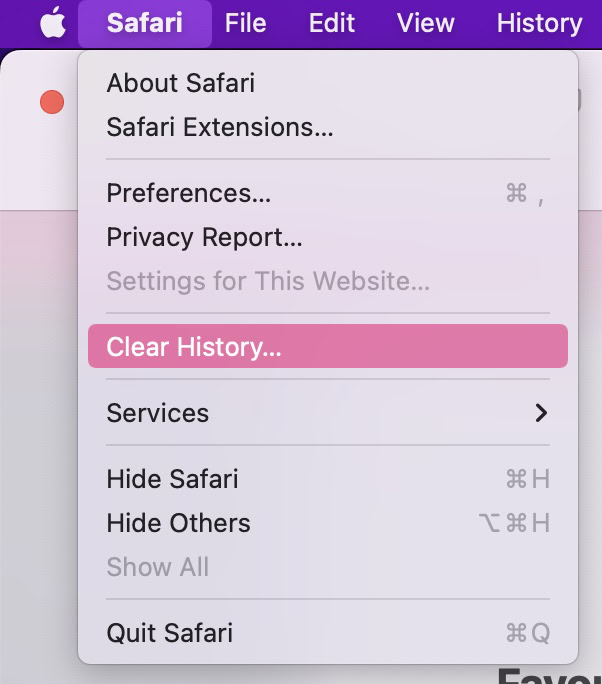
The second is to go to History–>Clear History.
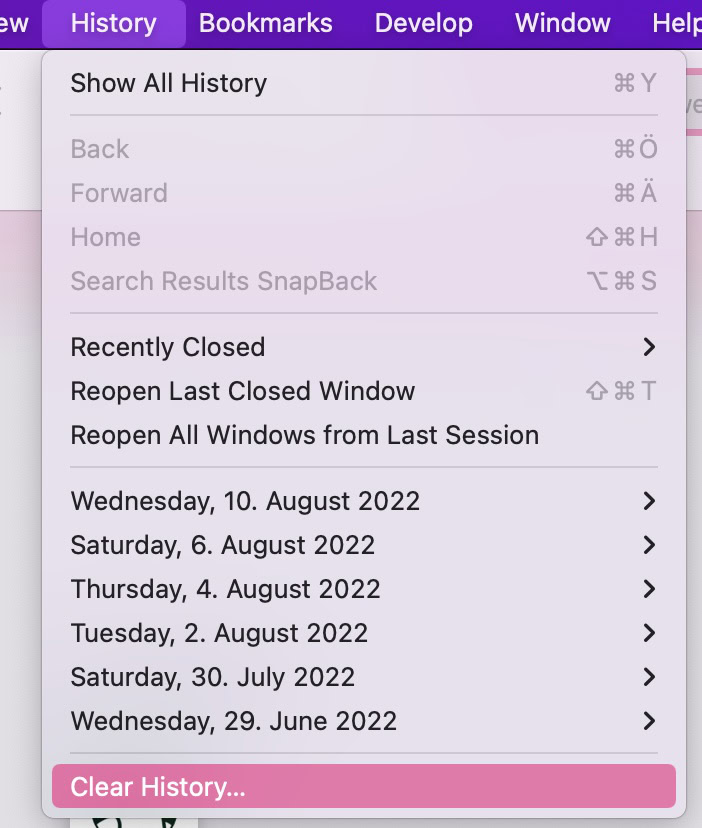
Whichever one you choose, it will lead you to this box and its drop-down menu. Select the time period you want, and then click Clear History.
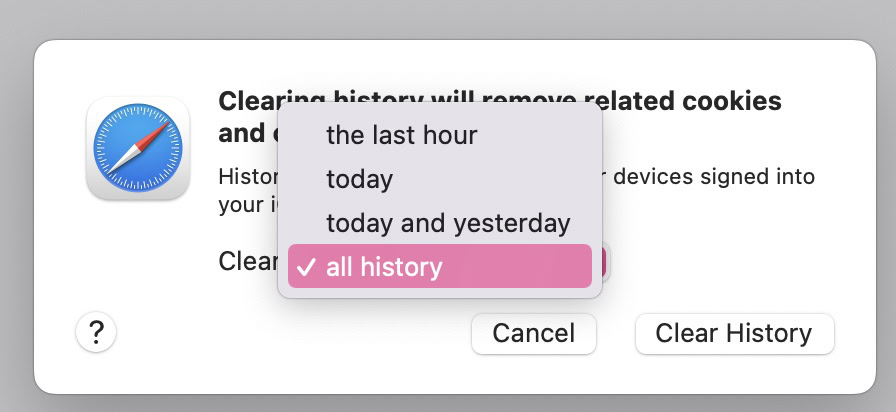
Automate clearing your Safari browsing history
If remembering to do this regularly is a constant drag, you can also set a schedule for Safari to do it automatically. Go to Safari’s Preferences and click the General tab. You will see an option called Remove history items, where you can specify how often it should be done.
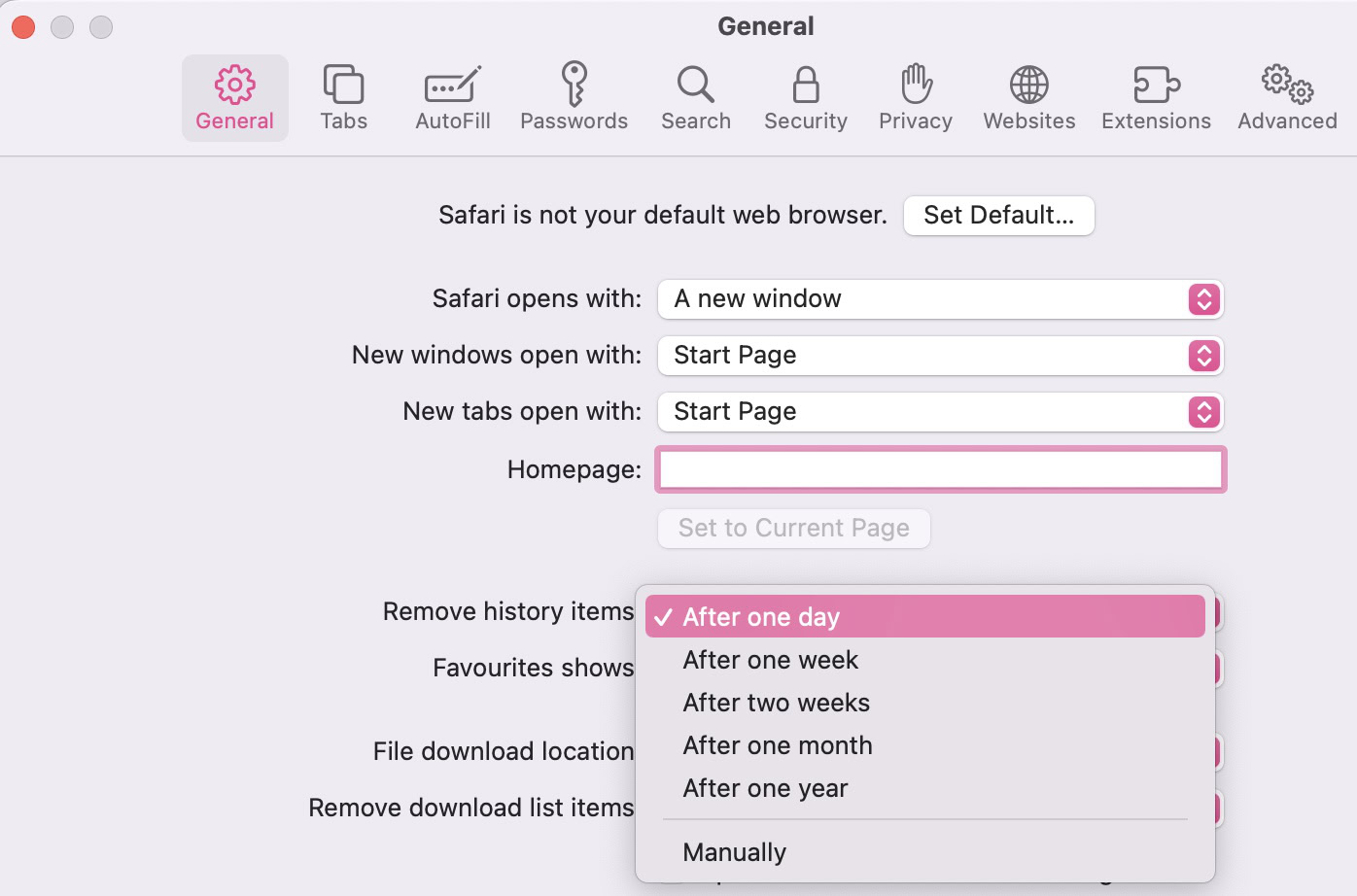
How to clear Safari browsing history on iPhone and iPad
The option to clear the browsing history on the iPhone or iPad isn’t actually in Safari itself. Instead, it’s in the device settings. Go to Settings–>Safari. Scroll down to Clear History and Website Data and tap on it.
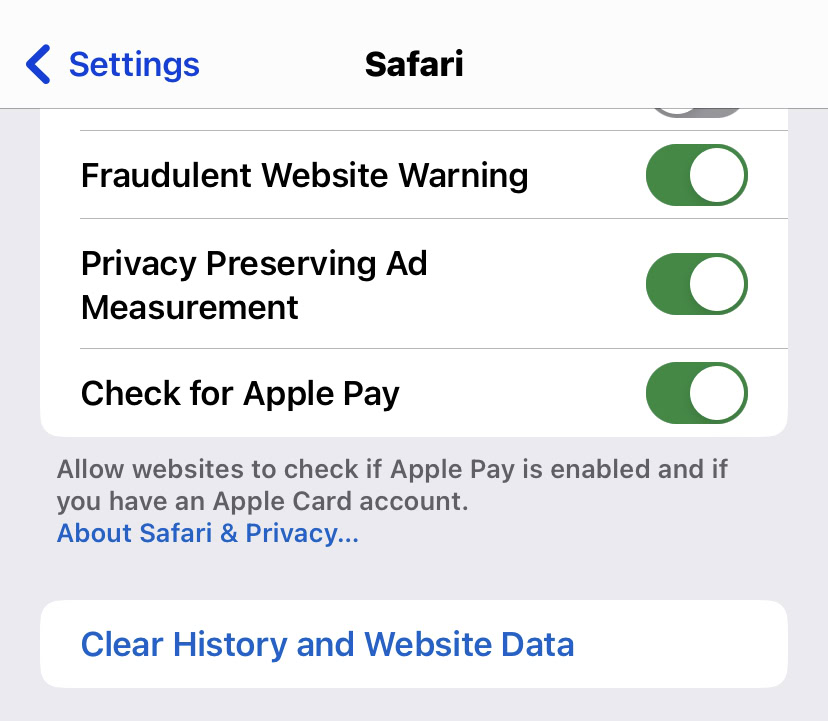
Confirm your choice by tapping Clear History and Data again. Note that iOS doesn’t give you the option of specifying a time period as macOS does. Here, it’s all or nothing.
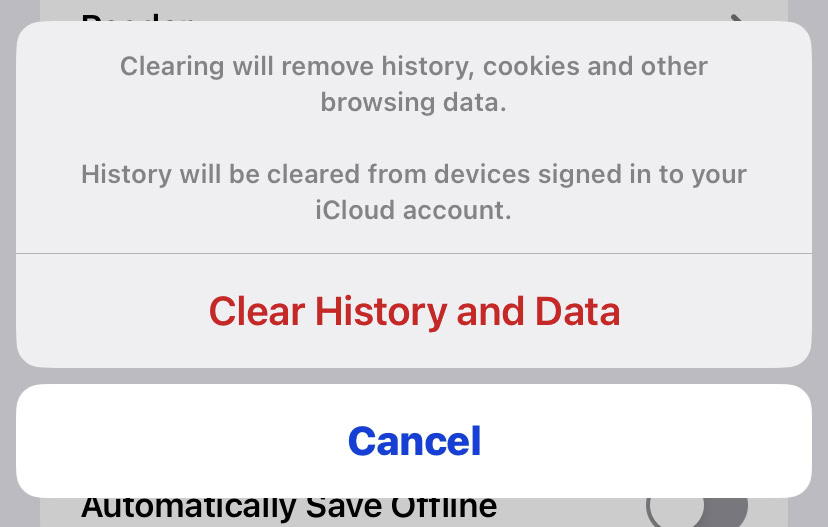
But one option it does offer you, that macOS doesn’t, is being able to also close all open tabs in Safari. Make your choice, and then your browsing history will go the way of the dinosaurs.
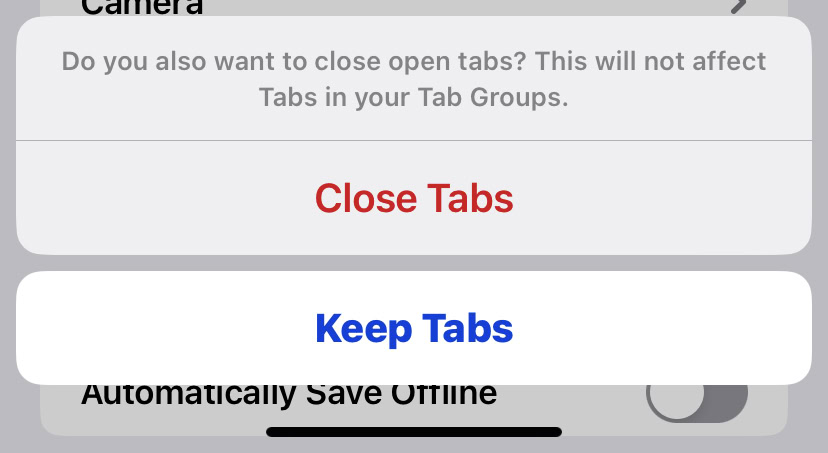
Why can’t I clear my Safari browsing history?
There will be situations where you won’t be able to clear your browsing history the usual way. It’s rare that this will happen, but if it does, here are some things you can try.
Turn off Content & Privacy Restrictions
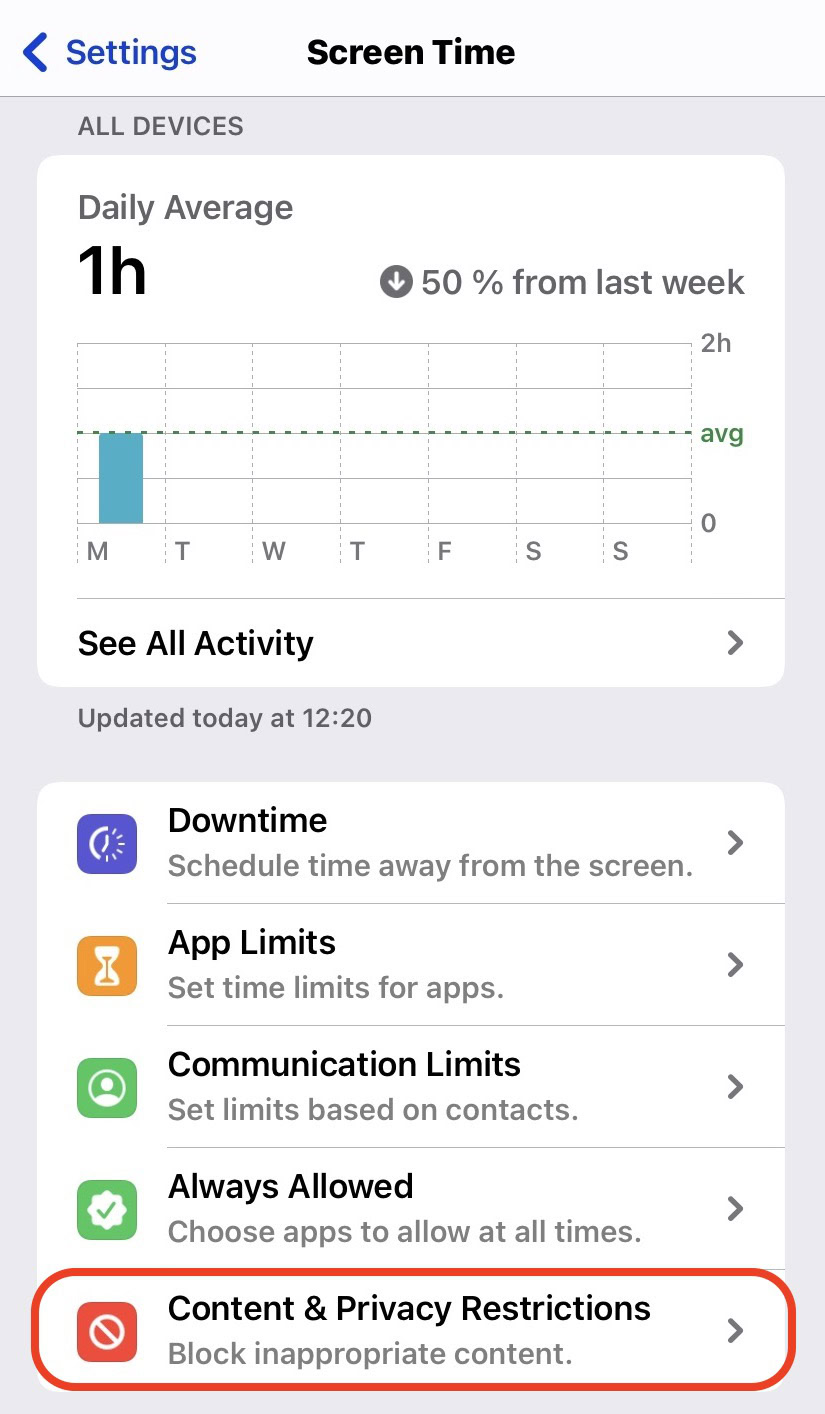
If you are prevented from changing anything in Safari due to someone setting up a profile in Content & Privacy Restrictions, then the option to clear the browsing history will be greyed out and inactive. To fix this, you will need to go into that section and switch it off.
Of course, this requires knowing the passcode to Content & Privacy Restrictions. If someone else set it up, you may be out of luck here if they refuse to cough up the passcode.
Stop syncing Safari over iCloud
Sometimes, if you delete browsing history on one Apple device linked to iCloud, another of your devices linked to iCloud may put the browsing history from that device onto the one you just wiped.
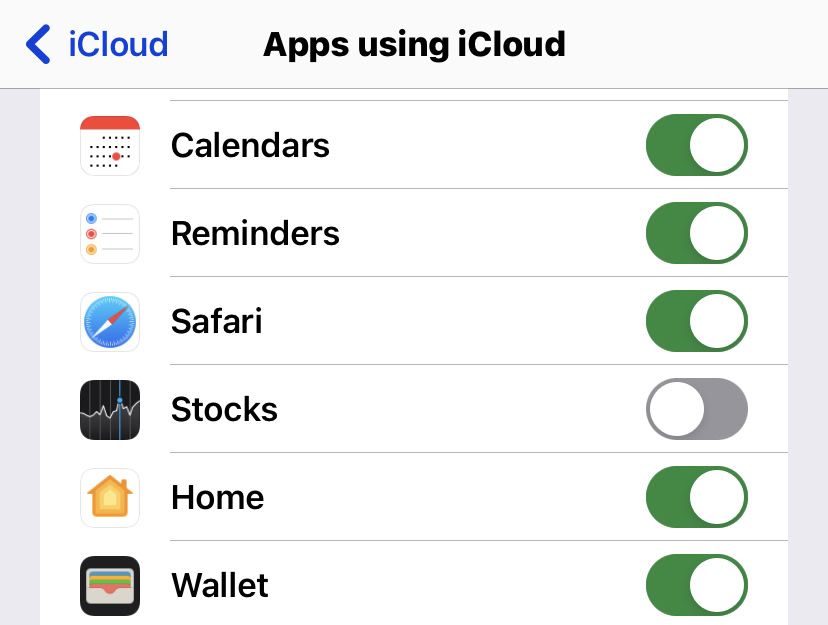
If this happens, disconnect Safari from iCloud on all your Apple devices. Clear the browsing history on each one, then connect Safari to iCloud again on each device.
Block all Safari cookies
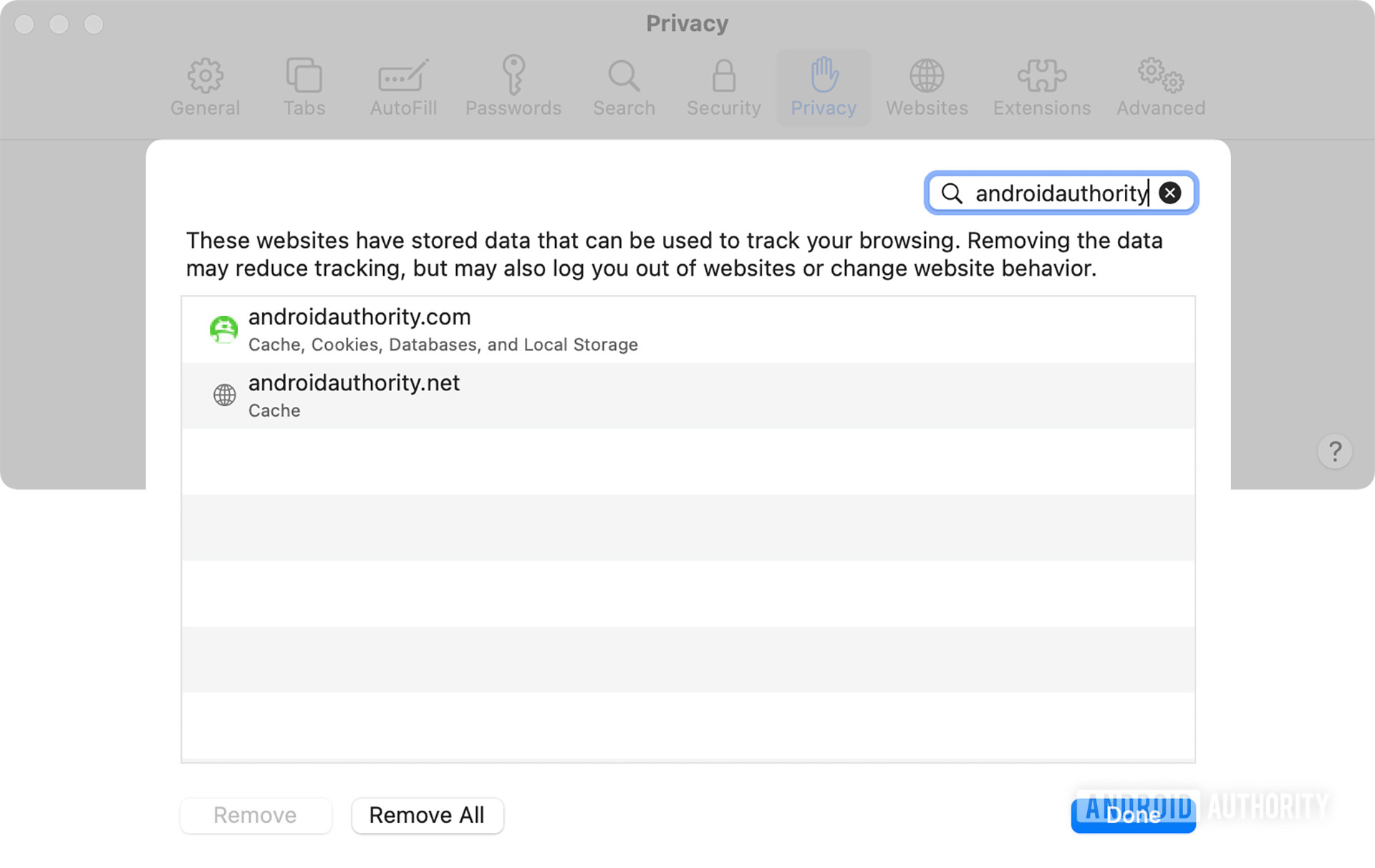
FAQs
Go to the History menu at the top of the Safari browser screen. You can also start typing in the URL bar to see websites you have previously visited.
Since macOS and iOS don’t give you a confirmation message that everything has been cleared, you may wonder if it’s actually been done. For peace of mind, you can check by clicking the History menu to see if anything is still there. You can also start typing a website address to see if it auto-completes.
Stay connected with us on social media platform for instant update click here to join our Twitter, & Facebook
We are now on Telegram. Click here to join our channel (@TechiUpdate) and stay updated with the latest Technology headlines.
For all the latest Technology News Click Here
