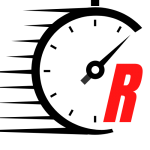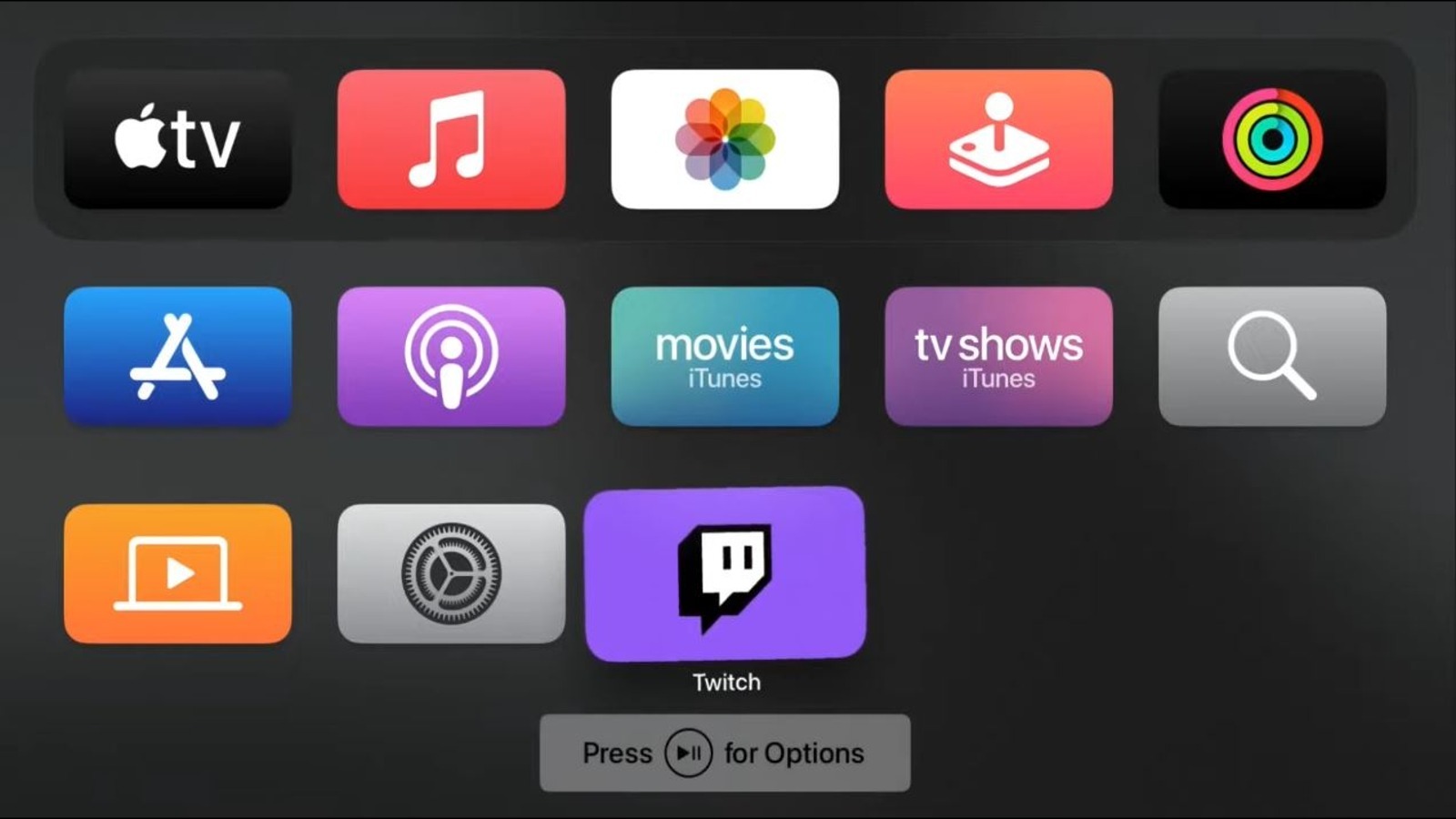Whether you’ve stopped using a particular Apple TV app or it’s taking up too much space on your internal storage, you can quickly and easily delete it from your device right from the Home screen.
-
Select an app you want to delete with your remote’s navigation buttons on your Apple TV Home screen.
-
Press and hold on your remote’s clickpad center or touch surface for several seconds until the app icon starts jiggling.
-
Press your remote’s Play/Pause button to bring up the app’s options.
-
Click the Delete option.
-
Click the Delete option again in the confirmation screen to delete the app.
Remember that deleting an app will also delete any locally-stored data for that app. You can redownload the app at any time from the App Store, and if it’s an online service like Netflix, you won’t lose anything, but if it’s not, you may lose some data. You should be fine if the app uses an external account system.
Stay connected with us on social media platform for instant update click here to join our Twitter, & Facebook
We are now on Telegram. Click here to join our channel (@TechiUpdate) and stay updated with the latest Technology headlines.
For all the latest Gaming News Click Here