With the release of iOS 16 and iPadOS 16, Apple introduced Lockdown Mode, offering users an “extreme” level of security. This article explains who Lockdown Mode is for, what it does, and how to enable it.
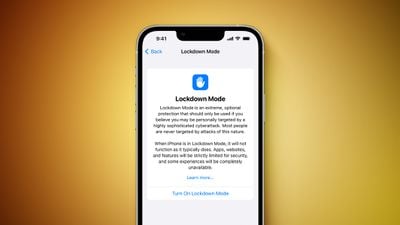
In iOS 16 and iPadOS 16, Apple brought iPhone and iPad users Lockdown Mode, an optional new security feature that’s designed to protect users who may be at risk of highly targeted cyberattacks from private companies developing state-sponsored spyware.
While the feature is aimed at the very small number of users who could be targets of cyberattacks, such as journalists, activists, and government employees, any user can enable it on their device for what Apple calls an “extreme” level of security.
Lockdown Mode Protections
When enabled, Lockdown Mode strictly limits or disables the functionality of features, apps, and websites. Lockdown Mode protections include the following:
- In the Messages app, most message attachment types other than images are blocked, and some features like link previews are unavailable.
- Incoming FaceTime calls from people you have not previously called are blocked. Incoming invitations for other Apple services from people you have not previously invited are also blocked.
- Some complex web technologies and browsing features, including just-in-time (JIT) JavaScript compilation, are disabled unless the user excludes a trusted site from Lockdown Mode. This protection applies to Safari and all other web browsers using WebKit across the iPhone, iPad, and Mac.
- Shared albums will be removed from the Photos app, and new shared album invitations will be blocked.
- When a device is locked, wired connections with other devices/accessories are blocked.
- Configuration profiles cannot be installed, and the device cannot enroll into mobile device management (MDM), while Lockdown Mode is turned on.
How to Enable Lockdown Mode on iPhone and iPad
Lockdown Mode is turned off by default on iPhone and iPad, but you can enable it by following these steps.
- Launch the Settings app.
- Scroll down and tap Privacy & Security.
- Scroll to the bottom of the menu and under “Security,” tap Lockdown Mode.
- Read the on-screen information, then tap Turn On Lockdown Mode.
- Review the list of protections. If you’re still happy to go ahead, tap Turn On Lockdown Mode.
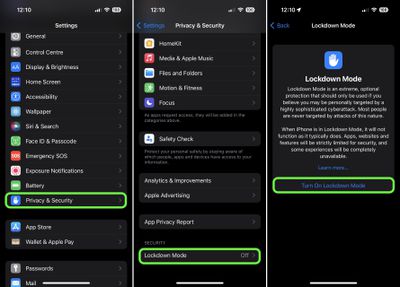
Apple has added a new category to its Security Bounty program to reward researchers who find Lockdown Mode bypasses and help improve its protections, so expect new protections to be added over time.
Stay connected with us on social media platform for instant update click here to join our Twitter, & Facebook
We are now on Telegram. Click here to join our channel (@TechiUpdate) and stay updated with the latest Technology headlines.
For all the latest For Top Stories News Click Here
