Apple is good at keeping its users within its ecosystem. It’s hard to move to Android once you enter the iPhone world and fall in love with its exclusive services or apps. One of the main iOS applications we wish we had on Android and Windows is iMessage. There is no official way to get iMessage on Android, but Beeper makes this possible with its unified chat app.
Read more: The best texting and SMS apps for Android
QUICK ANSWER
To use iMessage on Android and Windows, you must sign up for the Beeper waitlist. When accepted, create an account. Then set up your Windows and Android Beeper apps. The Android app will sync to the Windows one. Go to the desktop app and set up your iMessage account by giving Beeper access to your Apple ID. When ready, you can use iMessage on both the Beeper Android and Windows apps!
JUMP TO KEY SECTIONS
What is Beeper?

Edgar Cervantes / Android Authority
Beeper is a unified chatting and inbox app. One of the project’s leading players is Eric Migicovsky, former CEO and Founder of Pebble. It is known for efficiently unifying all your social networks and messaging apps seamlessly. You can also do things like set notes, search across all services, and you can even do voice/video calls.
Additional supported services include Google Chat, Instagram, Messenger, Signal, WhatsApp, Twitter, Discord, Slack, and others.
The app is currently in beta, and the only way to use the app is with an invite, but we’ll talk more about this later.
How does Beeper make it possible to use iMessage on Android and Windows?
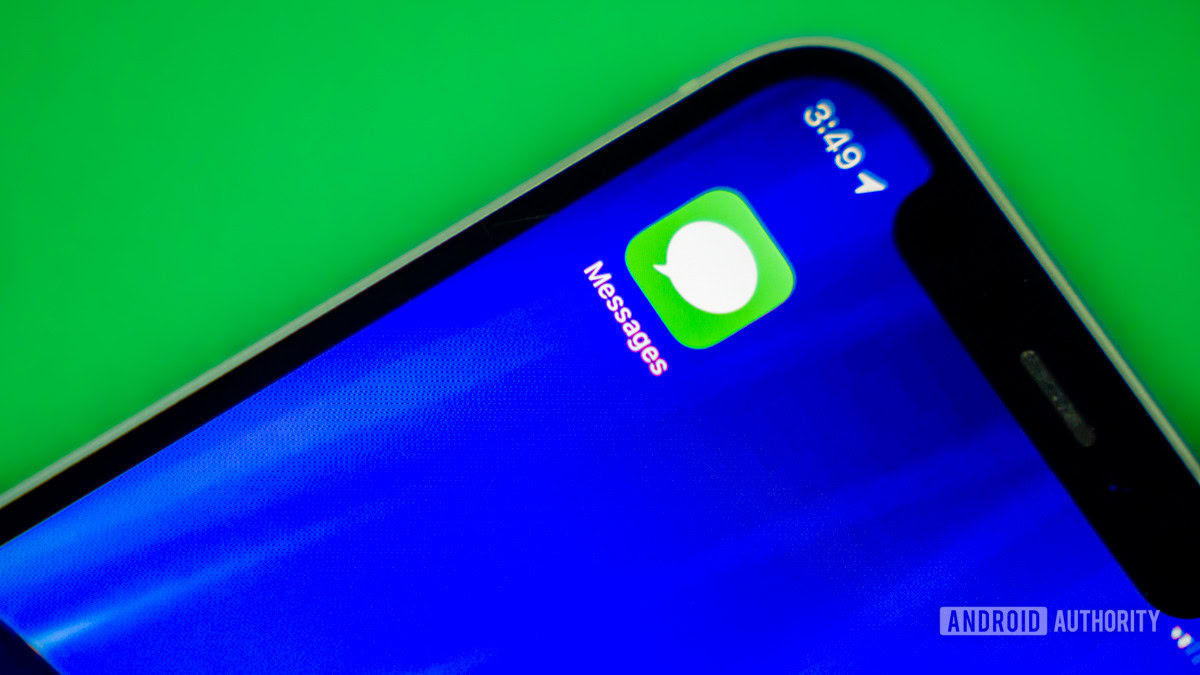
Edgar Cervantes / Android Authority
How does Beeper accomplish this if iMessage isn’t supported outside of Apple devices? Beeper works as a middleman between your iMessage content and your other devices. It connects your Apple ID account to its own servers and reroutes messages through its chatting app. Essentially, you’re sending a message to their servers, the servers send it to iMessage, and the recipient then gets the message. The same works the other way around.
You need to get on a waitlist
As previously mentioned, Beeper is still in a closed beta stage. This means you’ll need an invite in order to get access to the app. Click on the button below to get on the waitlist, and hopefully you can get in soon.
How much is the app?

Edgar Cervantes / Android Authority
The app sounds pretty cool, right? Even in beta, it accomplishes something we’ve been waiting years for. The unified chat service works well, has a nice design, and works on all major platforms. You would be right to think so much goodness can’t be free. Even in its beta stage, Beeper costs $10 a month. A bit on the pricey side for a service that isn’t even ready for prime time just yet, but some of you may deem it worthy.
Are there any downsides?
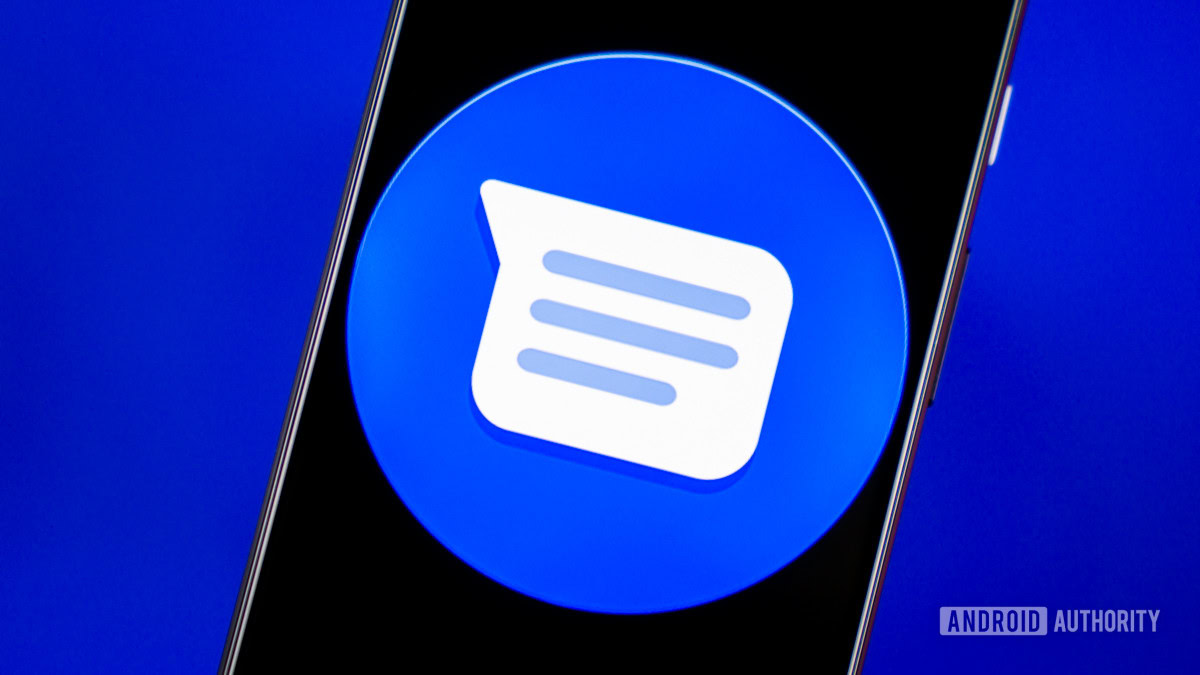
Edgar Cervantes / Android Authority
There’s no official way to use iMessage on Android or Windows, so Beeper must jump some hoops to accomplish this. The trick here is they’ll need access to your Apple ID account. This might raise some concerns among the security conscious, even if Beeper swears it’ll only use this information to get your messages from iMessage. Beeper stores these accounts on accounts on a Mac Mini server. Additionally, they will access your contacts to facilitate chatting. If you’re going to do this, you have to trust Beeper. Furthermore, you have to trust they won’t get hacked.
Another major downside is that Beeper doesn’t support RCS (Rich Communications Services). The SMS and MMS successor is an important feature for Android users, and is pretty much an iMessage competitor that can use data for messages, multimedia, and other communication tools. It’s embedded in the Google Messages app. You can keep RCS if you leave Google Messages app as the default messaging app. Then you can use iMessage on Beeper as a secondary service. If you make Beeper the default messaging app, you will lose RCS support.
Lastly, Beeper needs to be set up from a PC. You can’t just set it up and run it using the Android app alone. More specifically, you can’t add services to your Beeper account from the Android app. The app is meant to sync to your account, which is controlled by the PC software. For those without a computer, that pretty much makes this a non-starter.
How to set up iMessage on Beeper
Are you ready to move forward? If you got your invite, it’s time to set up iMessage on Beeper. You’ll get notified when it’s your turn. In which case you have to follow instructions to set up Beeper.
- Follow the instructions to install the Beeper app on your Windows PC, and create your account.
- Download the Beeper Android app.
- Sign into your Beeper account on the Android app.
- You’ll be asked to verify your identity from the windows App. Click on Yes. You can also use the security code provided to you during account setup.
- Now both your Windows and Android apps are ready. It’s time to enter your iMessage account.
- Click the + button on the left-side panel from the Windows Beeper app.
- Click on iMessage.
- Hit Continue.
- If you don’t have an Apple ID, create one here. You can do this while you wait for Beeper to assign a server to you.
- Enter your Apple ID credentials and verify your account.
- Beeper will take some time to activate your iMessage. You’ll be able to chat on iMessage after this.
- Open the Beeper app on your phone, and you’ll see iMessage added to the available services in the bottom tabs.
How to remove iMessage from Beeper
Are you not convinced by iMessage on Beeper? Here’s how to get rid of it.
- Open the Windows Beeper app.
- Click on the Gear Settings icon.
- Select Chat Networks.
- Go into iMessage.
- Click on Delete.
- Hit Delete iMessage Cloud Connection.
FAQs
Beeper costs $10 a month.
Beeper is in closed beta. You must join the waitlist and be accepted before using Beeper.
No non-Apple devices officially support iMessage. Beeper has to do some workarounds to accomplish this. It will host your iMessage account from a Mac Mini server.
Beeper does not support RCS. You’ll have to depend on Google Messages for that.
Stay connected with us on social media platform for instant update click here to join our Twitter, & Facebook
We are now on Telegram. Click here to join our channel (@TechiUpdate) and stay updated with the latest Technology headlines.
For all the latest Gaming News Click Here
