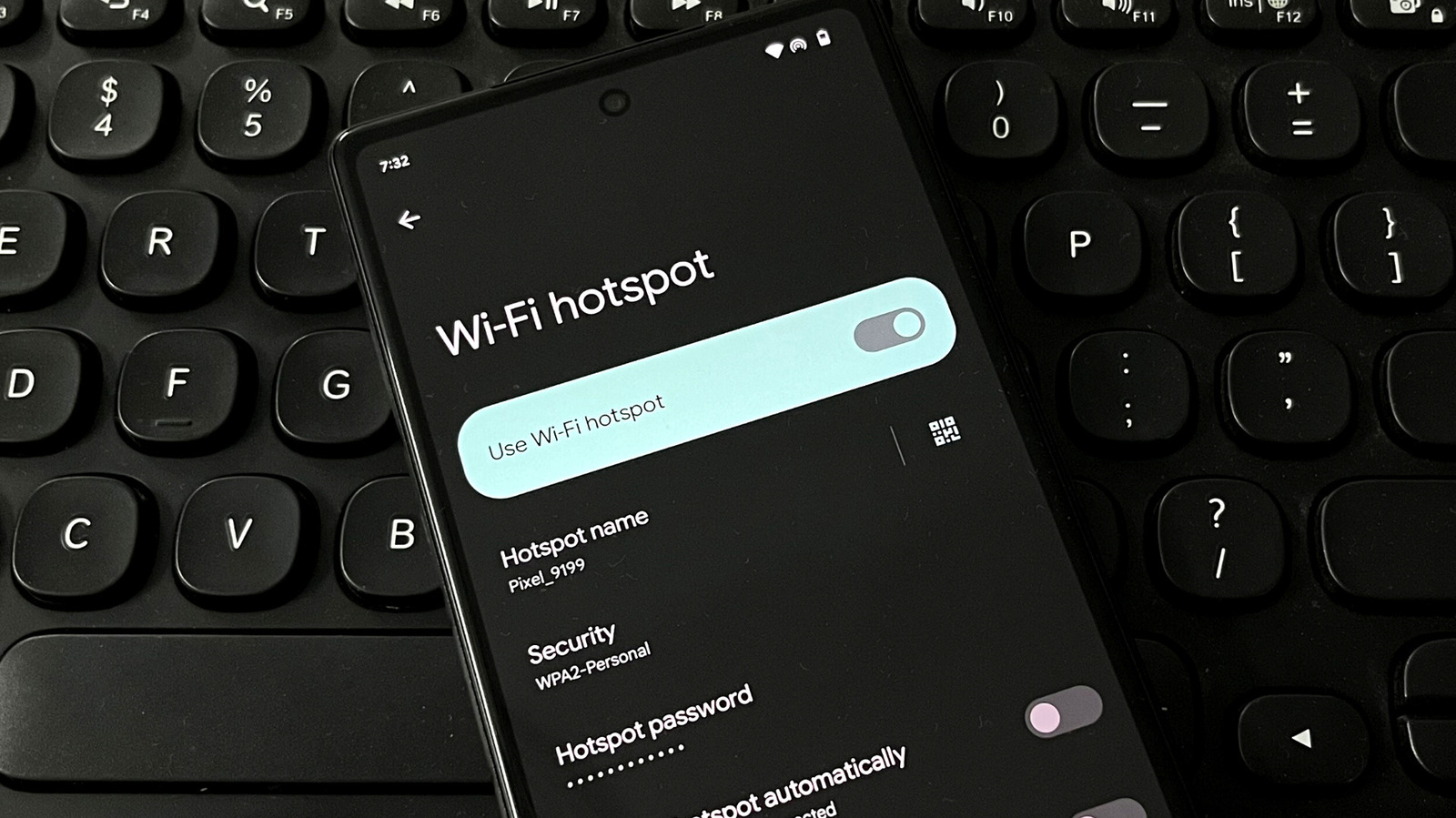
Setting up your Android phone’s hotspot is quite straightforward: all you have to do is open the Settings app and tap on Network & Internet. The Network & Internet section contains all of the settings related to your phone’s mobile internet, calls and text messaging, Wi-Fi, and the portable hotspot functionality, which is what you want. With a couple of taps, you can broadcast a Wi-Fi signal that enables your other devices to connect to the internet using your phone’s data plan.
- Tap on the “Hotspot & tethering” option.
- Select “Wi-Fi hotspot.”
- In the menu that opens, tap the toggle beside “Use Wi-Fi hotspot.”
And that’s it. Now, you can connect other devices to your Android phone’s hotspot by enabling Wi-Fi and selecting the phone’s network in the options available (via Google). You can also change your hotspot’s name and set a password by changing the security level. In the Wi-Fi hotspot menu, you’ll see an option that reads “Hotspot name.” Tap on it and change it by typing the new name. Once you’re done, your phone’s hotspot will appear on your other devices with the name you set.
If you don’t want others to join your hotspot and exhaust your data allowance, tap on security and select WPA2-Personal. Now, tap on “Hotspot password” and change the password to something you can remember. For those who aren’t familiar with these terms, WPA stands for Wi-Fi Protected Access and is an encryption technology that helps secure your mobile wireless network. By default, the password is a random combination of words and letters. Once you set the password, you’ll need it to access the hotspot from any device.
Stay connected with us on social media platform for instant update click here to join our Twitter, & Facebook
We are now on Telegram. Click here to join our channel (@TechiUpdate) and stay updated with the latest Technology headlines.
For all the latest Gaming News Click Here
