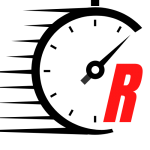Hello! Welcome back to On Tech: A.I., a pop-up newsletter that teaches you about artificial intelligence, how it works and how to use it.
Last week, I told you how to use creative A.I. tools that generate and edit stunning images. Now let’s move on to automating some time-consuming, sometimes tedious, parts of many office jobs.
Yes, I’m talking about meetings. I’ll go over how to speed through tasks like preparing for presentations, writing talking points and writing out the minutes using generative A.I. tools like ChatGPT.
A common-sense warning before we begin: Anything you do using an online service can potentially be seen by the company that runs it, whether it’s a big tech company or an A.I. startup. So if your meeting covers sensitive topics like trade secrets or personnel issues, this may not be the best time to experiment with these new tools.
How to generate a slide deck
The website Gamma will automatically generate a detailed and colorful slide deck that includes graphics, charts and text. You’ll likely have to tweak the text and add some of your own photos. But think of this generator as a presentation template on steroids that automates the boring stuff, so you can work on the finer details.
First you sign up for a free account, click “presentation,” and type a prompt. As with text and image generators, the more detailed your prompts, the better.
Here is an example I used that describes a hypothetical presentation:
Staffing updates for a tech startup. Announcing new hires, including a director of diversity, a head of HR and 7 new software engineers. We now have head count of 120 people and are hoping to expand to 150 by 2024. In the future we’ll be hiring a head of business development and expand sales staff.
Gamma responds to prompts with an outline summarizing the slides and template options in different color schemes.
Using my prompt, Gamma created a presentation with seven slides. Gamma included panels describing the roles of the new director of diversity and head of HR .
Here’s a snippet of two slides that Gamma created:
The last step is to edit the presentation. In my example, I would add the names of the new hires, their bios and their headshots.
A word of warning: Generative A.I. systems are vulnerable to a phenomenon called “hallucination,” where the model makes up plausible-sounding nonsense. Especially in a work setting, it’s vitally important to triple-check that no inaccuracies have crept in.
I tested another site similar to Gamma that created beautiful slides, but also made up imaginary employees and paired them with photos of actual people that it scraped off the internet. Not good!
Talking points
To prepare for the hypothetical meeting to discuss staff updates, I would start by telling a chatbot like ChatGPT, Bard or Bing: “Act as if you are my executive assistant that will compile talking points for me, the chief executive of a tech startup, for a presentation on…” and then paste in the earlier prompt I used to create the slide deck.
(Remember, “act as if…” is one of the golden prompts for using generative A.I.)
The chatbot would then generate a list of talking points that can accompany each slide, along with some suggested remarks. Again, you may need to make some edits.
Recap meeting minutes
Let’s say you wanted to quickly jot down notes recapping what was discussed at the meeting. Zoom and Google include tools that use A.I. to automatically transcribe speech from a meeting into a text file, as long as the meeting is recorded with everyone’s permission. You can then paste the transcript into a chatbot and ask it to summarize it. (Remember, don’t do this with sensitive information.)
If you use Google Meet with a business license, meeting transcripts are turned on by default and a link to a Google Doc gets emailed to the host. (You can also follow Google’s steps to activate the transcription feature.)
If you’re using Zoom, you will need a business, education or enterprise license with cloud recording enabled in the account settings. When the Zoom meeting starts, enable cloud recording. Once the meeting ends, the service will automatically generate the transcript.
From there, go to a chatbot and type in the prompt, “Act as if you are my executive assistant. You are compiling meeting minutes using this transcript.” Then paste in the part of the transcript that you want summarized, and the chatbot will automatically format it into a minutes memo. (If the transcript is too long, you can tell the chatbot that you will be pasting it in multiple parts, and that you will say when you’re done.)
If the meeting isn’t recorded but someone has taken notes, they can be pasted into a chatbot along with the same prompt to format the document into a meetings memo.
What’s next?
Next week, I’ll cover how to use A.I. for consumption — think vacation planning and shopping.
Stay connected with us on social media platform for instant update click here to join our Twitter, & Facebook
We are now on Telegram. Click here to join our channel (@TechiUpdate) and stay updated with the latest Technology headlines.
For all the latest Technology News Click Here