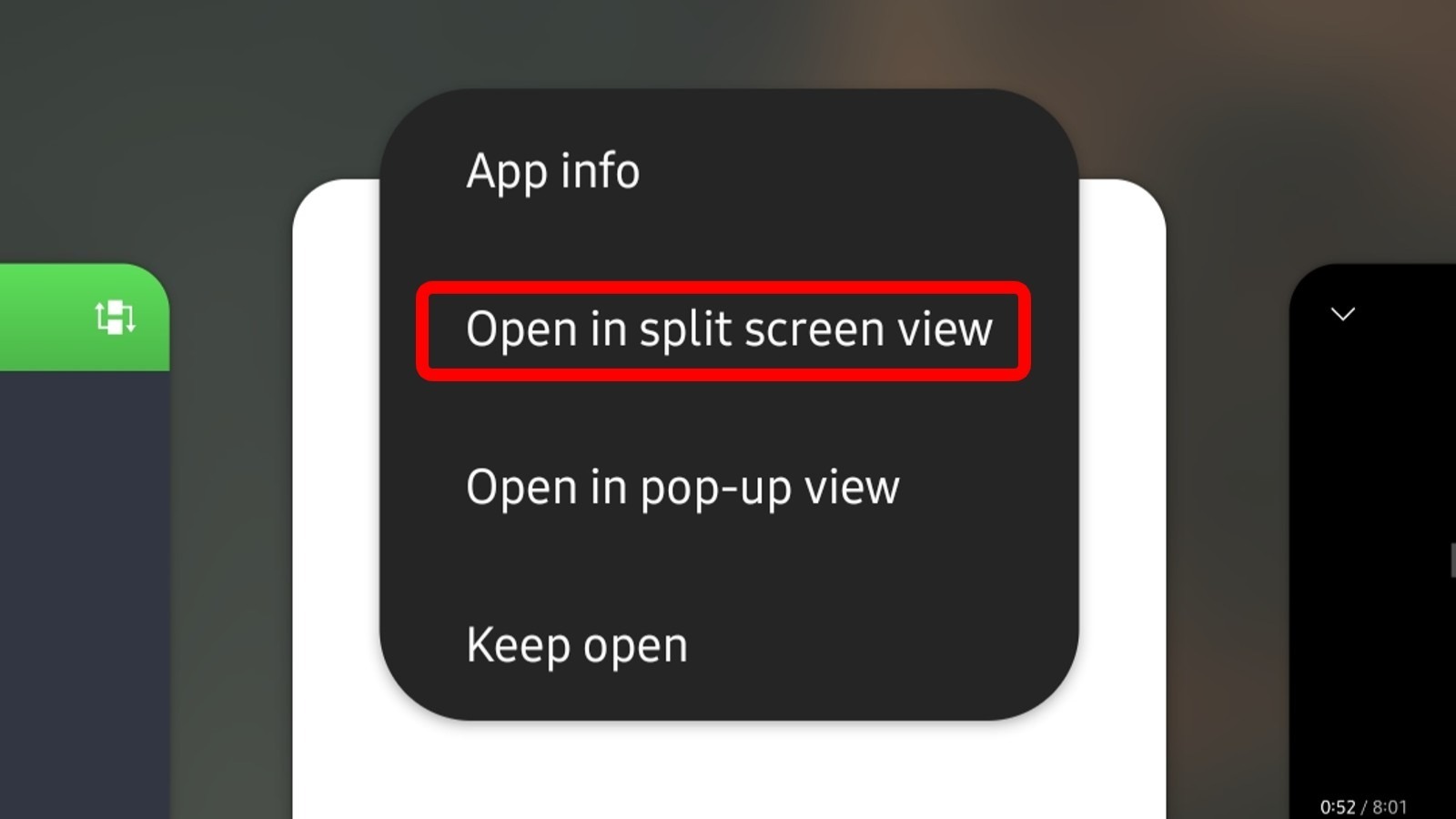If you have previously launched at least one of your two chosen apps, you can use the recent apps to open them in a split-screen view, as explained by Samsung. To do so:
1. Select the Recent button (three vertical lines) at the bottom of your screen to see the apps you’ve recently opened. If you have the button hidden in favor of gestures, you’ll instead need to swipe up from the bottom left side of the screen.
2. Swipe over to the app you want to use in a split screen view, then tap on its icon located at the top of the app window.
3. In the menu that appears, tap the “Open in split-screen view” option. This will open the app partially and stick it on top of your screen.
4. The bottom half of the screen will present other recent apps. Tap the second app that you want to open or, alternatively, you can look it up via the search bar or find it in your app drawer.
5. Once you locate your second app of choice, simply tap it. It will automatically open on the lower half of your screen.
Stay connected with us on social media platform for instant update click here to join our Twitter, & Facebook
We are now on Telegram. Click here to join our channel (@TechiUpdate) and stay updated with the latest Technology headlines.
For all the latest Technology News Click Here