iOS 16.5 now has a release date of sorts, as Apple confirmed that the next update for its phone software is arriving next week. And while not a major update, iOS 16.5 does bring a new LGBTQ+-themed wallpaper, an enhanced My Sports feature and a new Siri skill.
Apple confirmed iOS 16.5 pending release in an announcement for a Pride Edition Sport Band it’s releasing for the Apple Watch. The band, which showcases the original pride flag rainbow colors along with different colors to represent the enitre LGBTQ+ community, will be accompanied by a matching watch face and iOS wallpaper, both of which will be available next week. They’ll require watchOS 9.5 and iOS 16.5, suggesting those two software updates will arrive at that time.

iOS 16.5 arrives less than a month before Apple is likely to preview iOS 17 at WWDC 2023. That, coupled with the fact that we’ve already seen some significant updates to iOS 16, probably explains the lack of major changes in this version of Apple’s phone software.
Still, there are a couple of changes arriving via iOS 16.5 beyond Apple’s newly announced Pride Celebration wallpaper. If you’ve been participating in the iOS 16 beta since the initial iOS 16.5 beta landed in late March, you’re probably aware of the pending changes. But here’s a refresher on what iOS 16.5 is bringing to your iPhone.
My Sports tab in Apple News
Maybe you remember the arrival of My Sports with iOS 16’s initial release last fall. The feature, which is part of the iOS 16 News app, lets you select your favorite teams from the NFL, NBA, WNBA, MLB, NHL, college football and basketball, MLS and NWSL. My Sports will then include scores, news, video highlights and upcoming games involving those teams. (Our guide on how to set up My Sports can help you get started if you’ve yet to explore this feature.)
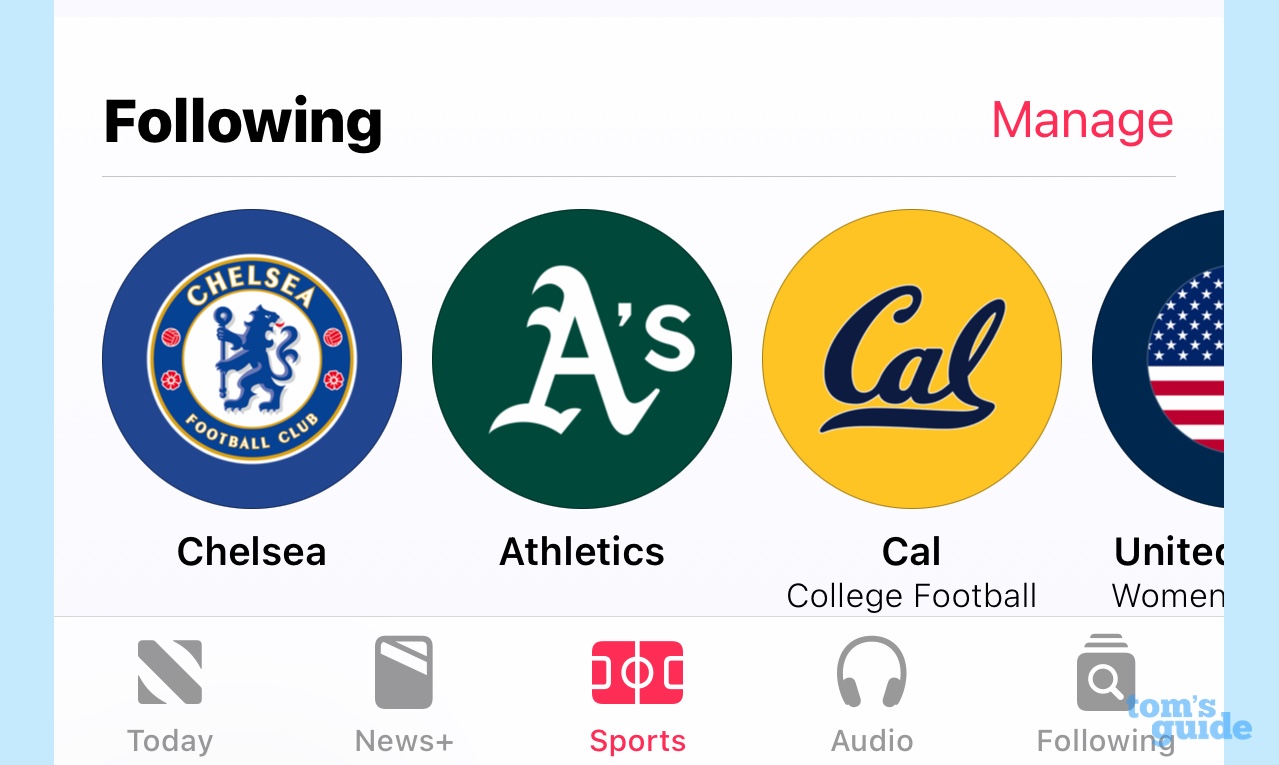
My Sports has been a welcome addition for sports fans, but in its initial form, it felt rather buried in the News app. iOS 16.5 creates a separate My Sports tab, making it easier to jump straight to the scores and highlights instead of having to scroll through the Today tab to find what you’re looking for.
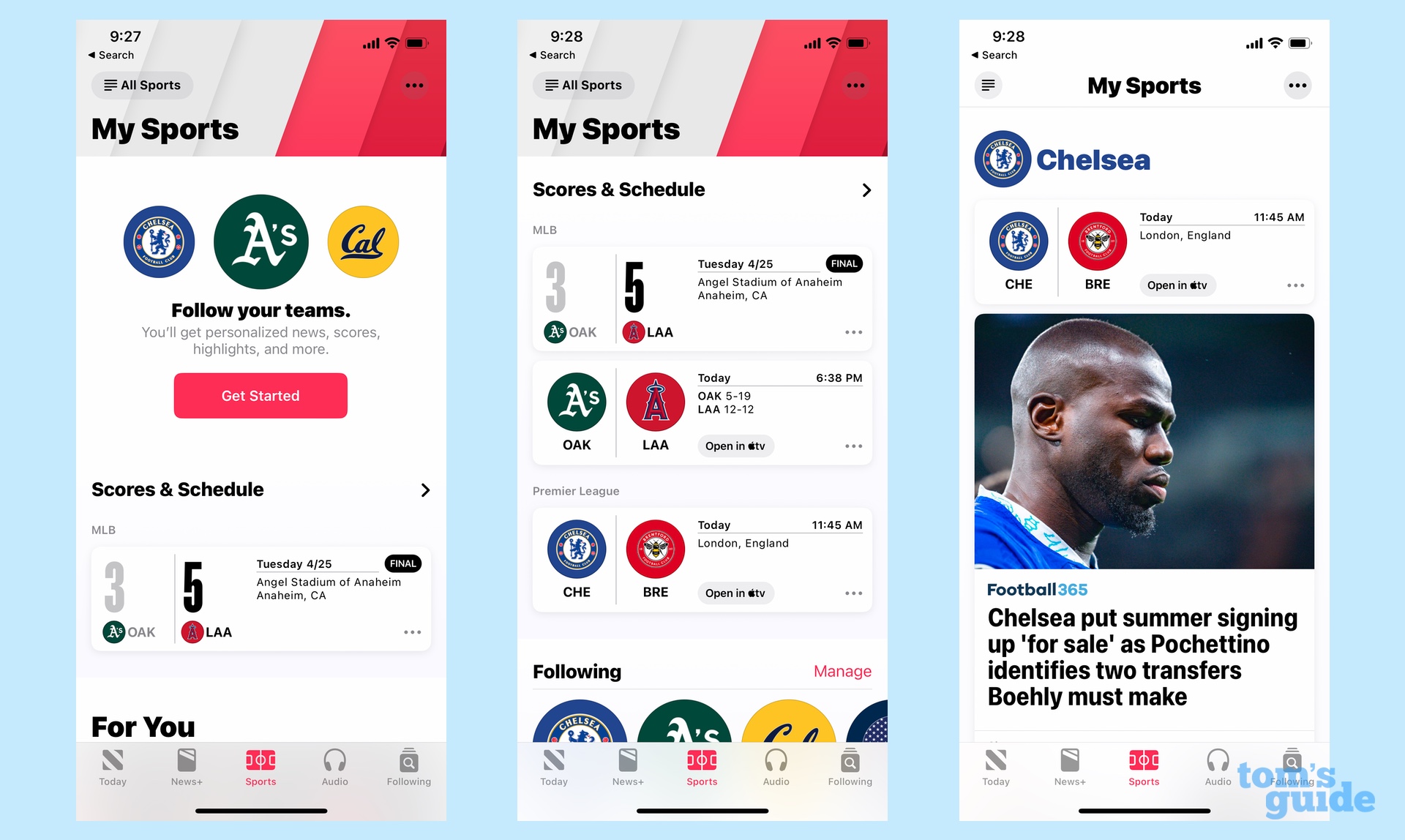
The My Sports tab features latest scores and a schedule of upcoming games featuring your favorite teams. You’ll then find video highlights followed by a For You section that offers curated news articles. (Be aware that some of these articles are paywalled and only available to subscribers of Apple News Plus.) There’s a section covering each of the teams and topics you’ve selected further down the screen.
Siri command for screen recording
Previously, if you wanted to record you screen, you went to the Command Center on your iPhone and tapped the screen record button. iOS 16.5 apparently adds a more convenient way to start recording — you can now ask Siri to do it.
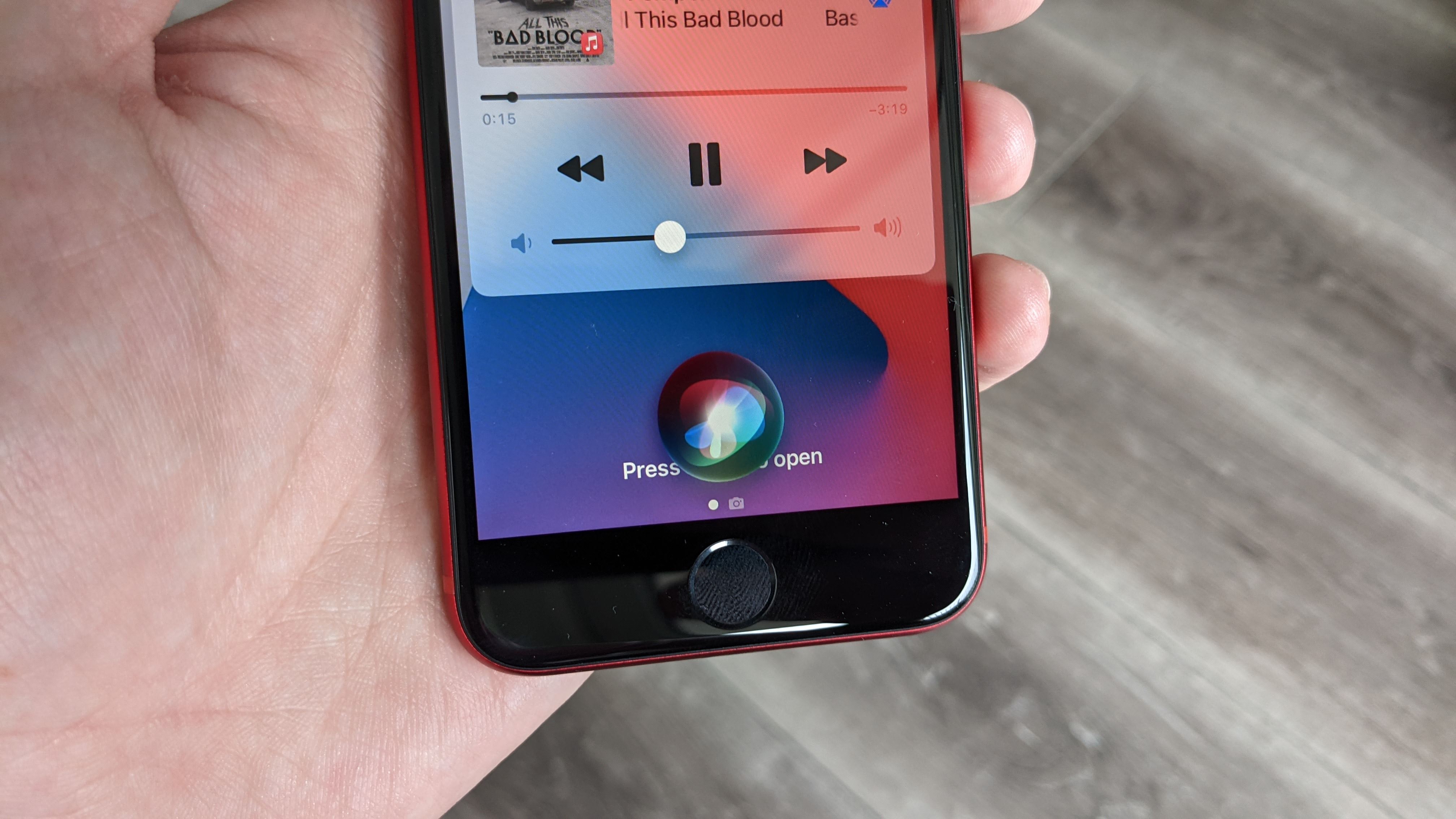
Say “start a screen recording,” and Siri reportedly leaps into action, beginning a recording of whatever happens on your iPhone display. You stop the recording with a tap or by asking Siri to stop it for you.
I keep saying “apparently” and “reportedly” because I’ve never actually gotten this feature to work on my iPhone 12 running the iOS 16.5 beta. (My colleague Richard Priday tried it on his iPhone 14 Pro Max and ran into the same issue.) When I ask Siri to start a recording, I get a message back that says “Sorry, I can’t help you with that here.” It’s unclear if there’s a setting I need to enable or if this is a feature that will suddenly appear once the final version of iOS 16.5 arrives, but I have my suspicions.
Multi-view feature for sports in the Apple TV app
If you’ve got an Apple TV 4K, you may be aware of the April beta update that added the ability watch up to four different feeds at once when you view Major League Soccer matches or Major League Baseball Games offered through Apple TV Plus, known as Multiview. iOS 16.5 brings that capability to the TV app on your phone, according to code discovered in the beta.
Getting iOS 16.5
If you’re enrolled in the iOS beta program, you should already have access to iOS 16.5. (If you’re not, here’s how to sign up for the beta program as part of our guide on how to download the iOS 16 public beta.) If you’d prefer to wait for the final release, just wait until next week when iOS 16.5 comes out. Once it does, you’ll be able to download the new version by going to the Settings app, selecting General and then tapping on Software Updates.
Like other versions of iOS 16, the iOS 16.5 update requires an iPhone 8 or later. The same features outline above should be coming to iPads in the form of iPadOS 16.5.
More from Tom’s Guide
Stay connected with us on social media platform for instant update click here to join our Twitter, & Facebook
We are now on Telegram. Click here to join our channel (@TechiUpdate) and stay updated with the latest Technology headlines.
For all the latest Technology News Click Here
