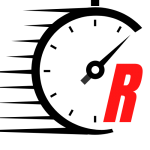Lenovo L32p-30 specs
Screen Size: 31.5 inches
Resolution: 3840 x 2160 pixels
Refresh Rate: 60Hz
Inputs: 1 x USB Type-C, 1 x HDMI 2.0 1, x DP 1.2
Dimensions: 8.14 x 20.59 x 28.12 inches
The Lenovo L32p-30 ($499) is a 31.5-inch 4K monitor that gives you a nice big canvas for getting things done.
With its colorful screen and HDR support this is a solid choice for those seeking a big 4K monitor on which to watch movies, browse the web and do creative work. While the 60Hz refresh rate limits the appeal of this display for game fans, the L32p-30’s AMD FreeSync support is nice to have and will help ensure your games run smooth.
While there’s nothing earth-shattering about this display, it’s one of the best monitors on the market for those seeking a 4K workhorse to get things done thanks to its comparatively affordable price.
Lenovo L32p-30 monitor review: Price and availability
The Lenovo L32p-30 is available for purchase right now at an MSRP of $499 from Lenovo, though you can often find it on sale for less at participating retailers.
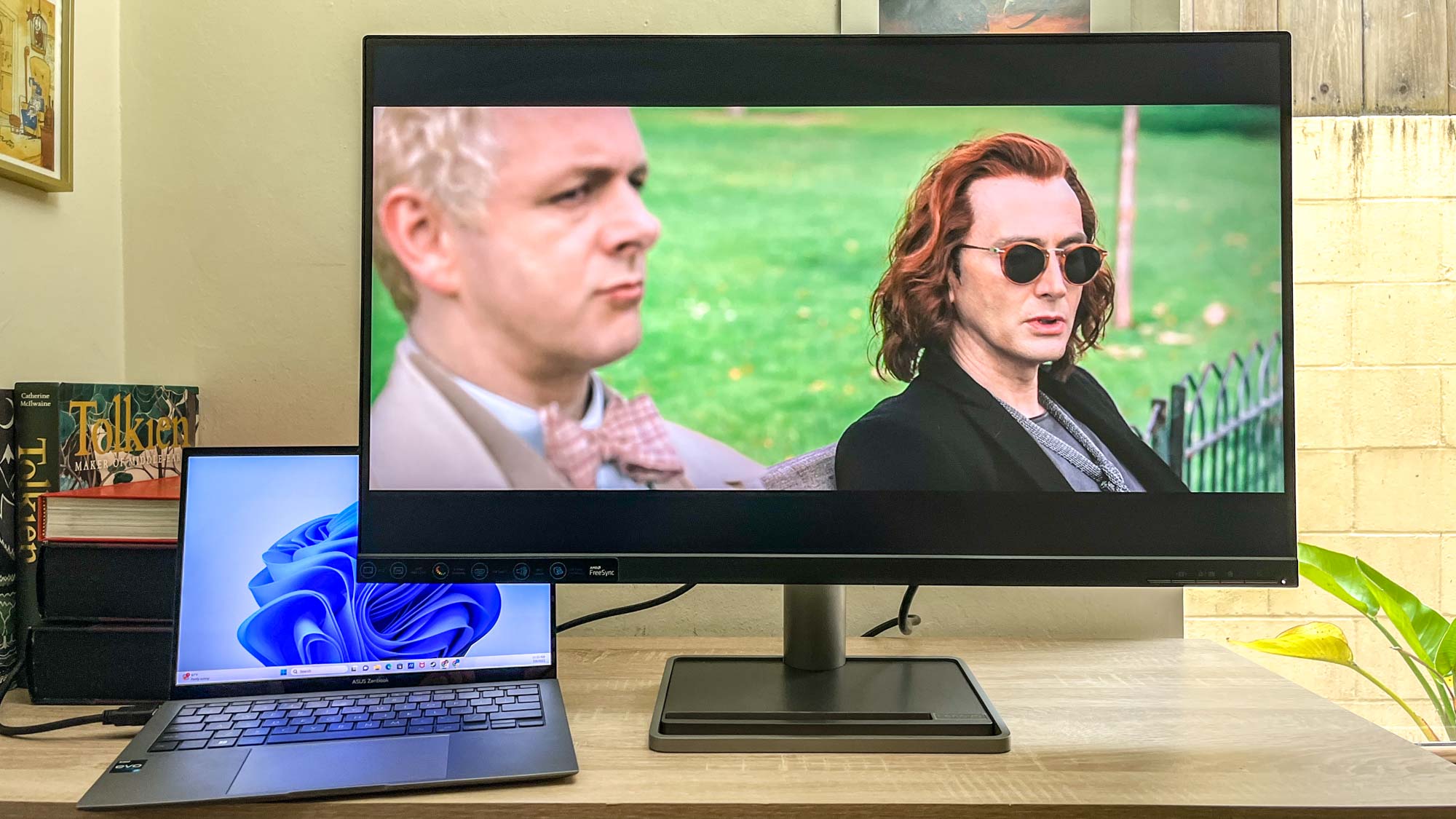
That’s one of the lowest prices I’ve seen yet on a 32-inch 4K monitor, which is why it’s nice to report that this display neither looks nor feels cheap.
Lenovo L32p-30 monitor review: Design
I really like the design of the Lenovo L32p-30 monitor because it’s simple, straightforward and easy to set up.
Once you open the box it’s not hard to figure out how to assemble the display. The base comes in two parts that screw together, and once that’s done you simply slide the display down onto it and tighten a second screw at the rear of the display to hold it in place.
Once that’s done, your monitor is ready to use. It has nice thin bezels on either side and along the top, with a thicker bezel along the bottom lip. The buttons you’ll use to control the display are lined up in a neat row along the lower-right edge.
I like how simple and sturdy the Lenovo L32p-30’s base plate is, and it has a little cutout up front that proved the perfect size for stashing my phone when I sit down at my desk.
When it’s mounted on its stand you can tilt it backward or forward within a span of roughly 25 degrees, and if you prefer it on a monitor arm it has screw holes to support a traditional 100 x 100 mm VESA mount.
If you’re looking for the ports you’ll find them all along the bottom lip of the monitor facing down, a common design choice I wish would go the way of the dinosaur. As nice as it is to have them all lined up in one place pointing down for visually-appealing cable management, I hate having to crane my neck underneath the display every time I want to fiddle with a cable.
That said, you do get a decent port array on the Lenovo L32p-30. In addition to the USB-C (which delivers up to 75W so you can charge a device), DisplayPort 1.2 and HDMI 2.0 ports for outputting to the display you also get 4 USB-A ports that help the monitor double as a hub, as well as an audio out jack if you want to connect speakers to the display, which also has its own built-in pair to boot.
In my testing the pair of 3W speakers built into the L32p-30 aren’t exactly loud, but they’re nice to have when you just want to hear something on your PC and you don’t want to (or can’t) hook up external speakers.
Note that this monitor doesn’t include a built-in webcam, though it does play well with the Lenovo LC50 webcam ($39) sold separately.
Lenovo L32p-30 monitor review: Screen
The Lenovo L32p-30’s 31.5-inch 4K screen is big and colorful, and when I sit down at my PC with it as my primary display I feel like I’m seating myself in front of a beautiful canvas.
When we got it into our testing lab and pointed our Klein 10-A colorimeter at it, we found the Lenovo L32p-30 does a solid job of accurately reproducing colors. You also get a fair few options in how you want it to display those colors.
First and foremost, you can switch HDR (high dynamic range) on or off, or toggle between HDR Game, HDR Movie, HDR Photo, pure HDR or HDR off. If you switch HDR off you can exert more control over the brightness and contrast, but you won’t be able to see the fine details in HDR content.
When you switch HDR off you can also swap between 5 different scenario modes: Panel Native (the default), Image Creation, Digital Cinema, Video Creation and Low Blue Light mode. I didn’t spend a lot of time in these modes since I preferred the native mode with HDR enabled, but we did test each mode in turn to get a sense of how they change the display’s characteristics.
| Row 0 – Cell 0 | Average brightness (nits) | sRGB color gamut | DCI-P3 color gamut | Delta-E |
| Panel Native (default) at Max Brightness | 232.2 | 145.3% | 102.9% | 0.34 |
| Image Creation | 200.2 | 105.8% | 74.9% | 0.31 |
| Digital Cinema | 197.8 | 140.7% | 99.7% | 0.25 |
| Video Creation | 200.8 | 105% | 74.7% | 0.31 |
| Low Blue Light | 171.8 | 138.3% | 97.9% | 0.25 |
The L32p-30 hits Lenovo’s advertised 90% DCI-P3 color gamut coverage in more than half of its modes, including the default.”
As you can see from the results above, this display is at its brightest in default Panel Native mode, at which point it achieves 232.2 nits of brightness and achieve 145.3% of the sRGB color gamut and 102.9% of the DCI-P3 color gamut (100% is most accurate, higher usually means more saturated colors) with a Delta-E score of 0.34 (the closer to 0, the better).
That’s good color accuracy for a monitor of this size and price, and as you can see from our results the L32p-30 hits Lenovo’s advertised 90% DCI-P3 color gamut coverage in more than half of its modes, including the default.
Admittedly, the brightness scores on this monitor are lower than most monitors and laptop screens we measure. Still, in person I think I don’t mind the brightness of this display because it’s not hard to see and in fact, I think brighter screens often lead to more eye fatigue faster.
To give you a sense of how it compares to similar displays, the Lenovo L32p-30 is comparable to the Acer Predator XB323QK 4K gaming monitor in color accuracy but is about half as bright. Of course, that Acer Predator 4K display costs over twice as much as this Lenovo despite being the same size, so you’re paying a lot for that extra luminance.
Lenovo L32p-30 monitor review: Performance
Maybe I just sit too close to my monitor, but the size and fidelity of the Lenovo L32p-30 really hit a sweet spot for me.
During my hands-on testing I had the chance to use it for work, play and everything in between, so I feel pretty good recommending this monitor for watching videos, getting work done and gaming in 4K. The limited 60Hz refresh rate makes it less ideal for high-framerate action, but if you don’t care about frames per second this is a beautiful screen to play games on. HDR content looks good too, thanks to the display’s HDR10 support.
I quite enjoyed watching movies and working across the expanse of the L32p-30, which you can further customize by downloading Lenovo’s Artery display software, which lets you do things like customize monitor settings and set up desktop partitions.
Playing games on this canvas is also a pleasant endeavor, and while the refresh rate does feel a bit limiting, it’s hard not to enjoy my favorite games playing out across this wide expanse of pixels.
Lenovo L32p-30 monitor review: Interface
The interface on the Lenovo L32p-30 is pleasantly simple and straightforward. You navigate it using the four buttons alongside the (slightly larger) power button on the lower-right corner.
You summon the OSD (on-screen display) by pressing the main Menu button (next to the Power button), though you can also hit another button (the down arrow) to bring up the input menu for quickly switching display inputs.
The OSD itself is small, clear to read and easy to navigate. You can use this menu to switch display modes, customize specific settings like brightness or contrast, change volume settings, and more.
This is also where you can enable or disable the AMD FreeSync support, which is AMD’s adaptive sync tech. That basically means it works with your PC to time the sending of images from the GPU to the monitor so that it’s all in sync, which can help eliminate visual tearing issues when playing games at high framerates.
Lenovo L32p-30 monitor review: Verdict
I like the Lenovo L32p-30 because it delivers solid 4K performance in a simple, unobtrusive design for $500 or less. I can remember the days when owning a decent 4K display would cost you thousands by default, and now I can confidently say those days are over.
The Lenovo L32p-30 can’t compete with the best gaming monitors on the market in terms of flashy features or high refresh rates, so if you plan to be using your new display to play Cyberpunk 2077 or Rocket League at scorching-fast framerates you should pick something else.
But if you just need a quality 32-inch 4K HDR display for not too much money, the Lenovo L32p-30 is a great choice. I may just buy one myself the next time they go on sale.
Stay connected with us on social media platform for instant update click here to join our Twitter, & Facebook
We are now on Telegram. Click here to join our channel (@TechiUpdate) and stay updated with the latest Technology headlines.
For all the latest Technology News Click Here