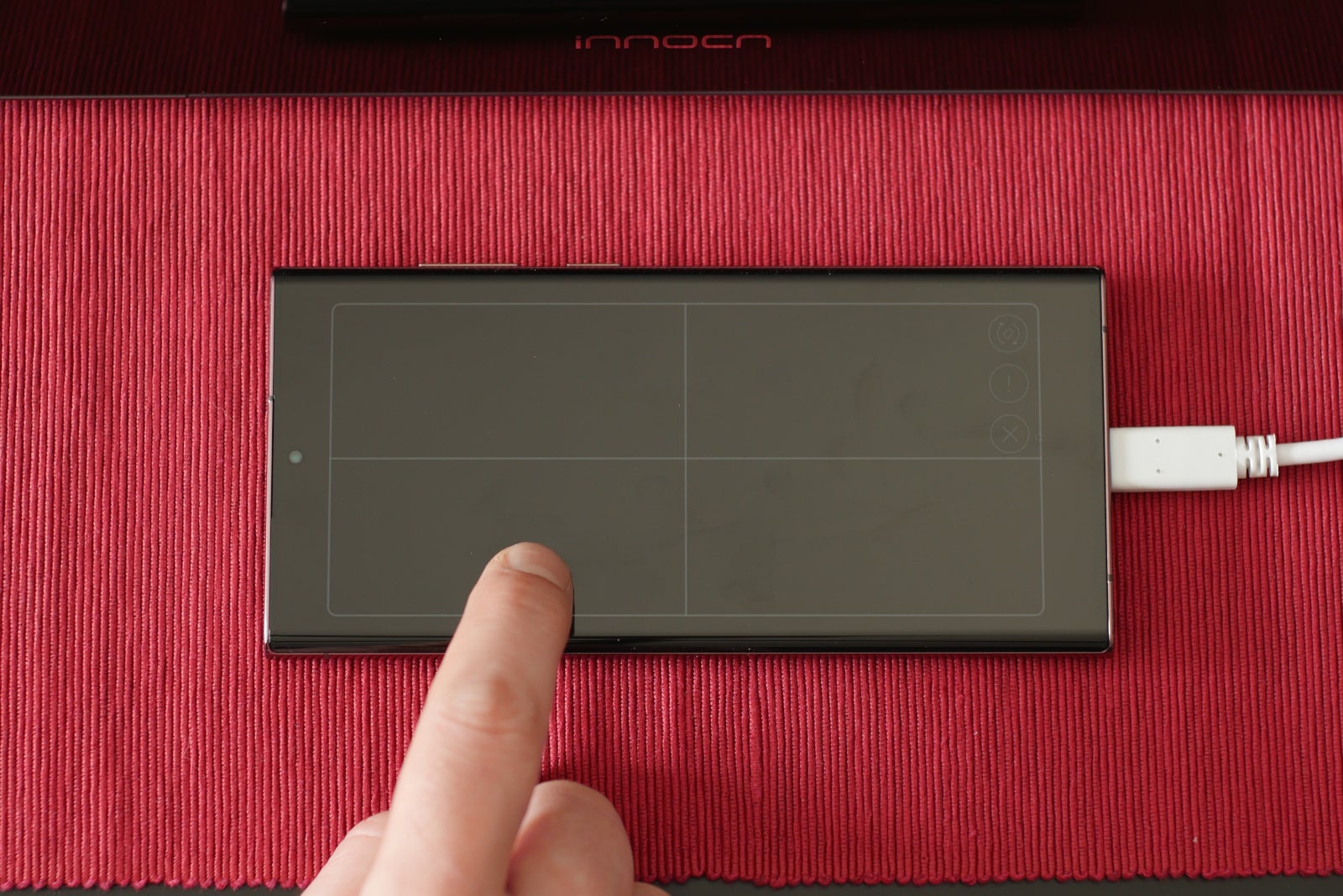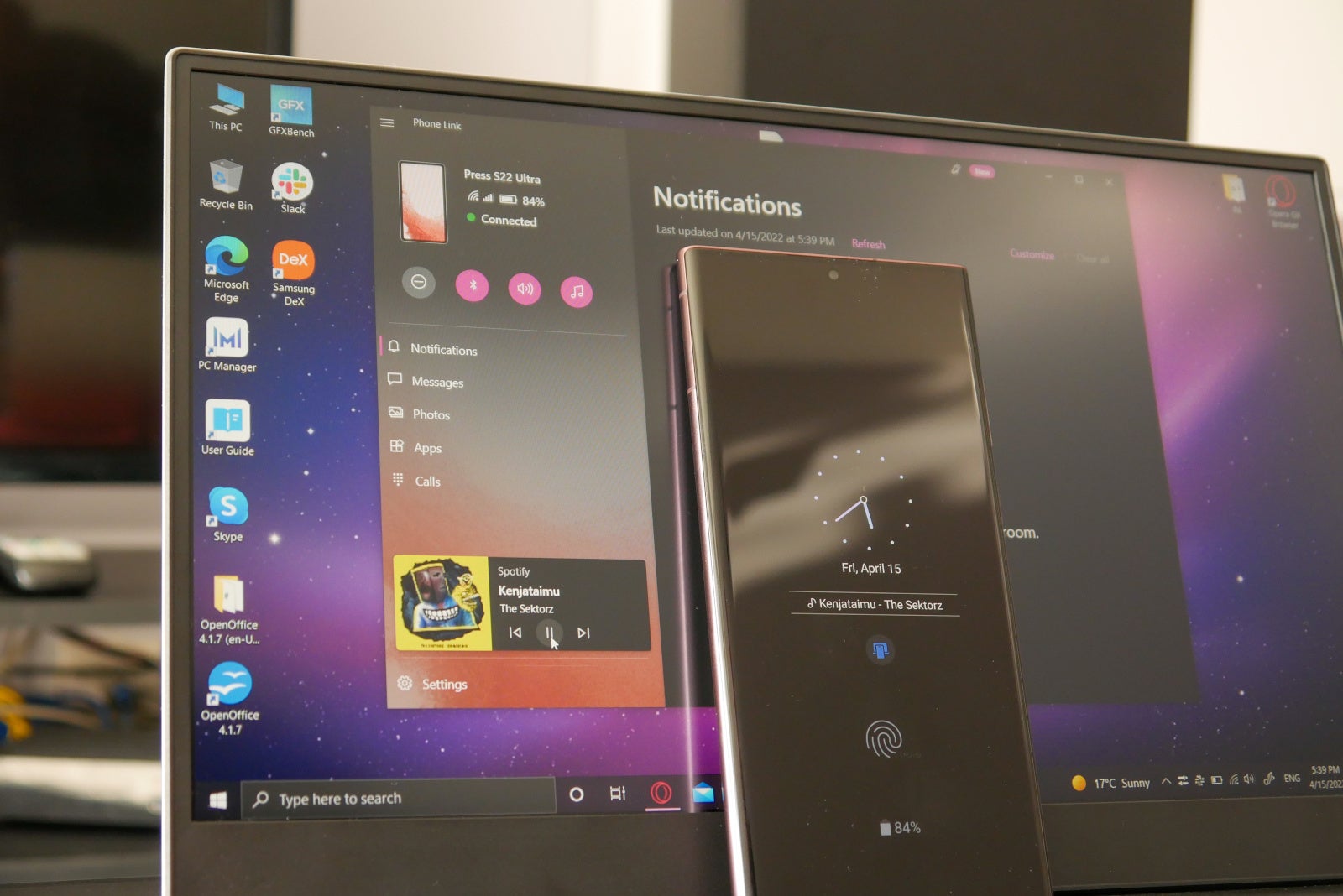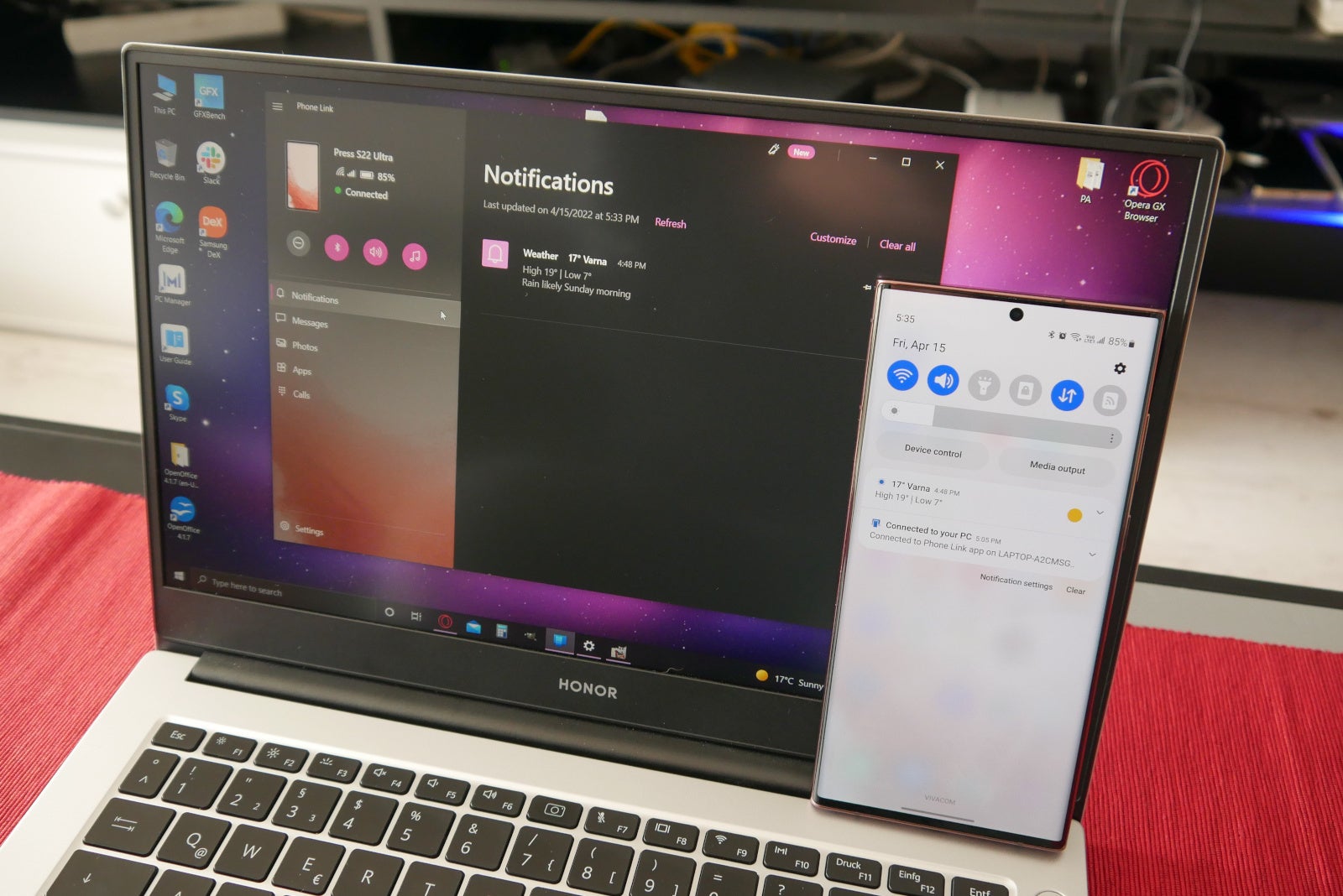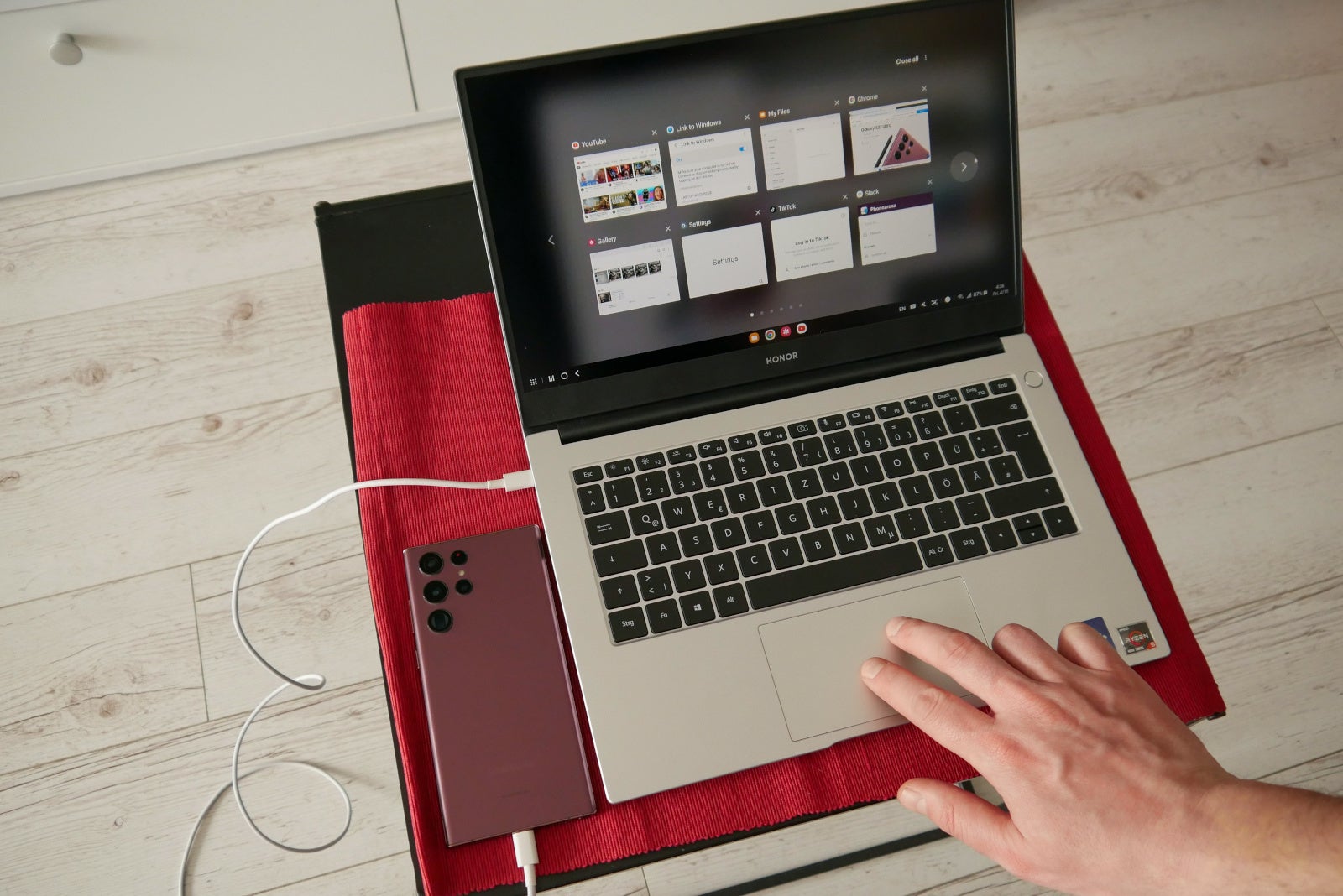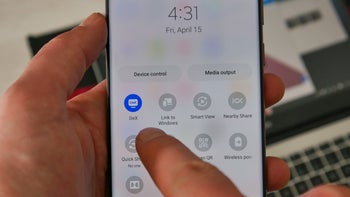
Samsung has been improving the Samsung DeX system utility for years — once upon a time, you needed a separate DeX dock in order to put the phone in the desktop-like mode. Then, it evolved to only need an USB C to HDMI cable. Since 2020, Samsung DeX can work with your laptop or desktop computer wirelessly, which is pretty awesome.But now, Samsung’s One UI has two different features that allow you to establish a deep connection between your PC and smartphone — there’s Samsung DeX for PC and then there’s Link to Windows. It didn’t help when Samsung described the features — “This one lets you access all your mobile apps and content via your PC”, “This one lets you make phone calls, send texts, or access any phone app from your PC”.Here, see for yourself:
OK, there’s a clear-cut difference between what Samsung DeX does and what Link to Windows does. Seasoned Samsung vets are probably well-versed in them, but if you are still confused on what they are about, let’s unravel that mystery!
What is Samsung DeX?
Samsung DeX is actually a very cool, very useful software feature — it fully transforms the Android UI of your smartphone or tablet into a desktop experience, with a taskbar, start menu, and native multi-window operation. Samsung DeX on the Galaxy Tabs can run straight on the tablet screen. However, if you want to run DeX off of a Galaxy phone, you will need an external monitor.
Samsung DeX turns your phone into a laptop, sort of
You can use a USB C to HDMI or USB C to USB C cable to connect the smartphone to a TV or dedicated screen. Or, you can use a wireless connection to a Miracast-compatible receiving TV and “stream” the DeX output to the TV.
When a Galaxy smartphone is in Samsung DeX mode, the connected monitor will show you your content and apps, while the phone’s screen can turn into a touchpad or virtual keyboard, so that you can control the experience even if you don’t have peripherals.
OK then, but…
What is Samsung DeX for PC?
Ah, we have arrived. Samsung DeX for PC is much like the regular DeX described above. However, we have the benefit of fully “taking over” the computer, its screen, and its keyboard and touchpad. So, if you connect your Galaxy S22 to your laptop via Samsung DeX for PC, the laptop will become a puppet, controlled by the Galaxy. You will be able to browse the phone’s files, open your favorite apps, and use the DeX desktop environment fully on that PC.
Take an old laptop and turn it into a fresh Chromebook powered by your Galaxy
To do this, you need to download the Samsung DeX for PC app on your Windows PC or Mac and go through a quick and easy setup process.
DeX for PC can connect both wirelessly and wired via USB cable — for the former, you need both your devices to be on the same Wi-Fi network. For a cable connection, you will need a USB Type-C to Type-C or USB C to Type-A cable — the Type C end goes into the smartphone and the other end is picked according to your Windows PC or Laptop’s available plugs.
Why would you want to do that?
The reality is that, nowadays, a lot of people have a much better smartphone than laptop. It only makes sense — a Galaxy S22 Ultra does so much that, for a certain subset of users, it’s hard to justify or even think about having a top-tier computer as well. Since smartphones do so much, casual users prefer a flagship mobile phone over a new computer.However, thanks to Samsung DeX for PC, you can grab that dusty old Windows netbook that has been lying around and transform it into a very adequate machine in a flash. It sort of works and feels like an alternate Chromebook. And, for a lot of people — that’s plenty enough. It gives you access to all of your Android apps, and it makes it quick and easy to edit your documents and photos. Disconnect the mobile phone and start moving — boom, the very same documents are still in your pocket.
The fact that the computer is aging and slow barely matters. DeX for PC uses the Samsung phone’s processor to do all the heavy lifting. So, you will have a laptop powered by a Snapdragon 8 Gen 1.
Needless to say, you will most probably want a cable connection here. It is possible to run DeX over Wi-Fi, however, the experience can suffer from hiccups now and again. Plus, when connected via cable, your phone will receive charge from the computer instead of getting drained. Provided your laptop’s battery is robust, this is a win-win.
What is Link to Windows?
Unlike DeX, Link to Windows does not take over your computer. Actually, it’s kind of the opposite — it lets you view your phone screen or browse its content in a floating window in your Windows environment.
To get it to work, you need two things — the Link to Windows app on your phone (it’s already pre-installed on Galaxy phones) and the Phone Link (previously known as Your Phone) on the Windows PC.
Link to Windows and Phone Link connect to each other wirelessly over your Wi-Fi network or over cellular. No worries, data usage is disabled by default. If you want Link to Windows to sync over cellular, open the app on your phone and toggle Use mobile data to on.
Link to Windows lets you control the phone remotely from the PC
So, Phone Link on Windows opens a window on your desktop environment, which will give you quick access to calls, text messages, notifications, photos, and even media playback on your smartphone. To transfer data between both devices, you simply drop files from one window to the other. You can even enable clipboard sharing, so when you copy a piece of text on one device, you can paste it on the other.
And yes, you can stream your phone’s screen to your Windows environment and even run apps. However, these apps are still running off of the phone — you will see its screen light up and it will act as if it’s being controlled by a ghostly entity.
Phone Link is more of a Microsoft feature than a Samsung one — yes, it was exclusive to Samsung smartphones and Microsoft phones earlier, due to the close partnership between both companies. However, look for the Link to Windows app on the Play Store — it’s actually compatible with many Android smartphones.
Should I use Link to Windows or Samsung DeX?
Now that we know that these two features are very different animals, it’s pretty apparent that they serve different use cases.
Yes, both can display Android Play Store apps on your PC screen or let you receive calls on your computer, and transfer files or most recent photos. But in different manners — running apps off of Phone Link is hardly usable for lengthy tasks, whereas the windowed DeX desktop is the perfect environment for exactly that type of use.
So, bottom line is — most people will want to use Link to Windows to sync their devices and enjoy a more unified experience. DeX is there for the digital nomads that want to travel minimalistically or for those that want to revive an old laptop instead of buying a new Chromebook or something.
You should definitely at least try Link to Windows
If you have a main desktop PC or laptop that you are using, you can set up Link to Windows once and leave it be. If everything is working right, the two devices will stay connected and you will get your Android notifications on your computer whenever they are on the same network.
It’s a “set it and forget it” type of deal. The benefit is that it makes it super-easy to take notifications even if your phone is sitting on a charger somewhere.
Now, it’s not perfect, and can sometimes be annoying. For example, if I am getting messages over Slack, I will get the notification to my desktop Slack app and then I will get another notification from Phone Link, since Slack mobile will also ping my phone.
Thankfully, you can edit notification settings within the Phone Link app — just make sure to turn off notifications for any phone apps that you also have on your desktop. That’ll clear things up quite a bit.
DeX has a more niche use, but it definitely has a lot of value attached
Samsung DeX is used in scenarios where you either need a windowed DeX desktop experience to do something quick, or if you are making the conscious effort to stay mobile and work directly from your phone most of the time.
The small caveat is that if you want to use DeX, you need to turn off Link to Windows (if it’s on) from the settings, before proceeding.It’s best to consider a Bluetooth keyboard and mouse if you wish to go down that road regularly. Bringing a portable phone charger along might also be best. But it can work out great for some digital nomads out there — it kind of depends on your job’s specifics and whether you can make do with the apps available on the Galaxy Android smartphones.
Quick access to Link to Windows and Samsung DeX
With all that said, you can have both these features on simple toggles within the notifications shade. Just pull it down and select “edit buttons” from the triple-dot menu. Put Samsung DeX and the linkin toggles in the active window. When you open them for the first time, you will be taken through an elaborate walthrough of how to easily connect your Samsung phone to the other devices.
Add DeX and PC link toggles
Samsung DeX for PC can be downloaded from here, not the Microsoft Store. And, as for the phone, you don’t need to download anything from the Play Store — Samsung electronics come with all the needed software in the box.
Reminder: Windows 11 will soon run Android apps
I thought it appropriate to remind you that if you want to run Android apps on your Windows devices specifically — you soon won’t need DeX for that.
Microsoft has made it known that it’s working on a Windows – Android subsystem. The feature is currently available as a preview for those who have the latest versions of Windows 11 and the Microsoft Store installed and works with apps and games off of the Amazon store.
But that won’t devalue Samsung’s DeX — it’s much more than the ability to run this or that app on a computer. It’s about having all your work and fun on one mobile phone in your pocket. OK, it may be a dream right now, but it’s clearly one angle Samsung is working at.
Stay connected with us on social media platform for instant update click here to join our Twitter, & Facebook
We are now on Telegram. Click here to join our channel (@TechiUpdate) and stay updated with the latest Technology headlines.
For all the latest Technology News Click Here