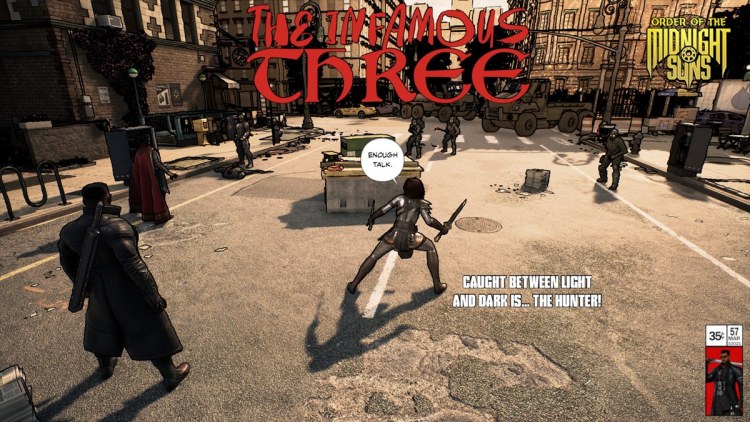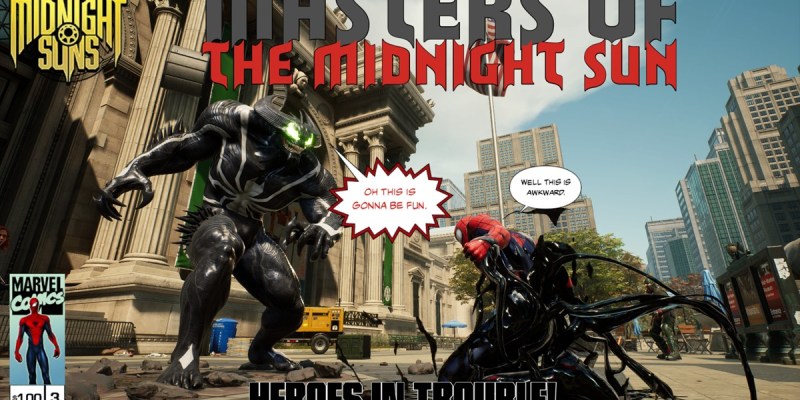
Screenshot by PC Invasion
Photo Mode is one of the coolest features in any video game. Thankfully, you’ll be able to try it out while using your favorite superheroes. Here’s our Marvel’s Midnight Suns guide to help you use Photo Mode to take nifty screenshots while battling foes.
Note: We’ll have a Marvel’s Midnight Suns guides and features hub soon, so stay tuned.
Marvel’s Midnight Suns guide – How to use Photo Mode
To use Photo Mode in Marvel’s Midnight Suns, all you need to do is hold the “P” key (default bind). This will enable the function as long as you’re in the Abbey or you’re in combat (even during an attack animation). However, it doesn’t work when a cutscene is playing or when you’re in the middle of a dialogue conversation.
You’ll then notice the following options:
- Camera Controls – WASD keys for panning; Q and E to move vertically; Z and X to roll. You can hold the left mouse button to rotate the camera, or the right mouse button to back out of a panel/menu.
- Characters – Lets you change a squad member’s facial expression or hide someone from the screen. This is useful if you’ve captured a dynamic moment, but one teammate is getting in the way.
- Screenshots by PC Invasion
- Graphics – This allows you to turn the image into something akin to the cover of a comic book.
- The title and stinger options only have randomized lines (which can be a bummer since you’d need to click until you find something that’s fitting).
- The speech text creates speech bubbles with certain lines that you can pick.
- You may also add a graphic, such as a logo or corner box (with a small image of the character).
- To move these around, you’ll need to have the type of graphic selected from the list before clicking them.
- Camera – Has the focal distance, aperture, and field of view/FOV.
- Effects – Allows you to add filters and special effects (i.e., pixelated, cartoony, cel-shaded, and more).
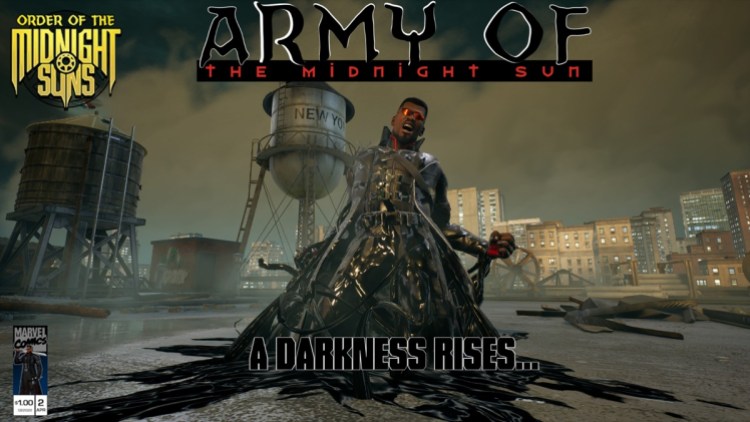
Screenshot by PC Invasion
Gallery, Postcards, and Paintings
If you’re happy with your Photo Mode image in Marvel’s Midnight Suns, you can either hold “F” to hide the UI, then “F12” to save a screenshot via Steam. Alternatively, you can hit the spacebar to save the picture in the Gallery. This is accessible from the Photo Mode selection (when you’re not in combat) or from the Superlink menu.
This panel also has the Postcards you’ve collected by completing missions. Photos and Postcards can be turned into Paintings, which are then assigned to frames in the Abbey.
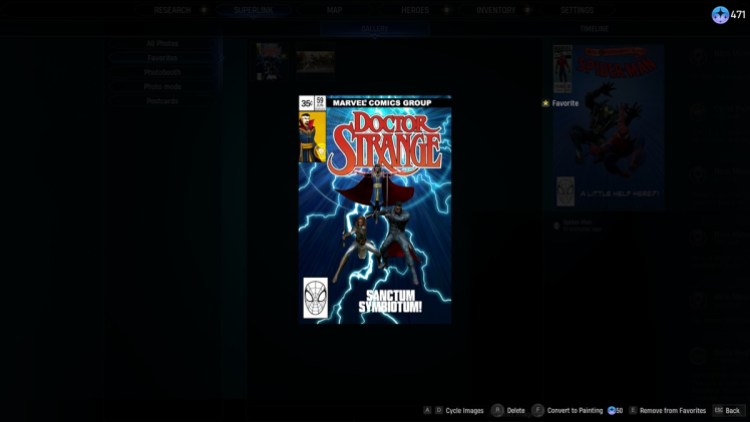
Screenshot by PC Invasion
Marvel’s Midnight Suns is available via Steam.
Stay connected with us on social media platform for instant update click here to join our Twitter, & Facebook
We are now on Telegram. Click here to join our channel (@TechiUpdate) and stay updated with the latest Technology headlines.
For all the latest Gaming News Click Here