Pinging is a powerful communication tool in any battle royale game. Rather than telling your squadmates an enemy is “over there” and leaving them confused, a simple ping will point them in the right direction. It’s important to use pinging as often as possible. Here’s our guide on how to ping in Warzone 2.
Note: We’ll have a Warzone 2.0 guides and features hub coming soon, so stay tuned.
How to ping in Warzone 2
By default, the keybind to ping is set to the middle mouse button or Left ALT. You can tap the ping button twice to mark an area as dangerous to let your teammates know you are marking an enemy. You can change the ping keybind by heading over to the Keyboard and Mouse settings menu, selecting keybinds, and finally clicking Ping and then whatever keybind you prefer.
If you are playing on a controller you can ping by pressing up on the D-pad. Much like keyboard and mouse, you can change this by going to controller settings, then Edit Button Layout, and finally Mark Location/Ping Wheel. Some players prefer to move ping to either the back button or LB/L1, as they find it more comfortable.
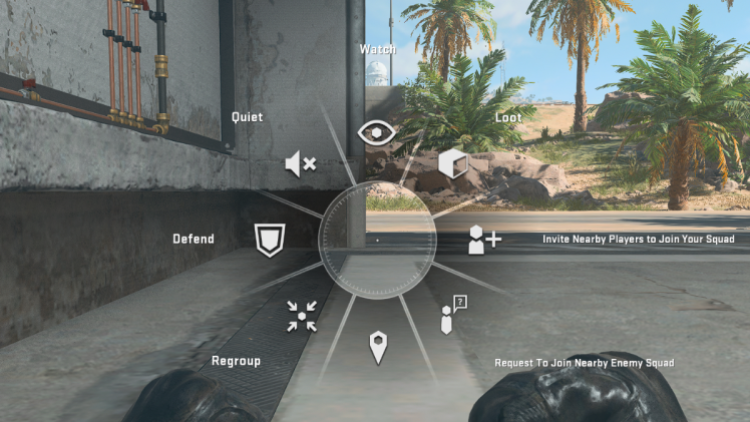
Screenshot by PC Invasion.
Warzone 2 uses contextual pinging so the type of ping your squadmates see will depend on what you have pinged. For example, pinging an enemy will appear as a different color than pinging an area to move to. You can also open your map to ping any areas that aren’t in your line of sight.
Some players may also question how to use the ping wheel in Warzone 2. The ping wheel can be opened by simply holding down your ping keybind. By using the ping wheel, you can manually mark pings as Quiet, Defend, Watch, Loot, and Regroup. This helps to contextualize your pings and keep your teammates properly informed.
Call of Duty: Warzone 2 is free to play on both Battle.net and on Steam.
Stay connected with us on social media platform for instant update click here to join our Twitter, & Facebook
We are now on Telegram. Click here to join our channel (@TechiUpdate) and stay updated with the latest Technology headlines.
For all the latest Gaming News Click Here
