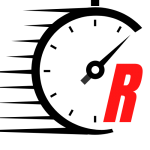It’s only taken five years, but Nintendo has finally added the ability to group content into folders on the Switch. The heavily requested feature headlines console update 14.0.0, which is available to download now. As you can see from the patch notes further down the page, the new update also improves Bluetooth audio functionality on Nintendo Switch, letting users control the volume using the console itself.
As for the new folders function, users can only access the feature once update 14.0.0 is downloaded and installed.
Once installed, scroll to the right of the HOME menu and select All Software, before pressing the L Button to view software by groups.
“The first time you create a group, you’ll get a popup where you can select Create New Group,” Nintendo explains. “After the first group has been created, click the + Button to create a new group.
“Check all software titles that you want to add to the new group, then press Next. Re-arrange the software titles as desired, then press Next. Enter a name for the group, then press OK. The new group will be added to the list of Groups.”
The remaining Nintendo Switch version 14.0.0 patch notes can be seen below…
Nintendo Switch Ver. 14.0.0 patch notes…
“Groups” feature was added to the All Software menu.
• You can now create groups of software to help organise your software titles.
• Making groups for different game genres, developers, or whatever you’d like to organise by may make it easier to find the application you want.
– Up to 100 groups can be created with a max of 200 titles per group.
• The button to proceed to the “All Software” screen is displayed only when there are 13 or more software title icons on the system.
Bluetooth Audio volume behaviour was changed.
• You can now adjust the volume of Bluetooth audio devices using either the Nintendo Switch console or through volume control buttons on the Bluetooth audio device.
– The Bluetooth audio device must support AVRCP profiles for these changes to work.
• The volume displayed on the console will reflect the Bluetooth audio volume when using the device’s control buttons.
– The maximum volume output for some Bluetooth audio devices has been increased.
– When first connecting a device, volume will be reduced to avoid sudden loudness.
Stay connected with us on social media platform for instant update click here to join our Twitter, & Facebook
We are now on Telegram. Click here to join our channel (@TechiUpdate) and stay updated with the latest Technology headlines.
For all the latest Gaming News Click Here