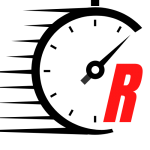Confession: While I love testing out new fitness trackers, I do not love the process of acclimating to new fitness trackers—so ones that are intuitive to use right out of the box are huge for me.
I used the Google Pixel Watch with the Google Pixel 7 Pro phone, and found the connection to be seamless (The Pixel Watch only works with Google Pixel and Android phones). The watch syncs with your contacts, apps, and Google calendar on your phone, which makes communication between the two a breeze. My watch synced right away with the phone, and the setup was pain-free.
Once it was ready to go, I found the Google Pixel Watch straightforward to use: You use swipes and taps on the touchscreen to maneuver the menus, as well as the two physical buttons (the bezel, which also allows you to scroll, and a low-profile button above it). Swipe to the left or right, and you see your main tiles, which include workout selection, daily steps, heart rate, sleep, weather, and calendar events. You can customize these tiles to your liking. Swipe down and you get the watch’s settings, and swipe up to scroll through your text, email, call, or other app notifications.
I’m a huge fan of physical buttons on smartwatches, and I think the ones on the Pixel Watch are particularly useful. Press the bezel once, and you get a list of all your apps. Press it twice, and you pull up your Google Wallet, which allows you to make phone-free payments. As for the small button, a single press gives you a list of your most recent apps, while a long press brings up Google Assistant—which is voice-activated, and really helpful for immediately getting you exactly where you want to go. For instance, when I told it to text my partner, it not only brought up their contact screen, but guided me through creating and sending a voice-activated text.
The Apps
You need two apps to use the Google Pixel Watch: the Watch app and the Fitbit app. Think of the Watch app like the foundation—I used this during setup, and haven’t really messed around with it since. This is where you choose your watch face, the tiles that’ll display on your watch’s screen, notification options, and apps to download. The Fitbit app is what I use on a daily basis: That’s where you get all your health metrics, such as steps, heart rate, and sleep tracking. It’s also where you get all the intel on your workouts.
Exercise Options
Your Google Pixel Watch will track up to 40 different kinds of workouts, from running to elliptical to CrossFit to weight lifting. At first, you’ll have to swipe through the entire list to find the one you want to track, but if you generally default to the same kinds of workouts, you’re in luck: The home exercise screen keeps tiles of your three most recently used icons front and center for easy access.
I’m a runner, so how a fitness tracker measures running is important to me. I feel like the Pixel Watch was adequate on this front, but it could have been better. On the plus side, the running screen shows four metrics on the main screen—which you can customize—so you can see all the majors in one glance. For me, that’s time elapsed, distance, heart rate, and pace.
Stay connected with us on social media platform for instant update click here to join our Twitter, & Facebook
We are now on Telegram. Click here to join our channel (@TechiUpdate) and stay updated with the latest Technology headlines.
For all the latest Health & Fitness News Click Here