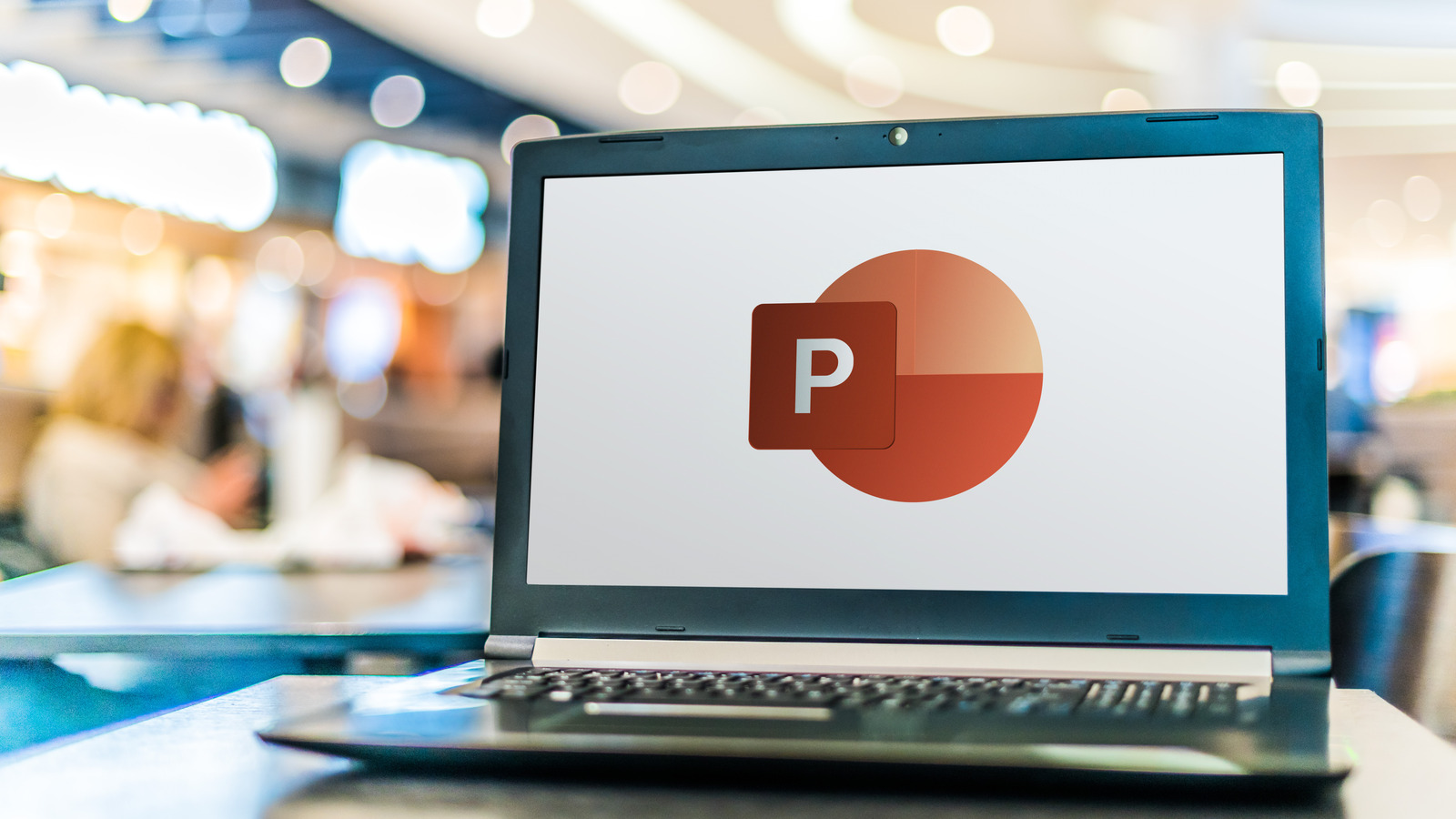
The basic document shortcuts that work across Microsoft Office software, as well as several other document processing applications, are indeed a good way to get started with keyboard shortcuts. Most of the shortcuts on Windows computers are based on the Control (Ctrl), Alternate (Alt), Shift, and Function (Fn) keys on Windows computers; on macOS devices, almost every shortcut utilizes one or more of the Command (Cmd), Control (Ctrl), Option, Shift, and Function (Fn) keys.
While serving different purposes per application, these basic shortcuts generally have the same scheme. On PowerPoint in particular, you can use your keyboard to open a presentation document (Ctrl + O on Windows and Cmd + O on macOS), create a new presentation document (Ctrl + N on Windows and Cmd + N on macOS), print a slide deck (Ctrl + P on Windows and Cmd + P on macOS), save a presentation you’re currently working on in PowerPoint format (Ctrl + S on Windows and Cmd + S on macOS), or save that presentation in another file type (Fn + F12 on Windows and Cmd + Shift + S on macOS).
The basic shortcuts also let you undo steps (Ctrl + Z on Windows and Cmd + Z on macOS) and redo steps (Ctrl + Y on Windows and Cmd + Y on macOS). And when you’re done with your work or wish to take a break, you can close the particular slide deck on screen (Ctrl + W on Windows and Cmd + W on macOS), or close the entire PowerPoint application (Ctrl + Q on Windows and Cmd + Q on macOS).
Stay connected with us on social media platform for instant update click here to join our Twitter, & Facebook
We are now on Telegram. Click here to join our channel (@TechiUpdate) and stay updated with the latest Technology headlines.
For all the latest Entertainment News Click Here
