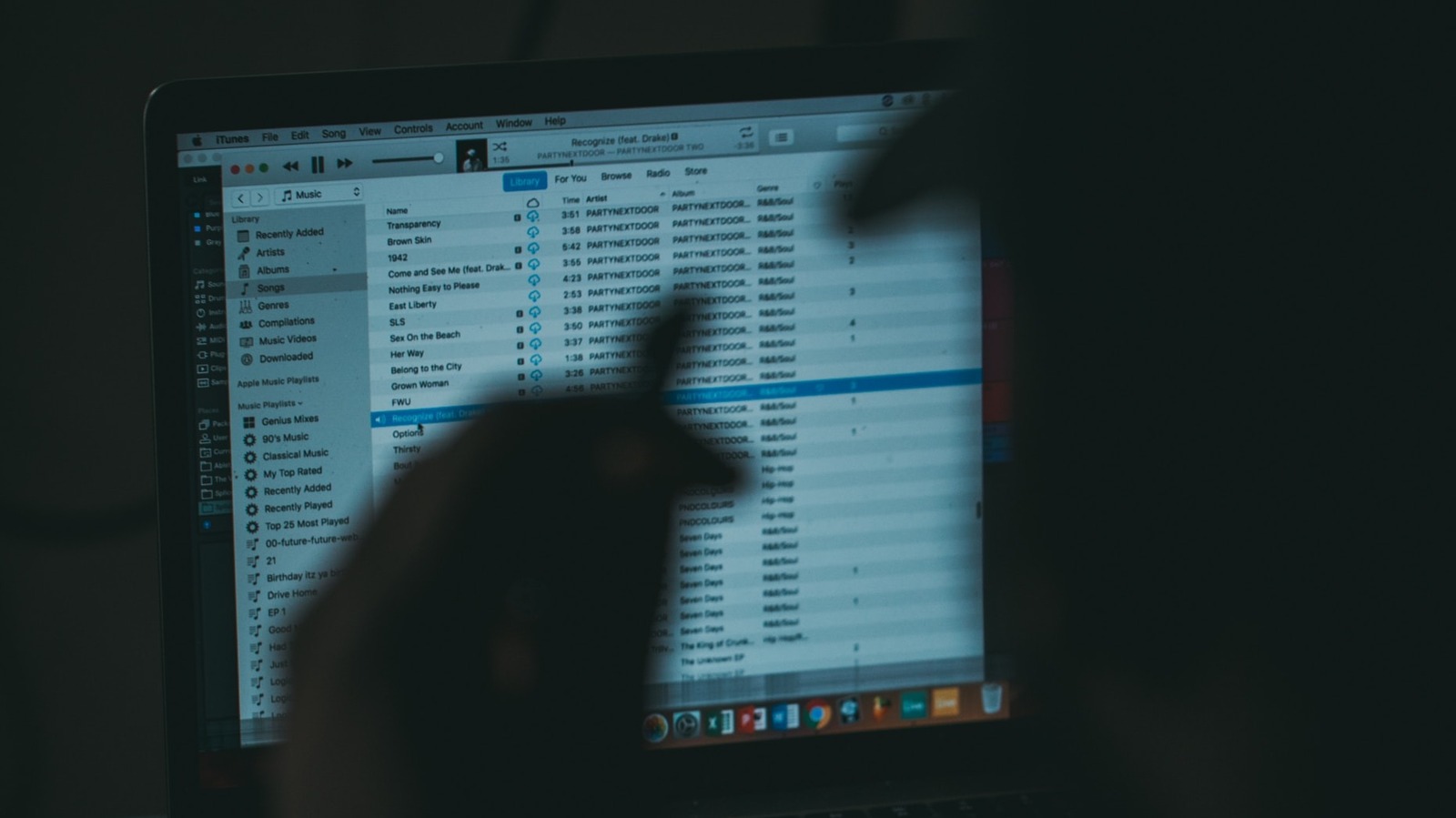
You’ll need a Lightning cable to connect your iPhone to your Mac or PC.
-
Connect the iPhone to your computer with the Lightning cable.
-
Open the iTunes app on your computer, then select the phone icon next to the Media menu. Another option is to click the device name from the Devices menu.
-
Next, select the “Sync Settings” tab and click the Music tab.
-
Here, you can select one of two options: transfer your entire music library or a specific selection of song categories (playlists, albums, genres, and artists).
-
Click “Apply” when you’re done, then click “Sync,” and the transfer should begin.
The transferred songs are on your iPhone under Music > Library > Songs. You can choose to automate subsequent music syncs from your computer to your iPhone by checking a few boxes in Summary > Options. You can check the box next to “Automatically sync when this iPhone is connected,” and new music will automatically be transferred to your iPhone whenever it’s plugged into your computer.
Transferring music from your computer to your iPhone via Wi-Fi is also possible. You’ll need to plug your iPhone into the computer via USB, then connect both devices to the same Wi-Fi network. Next, open the Summary > Options menu and select “Sync with this iPhone over Wi-Fi.” After that, click “Apply,” and the sync should begin.
Stay connected with us on social media platform for instant update click here to join our Twitter, & Facebook
We are now on Telegram. Click here to join our channel (@TechiUpdate) and stay updated with the latest Technology headlines.
For all the latest Gaming News Click Here
