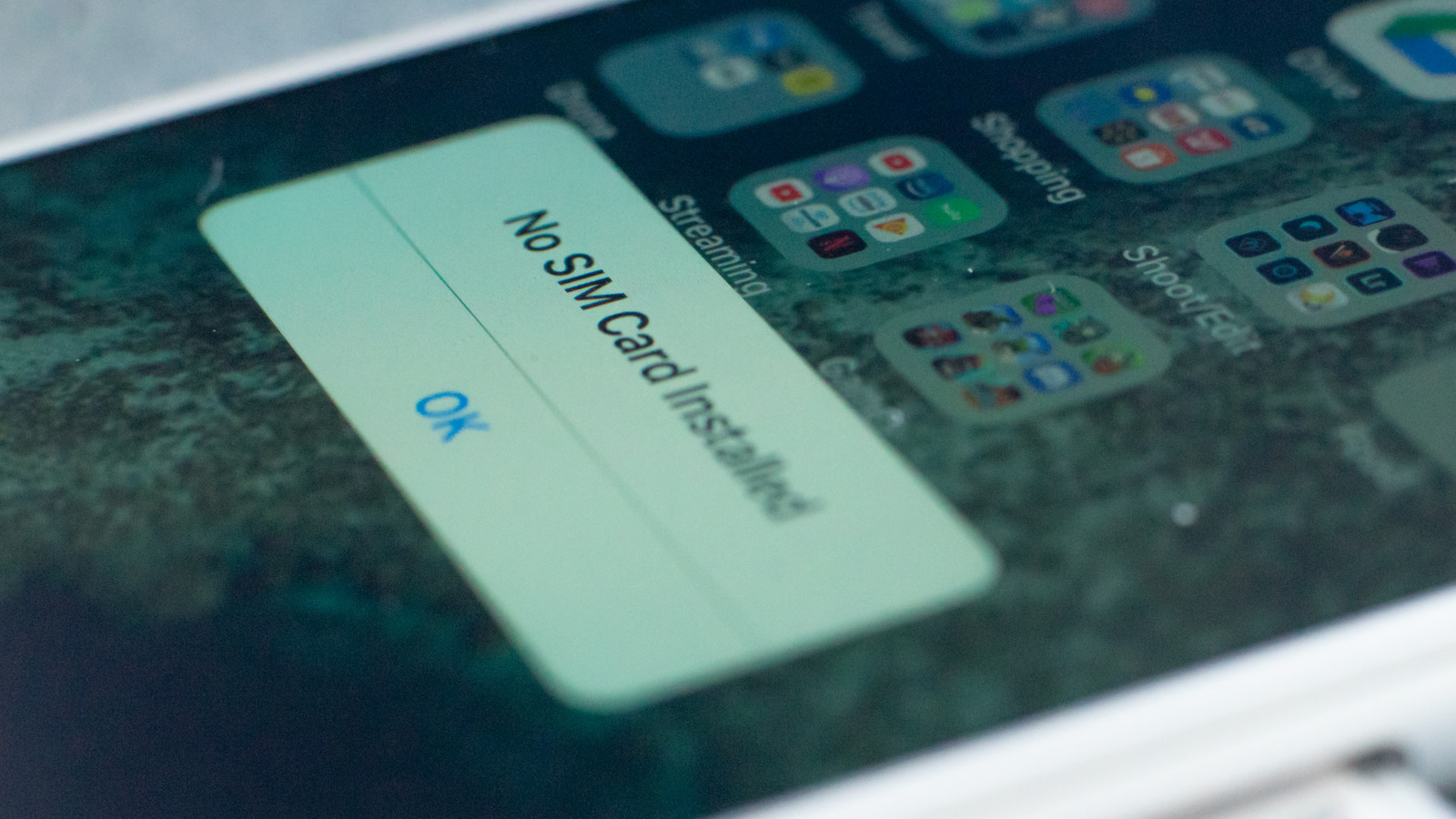
If you’ve ever had to manually set up your phone on a wireless carrier’s network, you’re likely familiar with the term carrier settings, which refers to specific settings a mobile device needs for certain functions like sending and receiving multimedia messages via MMS. You may need to manually adjust the carrier settings like the APN when you register a phone with a carrier for the first time. Still, every so often you’ll also receive updated carrier settings in the form of files that need to be installed on your device.
If your carrier has pushed updated carrier settings but you haven’t installed them, your iPhone may display the Invalid SIM or No SIM error message. It’s possible that you’ll still be able to use certain aspects of the cellular service despite the error, but you won’t be able to use all of the features until the updated settings have been applied. Apple says in a support document that if you’re seeing either SIM error message, you should check for and install any available carrier setting updates to potentially fix the issue (via Apple).
- Turn on your iPhone and navigate to the Home screen.
- Tap the Settings app.
- Tap General, scroll down and then tap About.
- If a carrier settings update is available, tap the prompt that appears to install it.
Because carrier settings update files are so small, it takes only seconds to install them. Remember that when a carrier pushes out updated settings, you should automatically receive a prompt on your iPhone to install them. You can directly accept and install the update via that prompt, though manual installation remains an option.
Stay connected with us on social media platform for instant update click here to join our Twitter, & Facebook
We are now on Telegram. Click here to join our channel (@TechiUpdate) and stay updated with the latest Technology headlines.
For all the latest Gaming News Click Here
