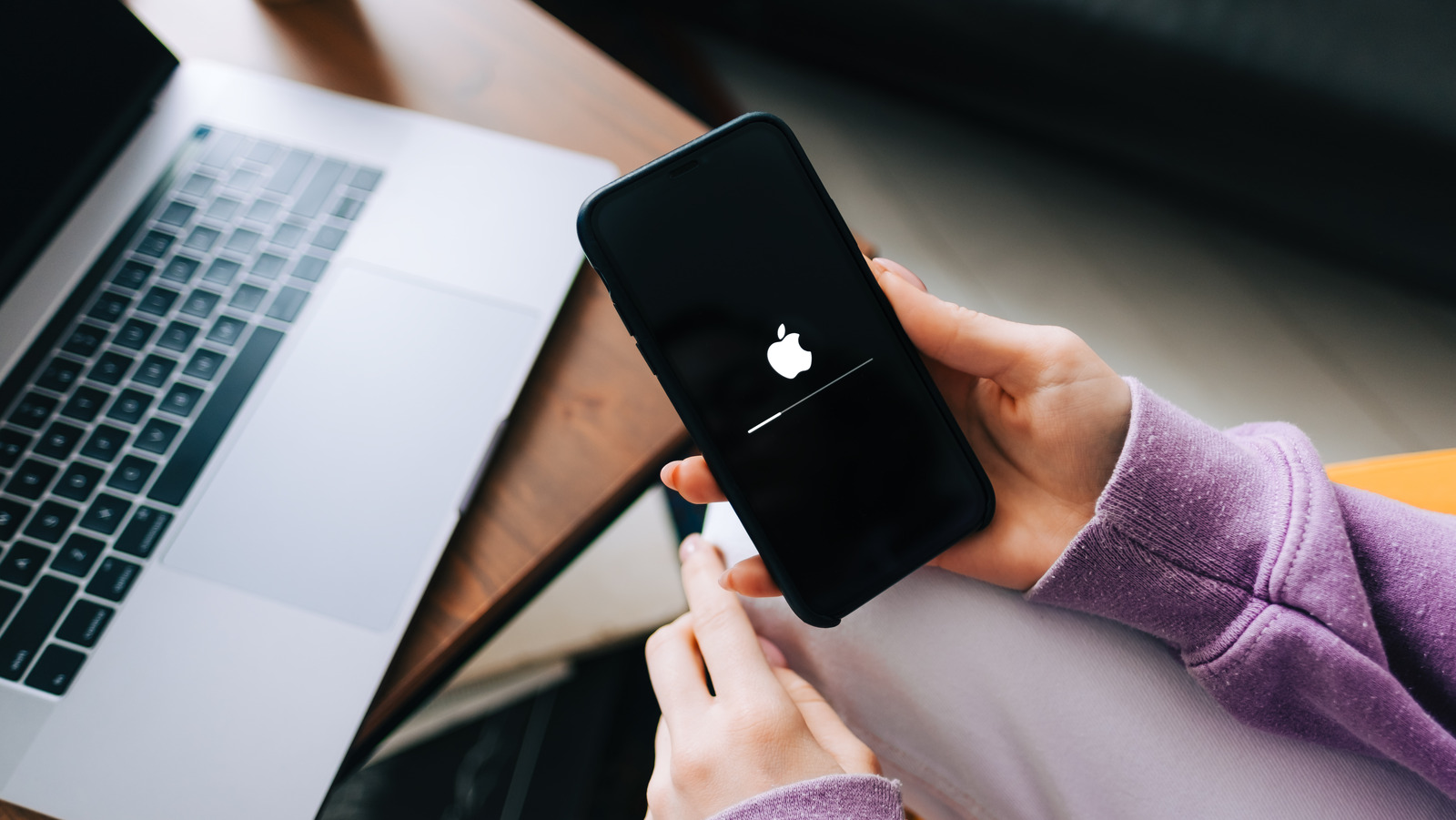
One of the quickest fixes to try when your iPhone gets stuck updating is a network reset. Your iPhone will automatically halt an update if you lose internet connectivity while it is in progress. The same thing will happen if your internet connection is spotty or unstable. You can be sure that your internet is the issue if there’s a grayed-out “Resume Download” option on the update screen.
There are a few methods you can try to reset your internet. First, the trusted ole device reboot — restarting your iPhone will refresh your internet connection. If you’re using mobile data, try turning Airplane mode on and off — this will force your iPhone to reconnect to network servers and hopefully restore your internet. If you’re on a Wi-Fi connection, turn your device’s Wi-Fi on and off to reset it, or restart the router itself.
If none of these fixes solve the problem, there’s one last resort: do a hard reset of all your iPhone’s network settings. To do this, open Settings > General > Transfer or Reset iPhone > Reset and select Reset Network Settings. This will reset your cellular, Wi-Fi, and VPN settings (if you use one), so you may have to re-enter some credentials after it’s done, but it should restore your internet and get things moving again. Typically, your update would resume when you reconnect to the internet, but that’s not always the case — you may have to restart the process from scratch.
Stay connected with us on social media platform for instant update click here to join our Twitter, & Facebook
We are now on Telegram. Click here to join our channel (@TechiUpdate) and stay updated with the latest Technology headlines.
For all the latest Automobiles News Click Here
