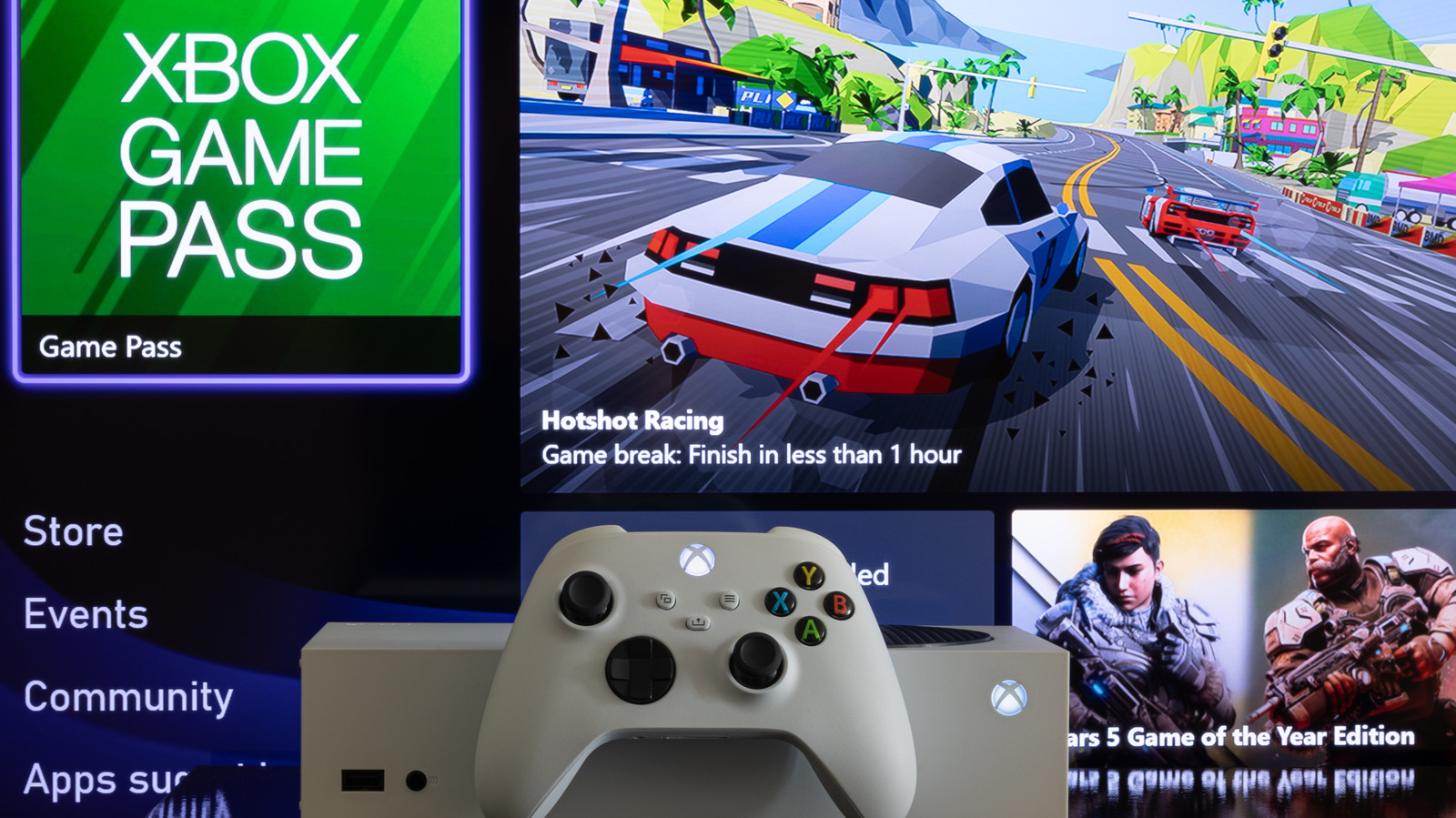
The first step in troubleshooting slow download speeds on your Xbox is to run a connection test. It’s a simple process:
-
Press the Xbox button to open the guide.
-
Select Profile & system > Settings > General > Network settings.
-
Select Test network speed and connection.
This test gives you information about your download speed, packet loss, and other metrics you can use to identify any potential network issues. If your download speed is slower than usual, you should try doing a separate speed test on a different device to see if the problem is with your internet service provider (ISP). You can do speed tests using various websites, such as Fast.com or Speedtest.net. If the speed test results show that your internet connection is much slower than your ISP provides, you may need to contact them for further assistance.
You also want to see 0% packet loss, meaning there is little or no data being lost (anything in the low single digits should be fine). This is a common symptom when using Wi-Fi.
It’s also worth checking your NAT type, also available under the Network Settings menu. A NAT type of “open” is ideal, as it means that your Xbox is communicating without any restrictions. However, if the test returns a different NAT type, such as “moderate” or “strict,” it may indicate a problem with your network. You can try resolving this by unplugging your Xbox and internet equipment for 30 seconds.
Stay connected with us on social media platform for instant update click here to join our Twitter, & Facebook
We are now on Telegram. Click here to join our channel (@TechiUpdate) and stay updated with the latest Technology headlines.
For all the latest Entertainment News Click Here
