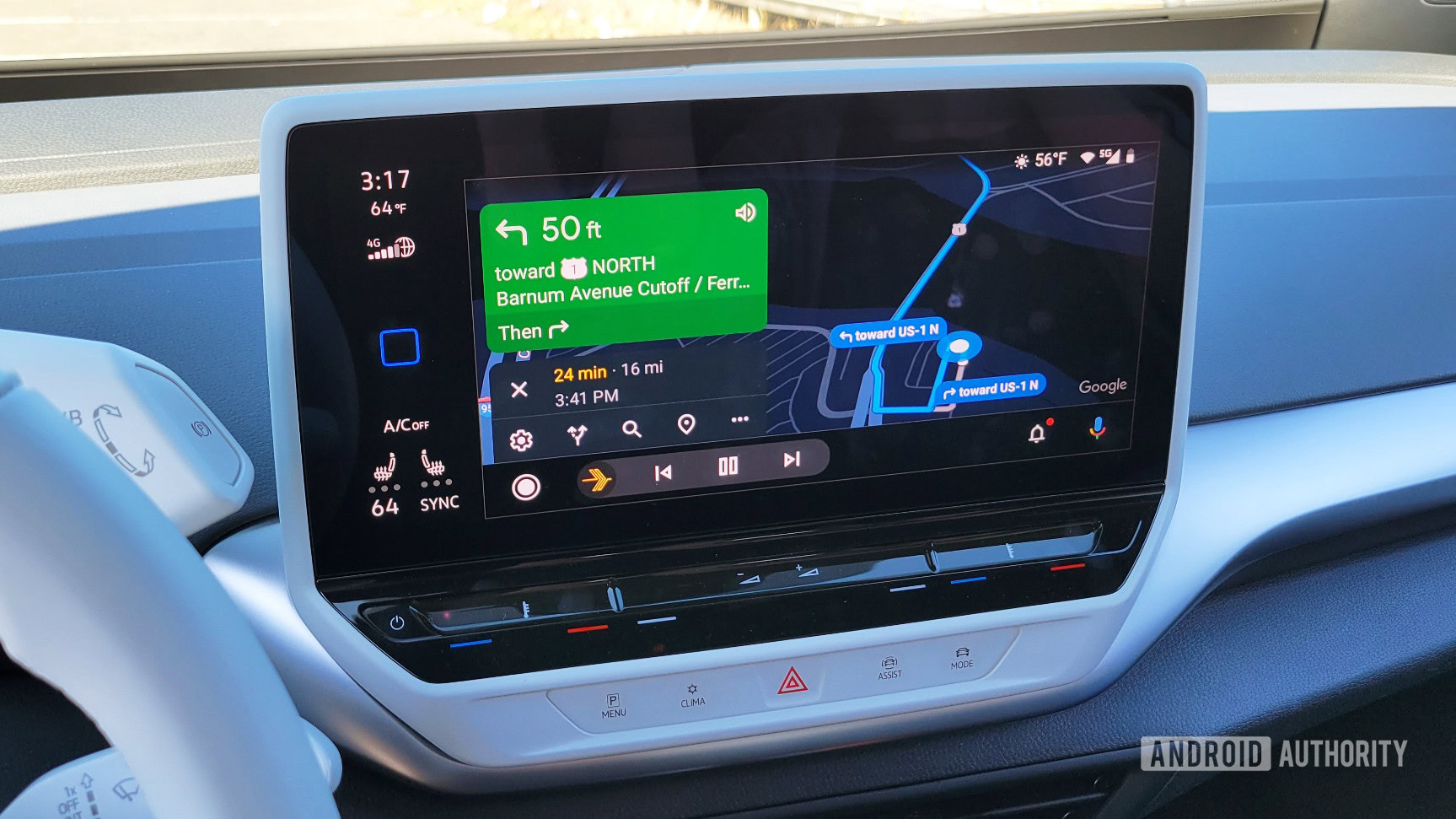
C. Scott Brown / Android Authority
On paper, wireless Android Auto is like a dream come true. You hop in the car, rev ‘er up, and your phone’s apps and services magically appear on your infotainment system. Within seconds, you’re listening to your music, receiving turn-by-turn navigation instructions, and delivering voice commands for texting, phone calls, and more. It’s like we’re living in the future!
Of course, that’s only on paper. In the real world, using Android Auto wirelessly can be such a hassle that you might want to jump back to using it wired — or even drop it altogether.
I recently got a new-to-me car — a 2019 Subaru Crosstrek — which comes with Android Auto as standard. It only supports wired connections natively, but I was able to obtain a Motorola MA1 dongle that brings wireless support to any Android Auto vehicle. After using this setup for a few weeks now, I am seriously questioning whether or not Google fully thought out its rollout of wireless support. It simply doesn’t feel ready for primetime.
Wireless Android Auto simply doesn’t feel ready for primetime.
To illustrate the problems I’ve faced, I’m going to focus a lot on one of Google’s own services: Maps. Surely, if anything should work well with a wireless Auto system, it would be Maps, right?
Getting started? How to connect Android Auto to your car
Hands-free Maps? No thanks.

As any Android Auto user will know, you can’t use the phone version of Google Maps while you are using the Android Auto version. Whether you’re using it wired or wirelessly, Maps becomes exclusively accessible via your car’s display once you’re connected. If you try to open Maps on your phone while engaged with Auto, the app simply doesn’t open.
The Auto version of Maps, however, is incredibly watered down when compared to the full phone app. Searching for restaurant menus is impossible, for example, and doing granular searches for specific places isn’t easy either. “Malls that are within 25 miles of me and open at 6:00 PM,” for instance, would be difficult to navigate on your car’s display. Since you can’t use your phone to figure this stuff out, you just…can’t?
Google Maps functionality is severely limited while connected to Android Auto.
It’s obvious why Google limits the phone version of Maps in this way. The whole point of Android Auto is to force you to leave your phone alone and focus on the road. However, there are very common situations that Google doesn’t seem to take into account with this limitation. One is obvious: what if you are parked? Using the phone version of Maps while parked is completely safe, but Maps still won’t work on your phone while you’re connected. And it’s not like Android Auto doesn’t know you’re parked. It must know because it turns Android Auto’s keyboard on or off depending on whether or not the car is in motion.
Additional complaints: Android Auto is so bad it made me switch back to the iPhone
One way past this is to turn your car off. In the case of my Crosstrek, however, you don’t disconnect wirelessly from Auto by turning off the car alone. Because the car assumes you’ll still want to listen to music or whatnot while parked, Android Auto stays engaged until you open the driver-side door and take the key out of the ignition.
To regain full Maps control, I need to park, turn off the vehicle, open the door, take out my key, close the door, and then wait.
So, in other words, to use the phone version of Maps while in the car and connected to wireless Android Auto, I need to park, turn off the vehicle, open the door, take out my key, close the door, and then wait for Auto to fully disengage. Then I figure out what I need from Maps, restart the car, wait for my phone to reconnect, and then go on my way. How convenient!
However, if I used Android Auto with a cable, this would not be as significant of a problem. I could just unplug and use Maps on my phone to my heart’s content. I could even do that while driving! I wouldn’t, of course, but that brings us to another huge issue that comes up when using Auto wirelessly.
Hey, Google: Sometimes there are two people in the car

C. Scott Brown / Android Authority
The Crosstrek is a shared vehicle between my partner and me. I am the driver most times, but there are plenty of times she drives it instead. It’s only logical that she would also connect her own phone wirelessly to Android Auto.
This creates an explosion of even more problems. The first is huge; there’s no way to control who gets priority for wireless Android Auto. Theoretically, when there are two phones present, Auto should prioritize connecting to whichever phone was most recently connected. However, we have seen this fail numerous times.
Continued reading: How to update Android Auto
I have heard that some systems allow you to set a priority list for the car’s Bluetooth connections and Auto defaults to this list. For example, if Phone A appears at the top of the BT list, Auto will always go for this phone first. If it’s not there, then it goes for Phone B and so on. This doesn’t appear to be the case with the Crosstrek, and if it is it certainly isn’t consistent. I couldn’t find any documentation online from Google to say if this should work this way or not.
It’s clear that wireless Android Auto is not designed for multiple phones.
Even if we could control the priority, that wouldn’t change the fact that there is no direct way to change who’s connected after the fact. If I’m driving and want access to my phone but her phone auto-connects first, there is no way to tell Android Auto to drop that connection and move over to mine. Instead, she would need to terminate her own connection and then wait for my phone to connect. This workaround is terribly inconvenient, first off, but also woefully slow. Once Auto realizes she’s “gone,” it can take multiple minutes for it to then auto-connect to my phone. Sometimes it doesn’t connect at all! When that happens, we actually need to turn the car off, open the car door, close it, restart the car, and wait for Auto to connect to my phone. How is this OK, Google?
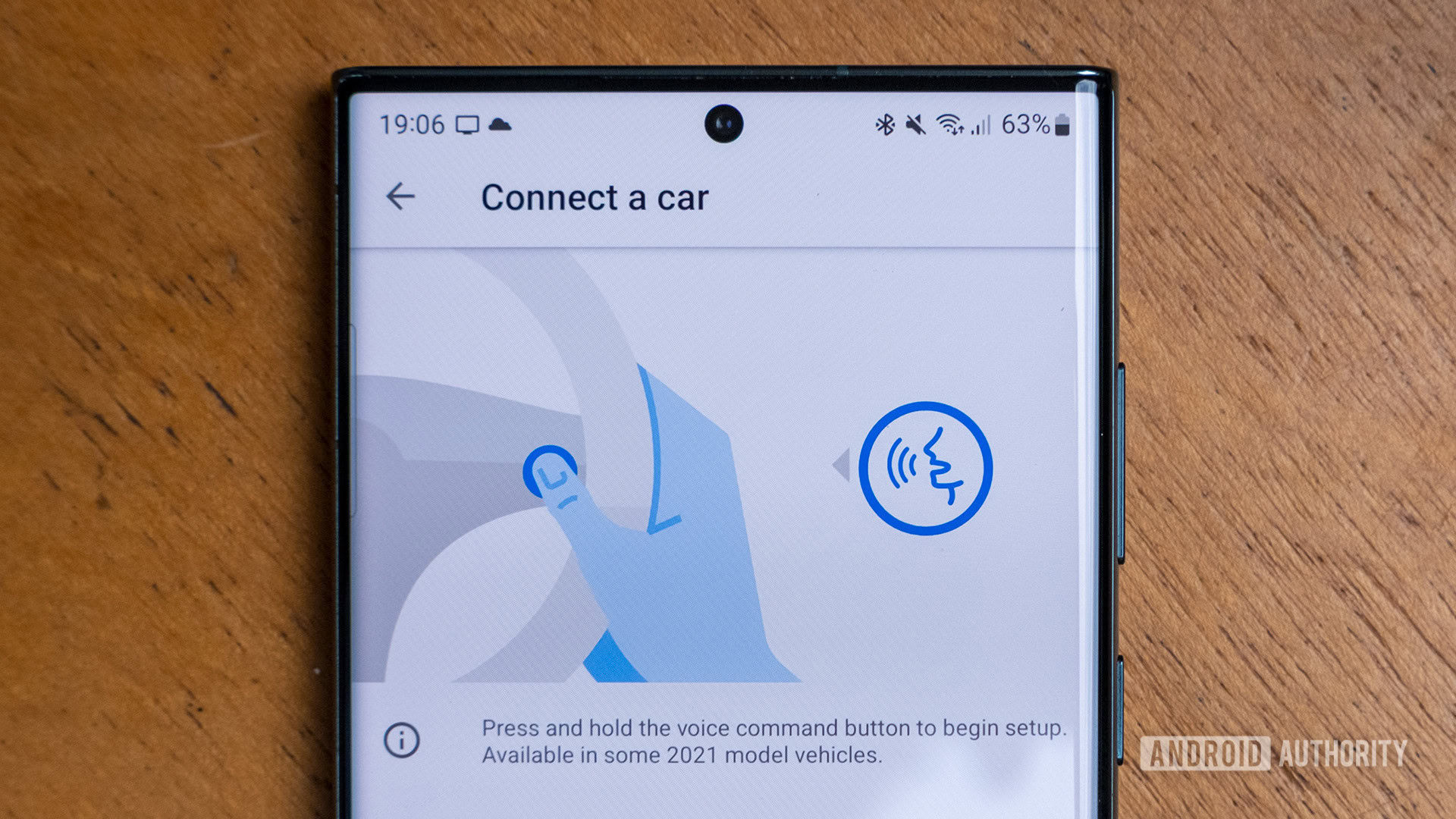
Robert Triggs / Android Authority
Let’s go back to Maps for a second. With another person in the car, the problems I described in the previous section would seem to be solved, right? My partner can use her phone’s Maps to find that mall within 25 miles and open at 6:00 PM for us and then I can use Auto to navigate there. Unfortunately, this also is a clunky experience. There’s no way for her to send me the information, for example. She can share a location or route with me from within Maps, but that share goes to email, which is inaccessible through Auto. She can’t even text me a link because Android Auto doesn’t acknowledge URLs in messages.
The only workaround for this is to pick up the phone and find the link, whether it’s in an email or a text. When she’s in the car, this is fine, since she can do it safely from the passenger’s seat. You can guess how I would need to do this if she wasn’t in the car (hint: by breaking the law).
Want to share directions to Android Auto? Nope, you’d have to pick up your phone.
Of course, Google doesn’t want us to do this at all. I’m sure it would say she or I should just tell Android Auto to navigate to the mall using a voice command. That sounds nice, but what if we need a specific route? What if we have multiple stops? What if Maps has trouble finding the specific mall to which we want to go? It would be so much easier to set all this up in Maps ahead of time and then send it to Android Auto.
Crazily enough, even a wired connection wouldn’t help us here. Let’s say we were connected with a cable. My partner could disconnect my phone and then use the full version of Maps to create a specific route to the mall with multiple stops. However, when she plugs it back in, that would all disappear because Android Auto’s version of the app is its own thing. Once again, how is this even remotely OK, Google?
Wireless Android Auto and Google Maps: Just use Waze
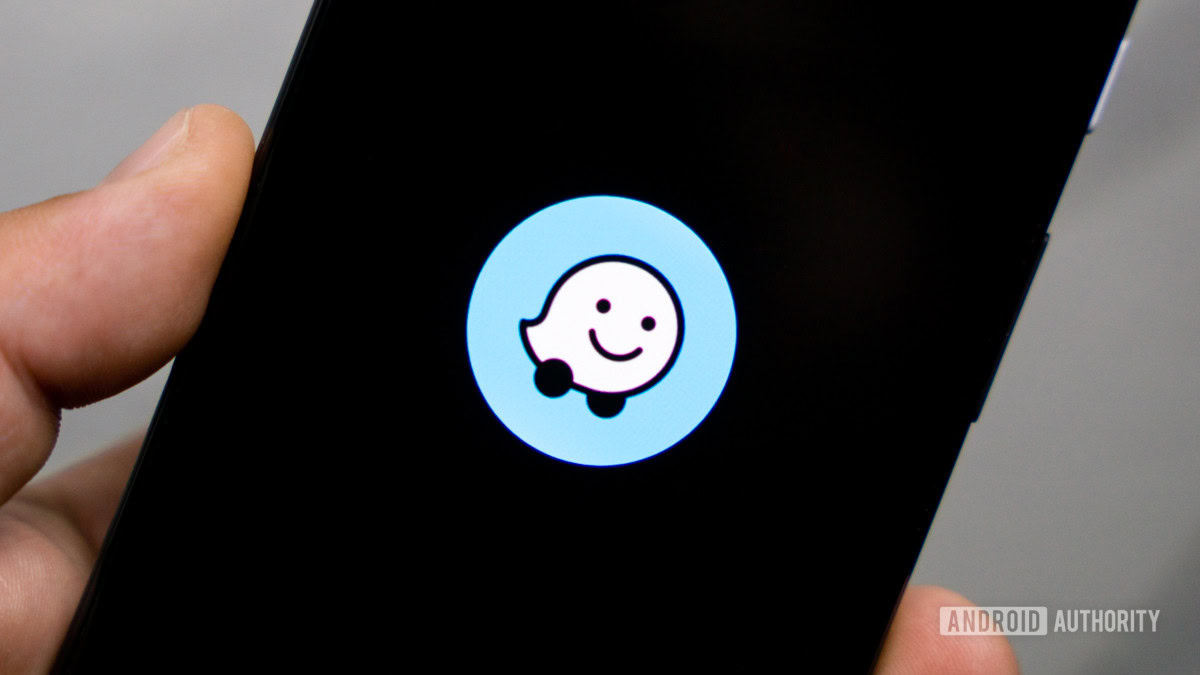
Edgar Cervantes / Android Authority
I spent a bunch of time chatting with folks and lurking in various subreddits trying to figure out how best to approach these problems. Time and time again, I saw the same advice: just use Waze. Using Waze on your car’s display frees up Maps from dominance by Android Auto. If you’re using Waze — which, to be clear, is also owned by Google — you (or your passenger) can still use Maps on your connected phone. In this situation, I can park and leave the car running while I use Maps to figure out where to go. Once I figure it out, I can have Waze do the navigation. I still can’t send multiple stops or custom routes, but at least I can get things done faster and more efficiently.
Of course, this doesn’t fix the other wireless Android Auto problems, such as not being able to control who is connected. However, it’s the best alternative we’ve figured out so far.
Isn’t that something? The least-terrible way to use the navigation within wireless Auto is to not use Google Maps, one of the company’s star products.
More on this: Android Auto problems and how to fix them
Regardless, my partner and I are starting to think that going back to a wired connection for Android Auto will be better. We will have direct control over who’s connected and, if we use Waze, we won’t face as many issues with Google Maps. We can only hope that Google actually figures this stuff out soon so we can experience Android Auto the way Google thinks it can provide.
Stay connected with us on social media platform for instant update click here to join our Twitter, & Facebook
We are now on Telegram. Click here to join our channel (@TechiUpdate) and stay updated with the latest Technology headlines.
For all the latest Gaming News Click Here
