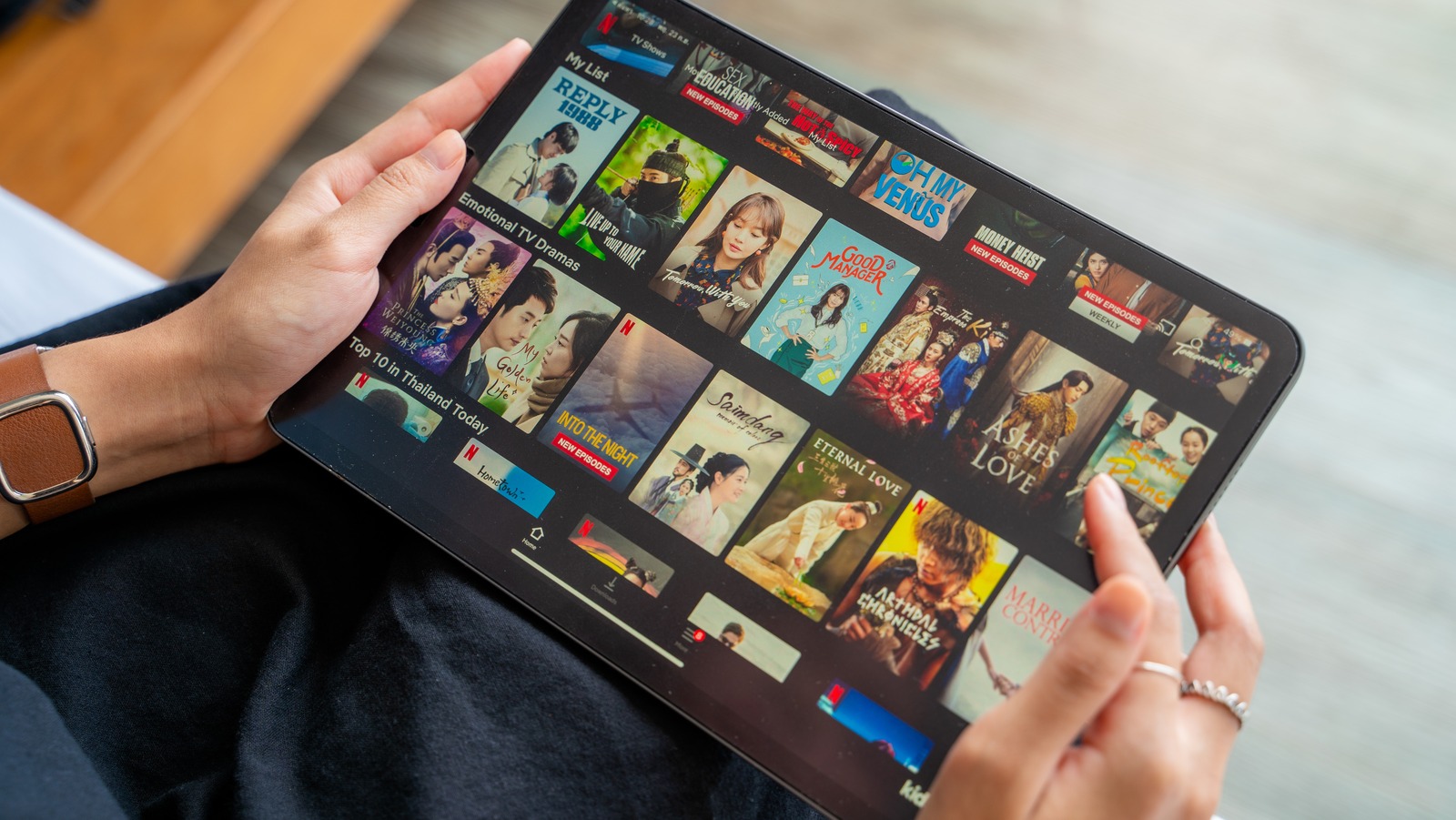
Apple Support notes that some of its own first-party apps, such as Notes, FaceTime, and Voice Memos, can be deleted from an iPhone. It should be done carefully, however, because this can negatively impact the device. To remove an app from an iPhone or iPad, users simply need to:
1. Keep the relevant app’s icon held down on their Home Screen until the “Remove App” prompt appears.
2. Select either “Delete App” or “Remove From Home Screen.”
3. Confirm your decision.
This can also be done through the app library. If you aren’t necessarily looking to remove the whole app, though, the iCloud provides a handy way to remove the data a given app is storing. Here’s how to do this:
-
From the main settings of an iCloud-enabled iPhone, select the Apple ID, iCloud, Media & Purchases function.
-
From the iCloud menu, select “Manage Storage,” then scroll through the various apps installed. Each will display the file size of the data stored in the iCloud.
-
The “Delete Documents & Data” button can be used to remove that data. Note, however, that these sizes can be rather small, and that this function is primarily for first-party apps.
Stay connected with us on social media platform for instant update click here to join our Twitter, & Facebook
We are now on Telegram. Click here to join our channel (@TechiUpdate) and stay updated with the latest Technology headlines.
For all the latest Entertainment News Click Here
